Home QuickBooks For Construction Quickbooks Progress Invoicing
QuickBooks Progress Invoicing: Setup and Optimization Guide
In this article, we’ll examine QuickBooks progress invoicing and how to use it effectively, with tips to streamline your workflows.
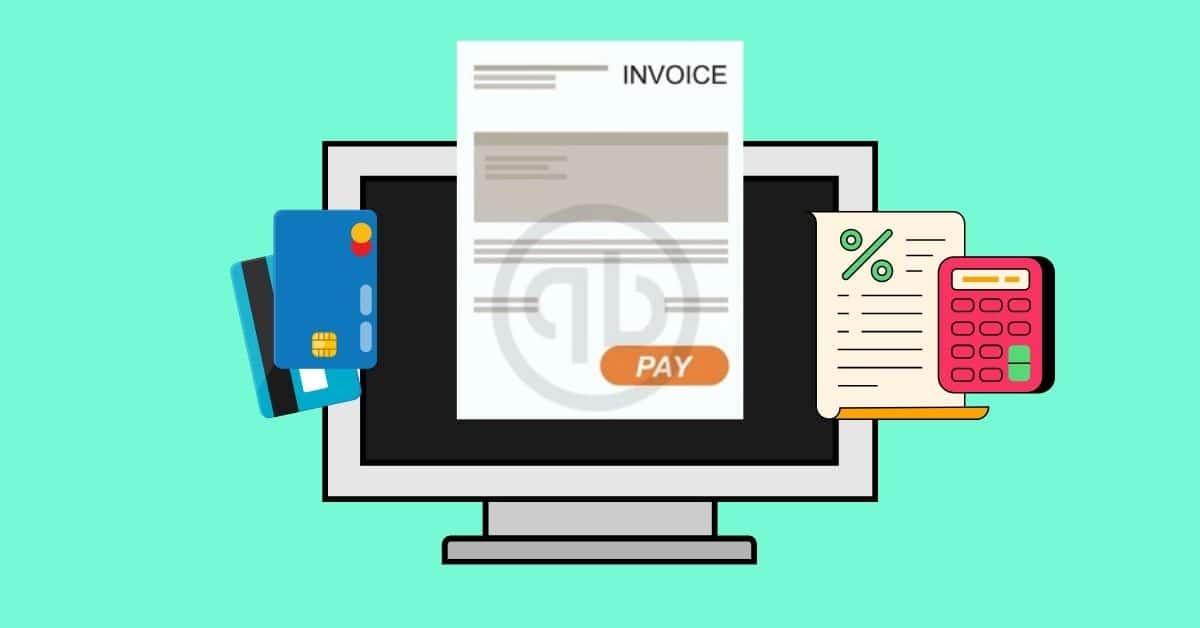
Progress invoicing in QuickBooks is essential for businesses that handle large projects or long-term services.
This functionality allows you to bill clients incrementally as different stages of a project are completed rather than requesting full payment upfront or at the end of the project. For businesses that are involved in extensive projects, such as construction or consulting services, progress invoicing is not just a convenience; it’s a necessity.
The ability to invoice progressively offers numerous benefits.
It improves cash flow by allowing you to receive bill payments throughout the project rather than waiting until completion. This can provide numerous benefits when it comes to managing expenses related to the project. Plus, it provides clients with a detailed breakdown of charges as the project progresses, which can enhance transparency and trust.
For QuickBooks users, understanding how to effectively use the progress invoicing feature is crucial. It can streamline your billing process, improve client relationships, and ensure a steadier income stream. Whether you’re new to QuickBooks or looking to optimize your use of its features, mastering progress invoicing is a skill everyone should know.
Today, we will provide you with the necessary insights and steps to effectively set up and manage progress invoicing within QuickBooks, ensuring your business can reap all of the benefits from this valuable function.
Understanding Progress Invoicing
Progress invoicing, a key feature in many accounting systems, including QuickBooks, refers to the process of billing customers incrementally for parts of a job as they are completed rather than charging for the entire project at once. This method is particularly important in industries where projects are extensive and span longer, such as construction, consulting, and design work.
The importance of progress invoicing lies in its ability to enhance cash flow.
Instead of waiting until the end of a project to receive payment, businesses can maintain a steadier income stream by billing for portions of the work as they are completed. This approach helps manage project-related expenses more effectively and allows businesses to demonstrate ongoing progress to clients.
QuickBooks supports progress invoicing by allowing users to create multiple invoices from a single estimate. This feature is designed to be flexible, accommodating various billing scenarios.
For instance, businesses can bill a percentage of the total estimate, different percentages for each line item, or specific amounts from each line item.
In QuickBooks, setting up progress invoicing involves creating an estimate for the job and then generating invoices from this estimate as work progresses. The software keeps track of what has been billed and what remains, ensuring accuracy in billing and record-keeping. This functionality is crucial for businesses that manage multiple projects simultaneously, as it helps avoid billing errors and client disputes over payment.
For a visual guide on how to use progress invoicing in QuickBooks, watch this instructional video:
QuickBooks progress invoicing is an essential tool for businesses that undertake large, ongoing projects. It provides better cash flow management, enhances client relations through transparent billing, and ensures accuracy in financial record-keeping.
Setting Up Progress Invoicing in QuickBooks
Setting up progress invoicing in QuickBooks is a straightforward process that can greatly enhance your billing efficiency, especially for large-scale projects. Here’s a step-by-step guide to get you started:
-
Enable Progress Invoicing: First, you must ensure the progress invoicing feature is enabled in your QuickBooks account. Go to the ‘Settings’ menu, select ‘Account and Settings’, and then choose the ‘Sales’ tab. Here, you’ll find an option for ‘Progress Invoicing.’ Turn this feature on to begin setting up your progress invoices.
-
Create an Estimate: Before you can invoice, you need an estimate. Go to the ‘Customers’ menu and select ‘Estimate.’ Fill in the necessary details about the project, including services or products, quantities, and prices. This estimate serves as the basis for your progress invoices.
-
Convert Estimate to Invoice: Once your estimate is ready and approved, you can convert it into an invoice. Open the estimate and select ‘Create Invoice.’ QuickBooks will allow you to bill for a percentage of the entire estimate, specific items, or custom amounts.
-
Customizing Invoice Templates: For progress invoicing, it’s helpful to customize your invoice templates to reflect the nature of the billing. Go to ‘Custom Form Styles’ under the ‘Settings’ menu. You can modify an existing template or create a new one for progress invoicing. Ensure the template clearly states that the invoice is part of a progress billing cycle.
-
Setting Up Invoice Details: Ensure all details are clear and accurate when creating a progress invoice. This includes the percentage of the project completed, the specific services or products billed in this invoice, and the remaining balance.
-
Sending the Invoice: Once your invoice is ready, you can email it directly to your client through QuickBooks. The platform keeps track of sent invoices and their payment status.
-
Tracking Progress Invoices: Keep track of all progress invoices for a project. QuickBooks allows you to see which invoices have been paid, which are pending, and the outstanding balance for the project.
Remember, consistent and clear communication is key in progress invoicing. Each invoice should indicate its part in the larger project billing cycle. By following these steps, you can effectively use Quickbooks progress invoicing to manage your project payments efficiently and transparently.
Using Progress Invoicing in QuickBooks
Using progress invoicing in QuickBooks streamlines the billing process for projects that are completed in stages. Here’s how to effectively create and manage these invoices:
Creating a Progress Invoice:
-
Select a Customer and Project: Begin by choosing the customer and specific project you’re billing. In QuickBooks, navigate to the ‘Customers’ menu and select the relevant project.
-
Create an Invoice from an Estimate: If you’ve already set up an estimate (as discussed in previous sections), you can easily convert this into a progress invoice. Open the estimate, then click on ‘Create Invoice.’ QuickBooks will offer options to invoice for the entire estimate, a percentage of it, or specific items.
-
Specify the Invoice Amount: Decide how much of the project you’re billing for. This could be a set percentage of the total project cost or a specific amount based on completed work. Enter this information into the invoice.
-
Add Details and Customization: Ensure the invoice clearly states that it is part of a progress billing. Include relevant details about the work completed, the total project cost, and what’s been invoiced. This clarity helps avoid confusion for the client.
-
Send the Invoice: Once your progress invoice is complete, send it to your client. QuickBooks allows you to email invoices directly from the platform.
Managing Partial Payments and Tracking Invoice Status:
-
Recording Payments: When you receive a payment, record it in QuickBooks against the relevant invoice. This can be done by going to the invoice and selecting ‘Receive Payment.’
-
Monitoring Partial Payments: Keep track of partial payments against each progress invoice. QuickBooks provides a summary of all payments received, showing how much of the invoice is paid and the outstanding balance. If you’ve already set up an estimate (as discussed in previous sections), you can easily convert this into a progress invoice. Open the estimate, then click on ‘Create Invoice.’ QuickBooks will offer options to invoice for the entire estimate, a percentage of it, or specific items.
-
Tracking Invoice Status: Use QuickBooks to monitor the status of each progress invoice. The platform shows whether invoices are unpaid, partially paid, or paid in full. This information is crucial for managing cash flow and understanding the financial standing of your project.
By following these steps, you can effectively utilize Quickbooks progress invoicing for your business. This functionality ensures that you are paid incrementally as work is completed and provides a clear and organized way to track the financial aspect of your projects.
Best Practices and Tips
Effectively managing progress invoicing in QuickBooks can significantly improve your business’s cash flow and client relations. Here are some best practices and tips to optimize this process, along with common pitfalls to avoid:
Best Practices for Progress Invoicing:
-
Clear Communication: Always be transparent with your clients about the progress of the invoicing process. Before starting the project, discuss how billing will be handled, the frequency of invoices, and what each invoice will cover.
-
Detailed Estimates: Ensure your initial estimates are detailed and accurate. A well-prepared estimate sets the right expectations and forms a solid basis for your progress invoices.
-
Regular Updates: Keep your clients informed about the project’s progress. Regular updates paired with the invoices help clients understand what they are being billed for.
-
Consistent Scheduling: Establish a regular schedule for sending progress invoices, whether bi-weekly, monthly, or at predetermined project milestones. Consistency helps both in cash flow management and in maintaining client trust.
-
Accurate Record-Keeping: Keep detailed records of completed work, expenses incurred, and payments received. Accurate records are crucial for any discrepancies or disputes that may arise.
Common Pitfalls to Avoid:
-
Billing Too Early or Late: Invoicing too early can lead to disputes or cash flow issues for the client, while invoicing too late can disrupt your cash flow. Find a balance that works for both parties.
-
Over or Under-Billing: Ensure each progress invoice accurately reflects the work completed during the period.
-
Lack of Detail in Invoices: Vague invoices can confuse clients and may lead to delayed payments. Be as specific as possible about the work completed and associated costs. (QuickBooks has extensive cost code functionality for construction companies — click the link to see our detailed guide on the topic.)
-
Ignoring Project Changes: If there are changes in the project scope, costs, or timeline, adjust your invoices accordingly. Communicate these changes promptly to avoid misunderstandings.
-
Accurate Record-Keeping: Keep detailed records of completed work, expenses incurred, and payments received. Accurate records are crucial for any discrepancies or disputes that may arise.
Advanced Features and Integrations
QuickBooks, known for its versatility, enhances progress invoicing with several advanced features and seamless integrations, catering to the diverse needs of businesses.
Among its sophisticated functionalities, the automated billing system stands out. It allows businesses to schedule progress invoicing regularly or align them with specific project milestones, ensuring timely and consistent billing.
Additionally, QuickBooks offers customizable invoice templates, which users can tailor to their branding and specific project details, adding a professional touch to their invoices.
The software’s integration with project management features is particularly beneficial, providing real-time project progress tracking. This integration ensures that invoicing accurately reflects the work completed, enhancing billing accuracy.
QuickBooks’ compatibility with time-tracking apps is invaluable for businesses that bill based on hours worked. This integration automates the invoicing process based on recorded hours, directly linking labor costs to progress invoices.
Workyard provides laser-like accuracy when tracking employee time, making it easier to pay your team for the time they’ve put in – and not a minute more. With GPS tracking and geofencing, your employees can be clocked in and out automatically when they arrive or depart jobsites.
Switching to Workyard has brought construction companies payroll savings of up to $2,000 per employee per year, which can quickly add up as you expand your labor force.

See why Workyard is the best time-tracking app for construction and field workforces using QuickBooks:
See More About Workyard’s Benefits Here
Expanding beyond its native features, QuickBooks also integrates effectively with external tools and services.
By synchronizing with project management tools like Trello or Asana, QuickBooks aligns project milestones with billing cycles, facilitating timely and accurate invoicing. Integration with Customer Relationship Management (CRM) systems, such as Salesforce, provides a comprehensive view of customer interactions and financial transactions, enabling more personalized service.
Additionally, linking QuickBooks with document management platforms like Google Drive or Dropbox simplifies the sharing of invoices and related documents with clients, streamlining communication and record-keeping.
Through these advanced features and integrations, QuickBooks transforms progress invoicing from a mere billing tool into a comprehensive solution for project financial management. By taking advantage of these capabilities, businesses can achieve more accurate invoicing, better project tracking, and improved client relationships.
Real-World Examples
Here’s what people say about QuickBooks progress invoicing:
Samarah Sardoni says on TrustRadius:
“QuickBooks Online Makes Invoicing So Easy! QuickBooks Online is used by three main users at my agency, including the project manager (for fixed bid and hourly invoicing), office manager (for reimbursements, hard costs, and payroll), and partners (for viewing statements and upcoming charges). Having multiple users helps divvy the responsibilities while keeping everyone accountable and ethical.”
A Corporate C-Level Executive says on TrustRadius:
“QuickBooks Gets Invoicing, Resale of Products Done. I use QuickBooks Desktop Enterprise for two businesses. The first uses it exclusively for client management, bookkeeping, and to sync up with TurboTax. It does what we need it to do for this in-person, geographically-centered business.
For other businesses, we use QuickBooks Desktop Enterprise only to create invoices for clients who prefer to pay by check rather than using online payments. This is because we do not prefer the QuickBooks interface for online payments since most clients who want to do online payments do not want to use the QuickBooks option. It is good for what we need to do to create invoices in this business.
For the in-person business, we sync our bank accounts with the software to allow for up-to-date information transfer. This is helpful to be sure that everything is tracked as it should be.”
Maximizing Efficiency with QuickBooks Progress Invoicing
QuickBooks progress invoicing is an invaluable tool for businesses managing long-term projects. It offers a structured approach to billing, enhancing cash flow and fostering transparency in client relationships.
For businesses looking to optimize their financial operations further, delving into more advanced QuickBooks features and related financial management strategies is highly recommended. This exploration can unlock new efficiencies and insights, further boosting the effectiveness of their financial practices.
Perhaps just as important is knowing whether or not QuickBooks is the best solution for progress invoicing – or anything else – on its own, without the added functionality of dedicated apps to track your business’ expenses, such as employee payroll.
QuickBooks products tend to be built for the broadest possible audience, which can mean they may lack specific features your business needs. Tools like QuickBooks can help in many ways – but it’s not always the most efficient way to track time or other expenses.
Workyard was built from the ground up to support construction companies. With Workyard, it’s easy to manage the schedules of dozens or even hundreds (or more) of employees while accurately tracking their time on the job with our mobile app’s industry-leading GPS and geofencing capabilities.
Experience the difference Workyard can bring to your employee time-tracking efforts. Sign up for a free trial today or contact (650) 332-8623 for more details.