Receipt scanner apps make expense tracking painless by letting you capture, categorize, and store receipts right from your smartphone. But with countless options out there, how do you pick the right one for your business? This guide breaks down the 7 best receipt scanner apps for QuickBooks, highlighting features like ease of use, OCR, cloud storage, and more.

|

|
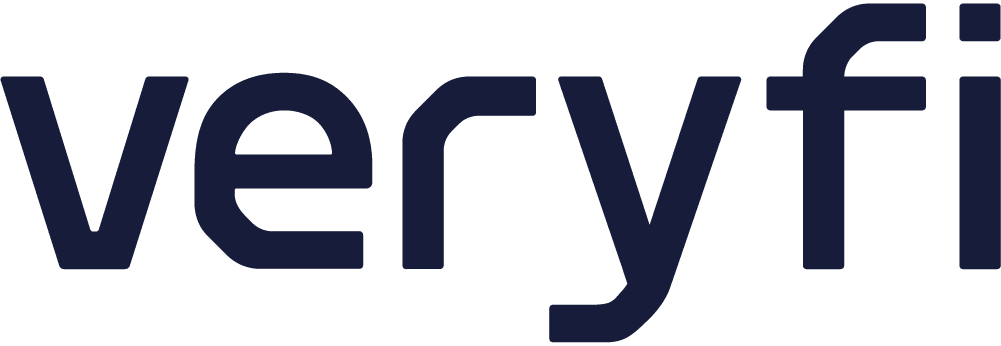
|
|
|---|---|---|---|
Our score |
1 |
2 |
3 |
Best for |
Built-in receipt scanning for faster bookkeeping. |
Transform receipts to IRS-ready docs in QuickBooks |
Secure, real-time OCR that syncs receipts to QuickBooks |


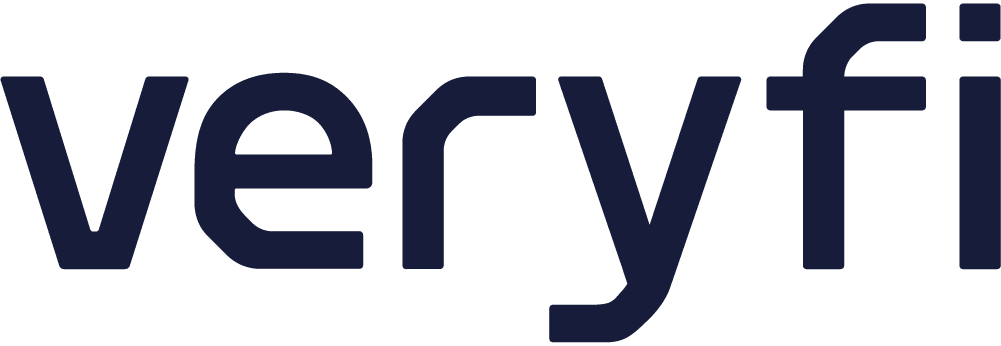
QuickBooks Online
Scoring
Our score
Key Features
-
Cloud-based accounting for anytime access
-
Receipt scanning with auto transaction matching
-
Connects to banks, PayPal, Stripe, and more
-
Industry tools for construction, manufacturing, etc.
User-friendly, even for non-accountants
Real-time sync across devices
Detailed transaction tracking
Broad third-party app integrations
Expensive for smaller budgets
Advanced tools take time to learn
Mobile app glitches reported
Highlights
QuickBooks Online comes with a handy receipt scanner that lets you snap a photo of your receipts and add them right to your accounting records. This feature saves you from shuffling paper slips and cuts down on errors, especially if you’re juggling lots of expenses each week.
As a popular accounting software, QuickBooks offers a receipt scanner and a wide range of features for businesses of different sizes and preferences.
If you prefer working on a single computer, QuickBooks Desktop might do the trick, but it can feel limiting if you need to check your accounts on the go.
QuickBooks Online frees you from the limitations of QuickBooks Desktop as it allows you to log in anywhere and handle tasks like invoicing or tracking expenses in real time. You can also step up to QuickBooks Essentials, which supports more users and offers extra budgeting tools for a growing business.
Aside from scanning your receipts, QuickBooks also helps you monitor project costs from wherever you are, making it an ideal solution for construction, property management, and other field-based businesses. Through QuickBooks’ app, you can easily track spending across multiple jobs, so there’s less guesswork when it comes to setting budgets or pricing.
If you need a more streamlined approach to managing a mobile workforce, apps designed for field work like Workyard are the perfect companion to QuickBooks.
By integrating Workyard with QuickBooks, your team will benefit from accurate GPS-based time tracking that records your employees’ hours regardless of their location and feeds accurate labor data into QuickBooks, turning timesheets into instant pay and billing info. That means you’ll know exactly how much each project costs in real time, keep employees paid on schedule, and avoid the messy spreadsheets that often slow you down.
Integrations
 14-day free trial (no card needed)
14-day free trial (no card needed)



 Free plan for up to 10 users
Free plan for up to 10 users




 30 days (no credit card needed)
30 days (no credit card needed)



Reviews
QuickBooks Online receives mixed feedback. Many users praise its user-friendly interface, seamless bank integrations, and powerful accounting tools. However, some users highlight frustrations with the mobile app’s occasional glitches and the higher price point. It’s well-reviewed for its scalability and comprehensive features but criticized for its learning curve for new users.

Pricing
Free Trial?
30-day trial with no credit card requiredr
Simple Start
$19/month
Essentialsd
$28/month
Plus
$40/month
Advanced
$76/month
Shoeboxed
Scoring
Our score
Key Features
-
Receipt scanning and categorization
-
IRS-compliant spending categories
-
Integrates with QuickBooks and other tools
-
“Magic Envelope” receipt mailing service
Multiple ways to submit receipts
User-friendly interface on both app and web
Accurate data extraction for tax compliance
Limited features on lower-tier plans
Physical envelope service costs extra
Slower processing for mailed receipts
No offline functionality for the mobile app
Highlights
Shoeboxed is a powerful receipt management tool built for small businesses and entrepreneurs who want to simplify expense tracking. It scans, categorizes, and organizes receipts, making it easier to maximize tax deductions and stay audit-ready.
Shoeboxed integrates with QuickBooks, ensuring that receipt data is accurately recorded without the need for manual entry. With both a mobile app and a web dashboard, users can access and manage their expenses from anywhere.
What makes Shoeboxed stand out is its multiple receipt submission options. In addition to the mobile app, which allows users to snap and upload receipts on the go, Shoeboxed also provides a dedicated email address for forwarding digital receipts. The unique “Magic Envelope” service takes convenience even further—users can mail in physical receipts, and Shoeboxed will scan and categorize them before syncing the data with QuickBooks.
Shoeboxed extracts key details like vendor names, amounts, payment methods, and dates, automatically sorting receipts into IRS-compliant spending categories. This makes tax prep easier while ensuring financial records remain organized.
Reviews
Shoeboxed receives high marks for its ease of use and innovative submission options, with many users appreciating the Magic Envelope service. On the other hand, some reviews mention slower turnaround times for mailed receipts and limited features on lower plans. Overall, it’s praised for its simplicity and effectiveness in managing receipts for tax and audit purposes.
Pricing
Free Trial?
30 days (no card needed)
Startup
$22/month
Professional
$45/month
Business
$67/month
Business
$72/month (1,000 documents/month)
Executive
Custom pricing available
Veryfi
Scoring
Our score
Key Features
-
Automated receipt and expense tracking
-
OCR-powered data conversion
-
Time tracking and reporting tools
-
HIPAA, CCPA, and GDPR compliance
-
Secure document storage
Fast, accurate OCR for receipts
Easy-to-navigate, well-organized interface
Robust privacy and security standards
Industry compliance for sensitive data
No manual data entry required
Limited integrations with third-party apps
Pricing may be high for small businesses
No offline functionality
Requires a learning curve for advanced features
Highlights
Unlike many other receipt scanners, Veryfi doesn’t just save an image—it pulls out key details like vendor names, payment methods, tax amounts, and even line-item breakdowns, making expense tracking far more precise. This structured approach helps businesses cut down on manual entry while keeping financial records audit-ready.
Veryfi is also designed with strict compliance measures, meeting HIPAA, CCPA, and GDPR standards to ensure sensitive financial data stays protected. The intuitive interface makes it easy to snap, store, and organize receipts without digging through piles of paperwork, making it a valuable tool for businesses handling a high volume of transactions.
Veryfi supports automated data extraction for invoices, bills, and other financial documents, making it useful beyond just receipt tracking. It integrates with various accounting platforms like QuickBooks, allowing businesses to sync financial data seamlessly without the need for manual uploads.
Reviews
Veryfi earns high praise for its accurate OCR and user-friendly interface. Users often highlight its reliability and robust security. Meanwhile, some reviewers note the limited integrations and a slightly steep learning curve for first-time users. Due to its compliance capabilities, it’s especially valued by businesses handling sensitive data.
Pricing
Free Trial?
14 days (no credit card needed)
Free
$0 (free forever, but with limited features)
Pay As You Go
$500+/month
Custom
Volume discounts for 10k+ docs/month
WellyBox
Scoring
Our score
Key Features
-
Automatic receipt extraction and recording
-
Integrates with QuickBooks and cloud storage
-
Expense reports generation
-
Mobile receipt scanning
Saves time with automated data entry
Accurate and organized expense tracking
Easy QuickBooks integration
User-friendly mobile app
Limited advanced features
No offline functionality
Customization options for reports are minimal
Highlights
WellyBox is a cloud-based expense management tool that simplifies receipt collection and expense tracking for small businesses, individuals, accountants, and bookkeepers. The app integrates seamlessly with QuickBooks, enabling users to automatically extract and organize expense data directly into their bookkeeping software, cloud storage, or spreadsheets.
With WellyBox, you can digitize receipts using your phone and upload them effortlessly to QuickBooks, eliminating manual data entry. Its automation ensures accurate and well-organized records, making tax preparation easier and more efficient. Designed to save time and reduce hassle, WellyBox is a practical solution for anyone looking to streamline their expense management.
Reviews
WellyBox is often praised for its simplicity and ability to automate tedious tasks like receipt tracking and expense recording. Users appreciate its seamless QuickBooks integration and time-saving features, though some note the lack of advanced tools and customization options. Overall, it’s well-regarded as a reliable tool for small businesses and accountants seeking efficient expense management.
Pricing
Free Trial?
7 days (no credit card needed)
Business
$59/month
Enterprise
$124/month
Scoring
Our score
Key Features
-
Receipt scanning with accurate data capture
-
Cloud-based document management system
-
Keyword search for quick retrieval
-
Integration with QuickBooks
Centralizes financial data for easy tracking
Helps prepare for audits with organized records
Reliable keyword search for past documents
User-friendly interface
Limited offline capabilities
Higher price for advanced features
Reports lack customization options
Mobile app occasionally buggy
Highlights
Neat is a cloud-based receipt scanning and document management solution designed to help small businesses, freelancers, and self-employed professionals organize their financial data. With features like receipt scanning, file organization, and keyword search, Neat ensures users can centralize their financial records and quickly retrieve documents—even from years past.
The app integrates with QuickBooks, making it a convenient tool for managing expenses and preparing for tax audits. Neat’s intuitive interface and document management features make it a practical choice for individuals and businesses looking for an all-in-one financial organization tool.
Reviews
Neat is well-regarded for its document management and receipt scanning capabilities, with users praising its ease of use and reliable QuickBooks integration. On the flip side, some reviewers mention occasional app glitches and the lack of robust reporting features. Overall, it’s a strong choice for freelancers and small businesses needing simple financial organization tools.
Pricing
Free Trial?
14 days (no credit card needed)
Base Subscription
$200/year
VIP Service
Base + $50/year
Automated Insights
Base + $150/year
Expensify
Scoring
Our score
Key Features
-
Receipt scanning with automated data capture
-
Cloud storage for secure access anytime
-
Integration with QuickBooks and other tools
-
Expense reports for streamlined pre-accounting
Easy receipt capture and data extraction
Supports teams and individual users
Strong cloud-based security
QuickBooks integration saves time
Mobile app can feel cluttered for beginners
Pricing higher for smaller businesses
Limited offline functionality
Advanced features may overwhelm new users
Highlights
Expensify is a versatile mobile app designed to simplify receipt scanning and expense tracking for businesses of any size. Users can take pictures of their receipts, and the app automatically extracts key details like amounts, dates, and vendors, securely storing the information in the cloud for easy access later.
With seamless QuickBooks integration, Expensify enables businesses to upload receipts and expense data directly into their accounting system, reducing manual effort. Whether you’re a small startup or an established business, Expensify is a reliable tool to streamline your pre-accounting processes.
Reviews
Expensify receives positive feedback for its ease of use and automation features, particularly the receipt scanning and QuickBooks integration. Users often highlight its scalability and reliability, though some mention that the app’s interface can feel busy, and the pricing may be steep for smaller businesses. Overall, it’s a solid choice for businesses seeking to simplify expense tracking and management.

Pricing
Free Trial?
6 weeks (no credit card needed)
Collect
Starts at $5/month per user
Control
Starts at $9/month per user
Receipt Bot
Scoring
Our score
Key Features
-
Receipt scanning and digital recordkeeping
-
Automatic posting to QuickBooks
-
Handles bills, receipts, and bank statements
-
Mobile and web platform compatibility
Saves time with automated data entry
Effortless QuickBooks integration
Reduces manual paperwork for users
Ideal for recording expenses on the go
Limited customization for reports
No offline functionality
Advanced features may be costly
Not ideal for larger businesses with complex needs
Highlights
Receipt Bot is a smart tool for entrepreneurs, accountants, and bookkeepers, designed to eliminate the hassle of manual data entry. The app streamlines expense tracking by maintaining digital records of receipts, bills, and bank statements, saving users valuable time.
With seamless QuickBooks integration, Receipt Bot quickly organizes paperwork and posts expenses, bills, and transactions directly into your accounting system. Ideal for professionals managing financial data and small business owners recording expenses on the go, Receipt Bot offers an efficient solution for staying organized and reducing paperwork.
Reviews
Receipt Bot is highly praised for its time-saving features and ease of use, especially its QuickBooks integration and automated expense posting. Users appreciate the mobile app’s simplicity but note that customer support response times can be slow, and reporting features are limited. Overall, it’s a solid choice for professionals and small businesses looking to simplify their financial management.
Pricing
Free Trial?
14 days (no credit card needed)
Starter
$7.20/month
Standard
$21.60/month
Pro
$64.80/month
Premium
$194.20/month
The Bottom Line
Efficient expense tracking is just one part of the equation for smooth business operations—accurate time tracking is the other. While receipt scanner apps ensure your financial records are organized and error-free, automated time tracking takes care of your biggest expense: labor.
With its auto clock-in feature, Workyard automatically clocks in workers as they arrive at geofenced job sites and trims their clock-out times to the last site visited. This eliminates time theft, reduces payroll errors, and ensures you’re paying only for actual work hours—no guesswork, no disputes, just precise tracking that keeps your payroll accurate and under control.
Ready to simplify time tracking and integrate it seamlessly with QuickBooks? Try Workyard for free today and see how it can take your workforce management to the next level.
Our Scoring System Explained
Our scoring system is designed to help you easily understand and compare the value of the receipt scanner apps we review. After testing and analyzing dozens of apps, we identified five key criteria that are most relevant for businesses integrating receipt scanners with QuickBooks. These criteria allow for a straightforward evaluation of each app’s strengths and weaknesses, giving you the clarity you need to make an informed decision.
How We Score Apps
Each of the five criteria is scored on a 10-point scale. This scale reflects how well an app performs in that specific area:
- 9-10: Excellent; among the best in its category.
- 7-8: Very good; a few minor issues but overall strong.
- 5-6: Average; has notable shortcomings but still functional.
- 3-4: Subpar; needs significant improvements.
- 1-2: Poor; the feature may be counterproductive or flawed.
- 0: The feature is entirely missing.
The criteria and their weights are as follows:
- QuickBooks Integration (25%): Measures how seamlessly the app syncs with QuickBooks for automatic posting of receipts and expenses.
- User-Friendliness (20%): Assesses how intuitive and easy the app is to use for both beginners and experienced users.
- OCR Accuracy (20%): Evaluates the app’s ability to accurately extract data from receipts, including vendor details, amounts, and dates.
- Mobile Functionality (15%): Looks at the app’s performance on mobile devices, focusing on features like offline mode, scanning ease, and usability.
- Cost-Effectiveness (20%): Compares pricing plans with features offered to ensure good value for money.
Each app’s overall score is calculated by weighing its individual scores against these criteria.
Why We Use This Scoring Method
Our approach ensures that the most critical factors for QuickBooks users are prioritized, with higher weights assigned to the most important aspects, like integration and usability. By balancing the scores across all five criteria, we provide a fair and comprehensive comparison, helping you quickly identify the app that fits your business needs.
If you have suggestions or questions about our scoring process, let us know—we’d love your feedback!
The best receipt scanner for QuickBooks depends on your business needs. Apps like Expensify and Shoeboxed are popular for their robust integration and advanced features, such as automated categorization and real-time syncing with QuickBooks. Veryfi stands out for its OCR technology and security compliance, making it ideal for businesses handling sensitive data. For smaller budgets, WellyBox offers affordable automation. When choosing a receipt scanner, prioritize features like QuickBooks compatibility, ease of use, and automation to streamline your expense tracking process.
Yes, most receipt scanners for QuickBooks offer automatic syncing of expenses. Once you scan a receipt, apps like Receipt Bot or Expensify can extract key details (e.g., amount, date, and vendor) and post them directly to your QuickBooks account. This eliminates manual data entry, ensuring accuracy and saving time.
A receipt scanner integrates with QuickBooks through an API connection or direct sync feature. Apps like Neat or Shoeboxed allow you to connect your QuickBooks account, enabling automatic expense posting, categorization, and report generation. Integration ensures your receipts and expenses are accurately reflected in your accounting software, reducing manual workload.
Absolutely. A receipt scanner for QuickBooks helps small businesses save time, reduce manual errors, and keep financial records organized. Features like automated data extraction, categorization, and QuickBooks syncing simplify bookkeeping. Tools like WellyBox or Shoeboxed are cost-effective solutions tailored for small businesses, offering great value without breaking the bank.
Yes, receipt scanners for QuickBooks make tax preparation easier by keeping your expense records organized and accessible. Apps like Veryfi and Neat automatically categorize receipts into IRS-compliant spending categories, ensuring you don’t miss any deductions. Integration with QuickBooks consolidates all your financial data, making it ready for tax filing or audits.


