Create Your Own Work Orders With Free Work Order Templates
Whether you own a business or manage a team, you understand the importance of keeping track of work orders. Regardless of your industry, work orders are vital for completing jobs accurately and on schedule. Creating work orders from scratch, however, can be time-consuming and error-prone. And that’s where our free work order templates come in handy! Save time while improving the accuracy of your work orders by downloading and using these common templates. In minutes, you’ll have a professional-looking document that you can use to interact with your team or clients. Choose the best work order template for your industry, or customize one of our universal work order templates to get started.
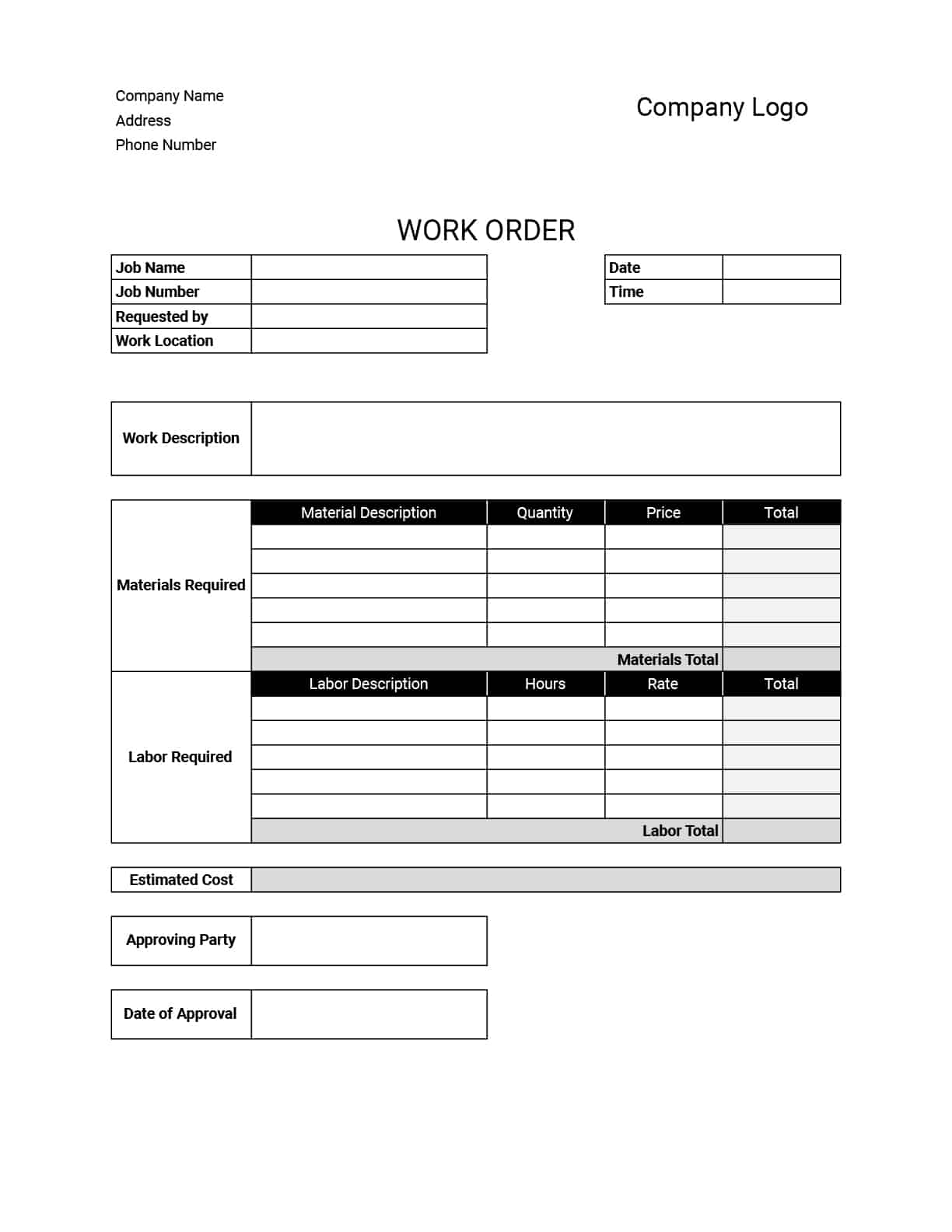
Work Order Template
A printable work order Excel template can help you manage work orders quickly and easily.
This free work order template can be used in various industries to save time and reduce errors on projects of any scale. By downloading the PDF example and customizing our pre-designed template, you can be sure all the necessary details are included and that your work orders are formatted correctly.
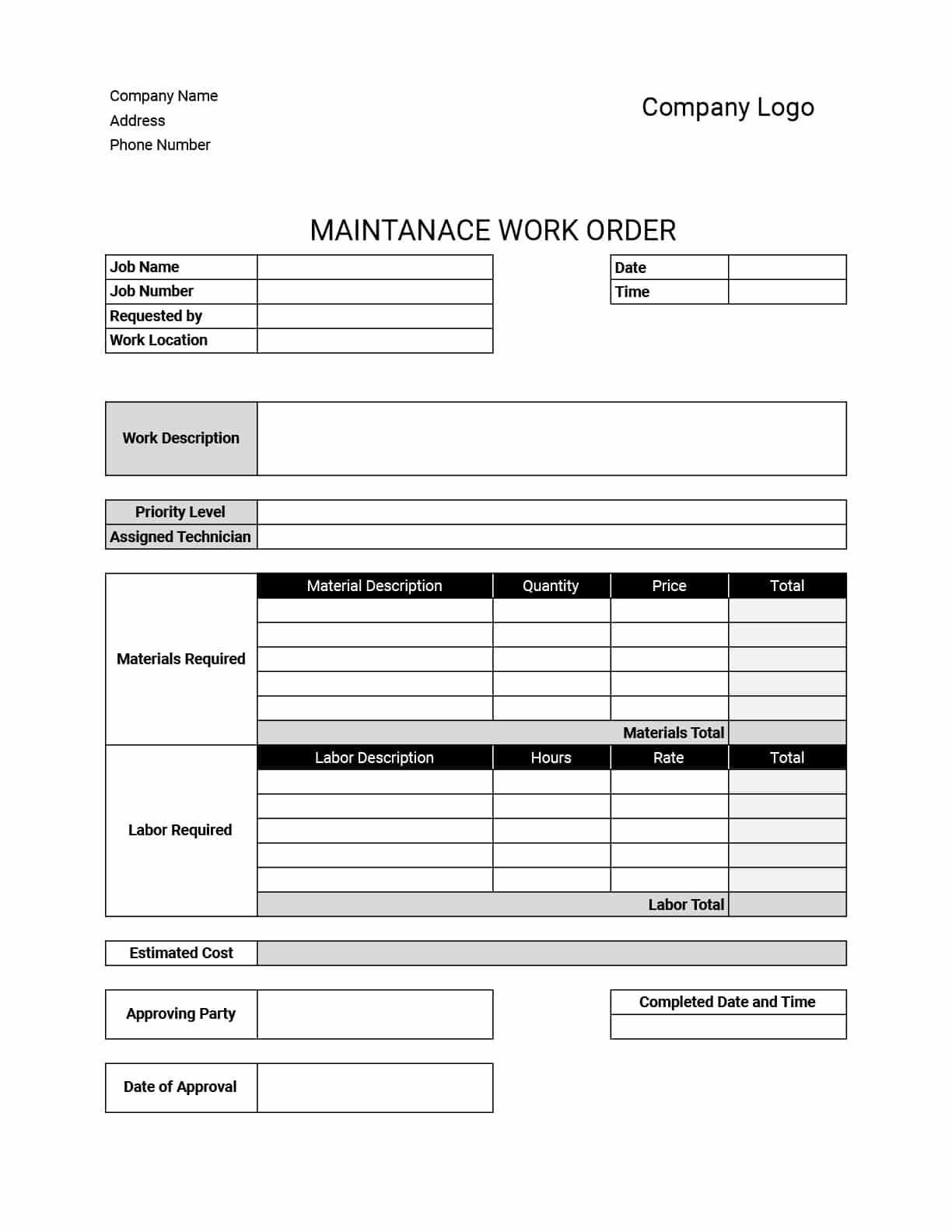
Maintenance Work Order Template
A maintenance work order template can help you capture all the important details, such as the work description, technician assigned, labor hours, and cost estimates for any maintenance task. This way you can use the free Excel, Word, or PDF downloadable maintenance work order template to ensure all work orders are consistent and easy to understand.
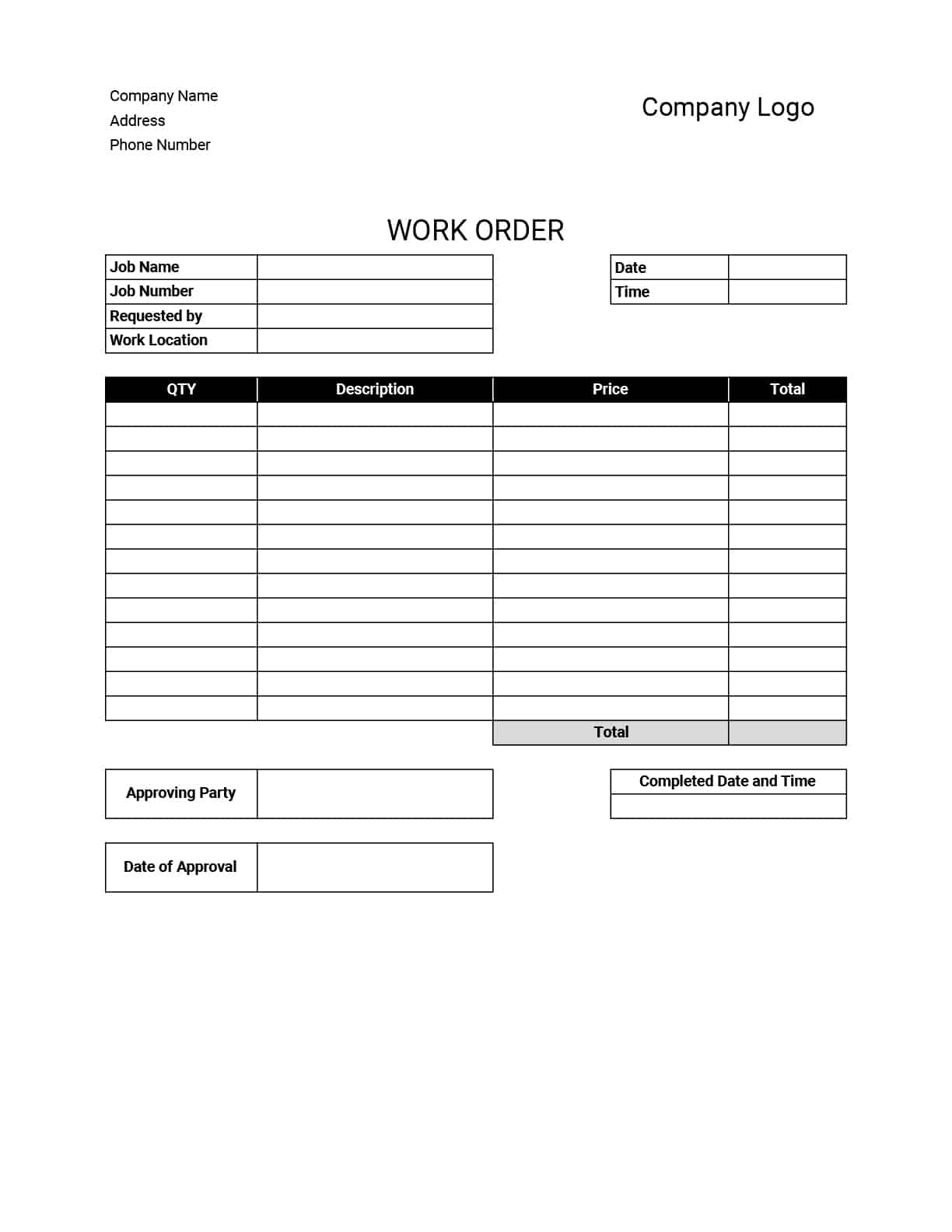
Work Order Form
Easily download our free and custom work order form template example to create a standardized document or work order form for maintenance in minutes, regardless of your business type. By using our work order forms you can start improving workflows and communication in your company, and build trust with your customers.
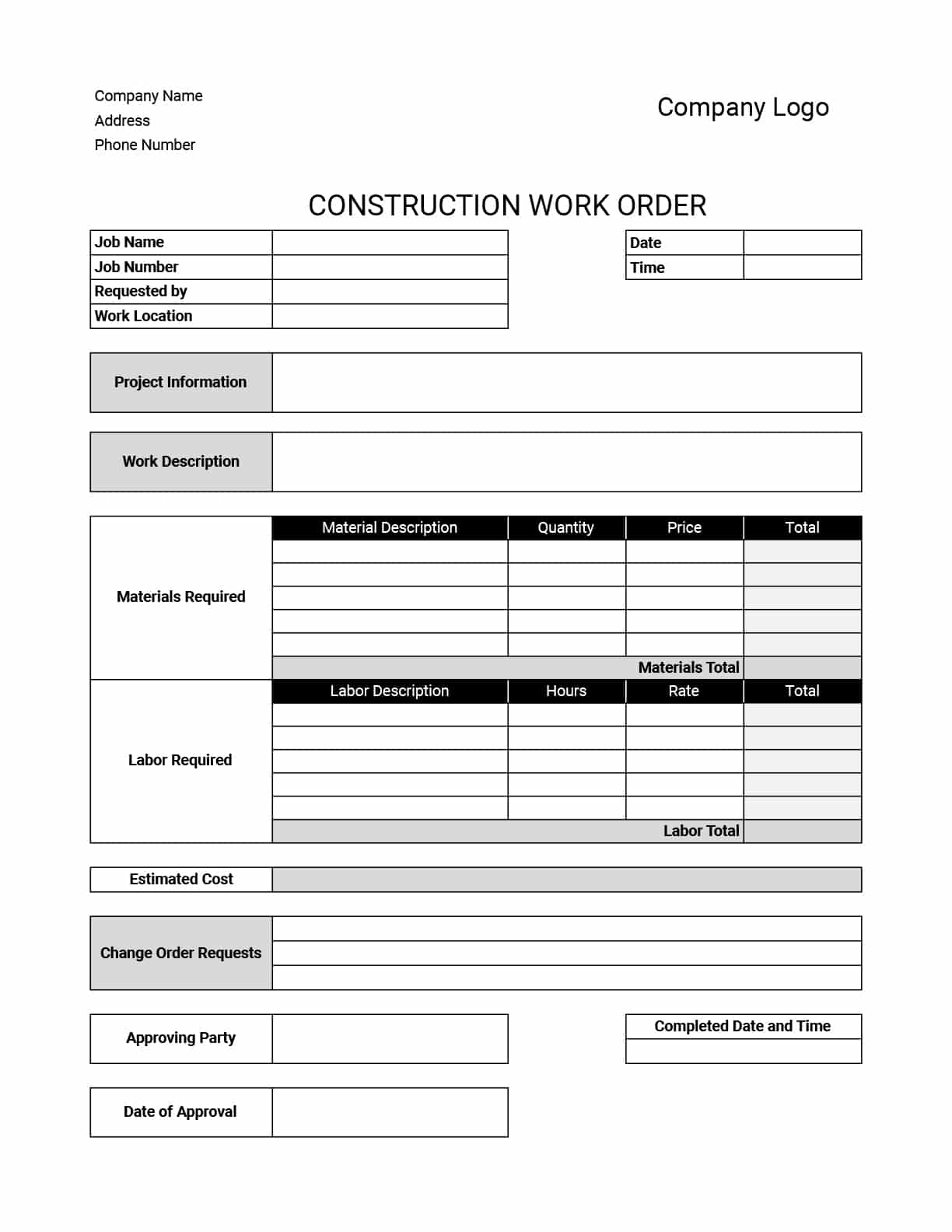
Construction Work Order Template
A printable construction work order form is a great way to ensure all the vital information such as labor and material costs are included in your work orders. Our free Excel contractor work order template will help you improve project management and cost control, while also reducing the likelihood of cost overruns and delays.
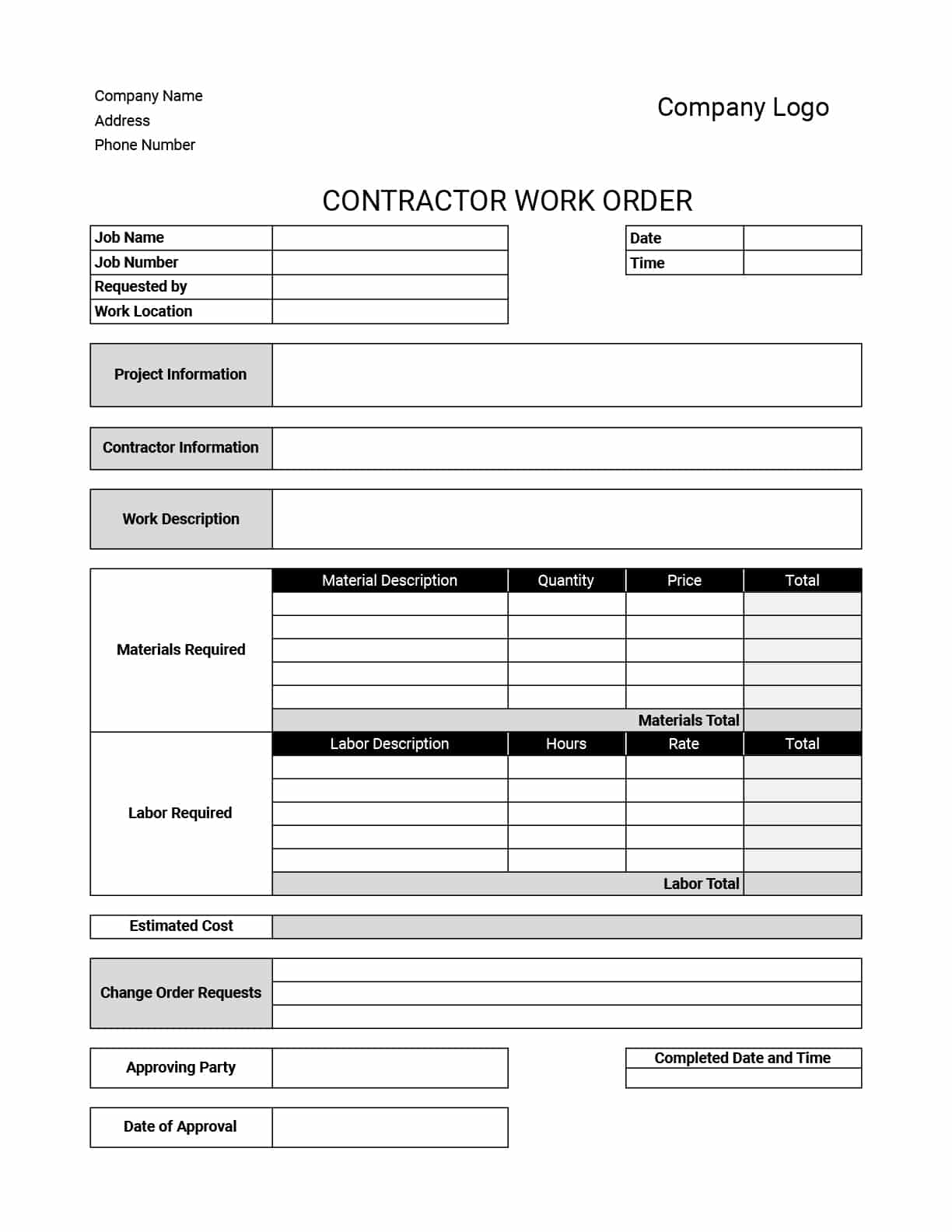
Contractor Work Order Template
This template for contract work can help you manage the specific requirements of the industry. With our free downloads below, you can start using the printable work order template to capture all the details from the office and the field, improving accuracy and collaboration.
The contractor work order template is available in Excel, Word, PDF, Google Sheets, and Google Docs formats.
Schedule, Dispatch & Track Work Orders With Workyard
Avoid wasted man hours with our job scheduling app that helps you organize jobs and communicate to your employees exactly what needs to be done with checklists, photos and more.
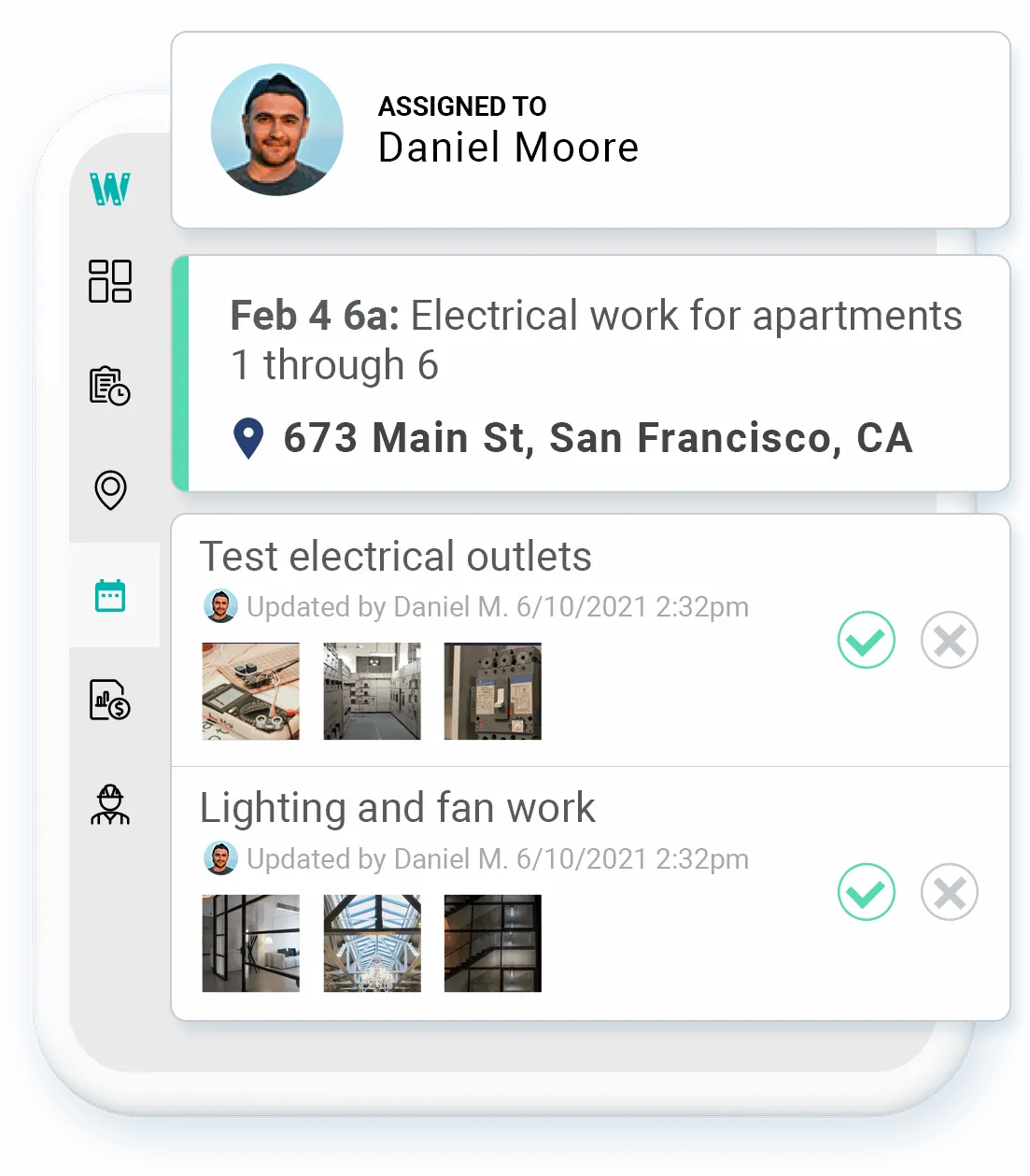
Schedule & Track Work Orders
Workyard’s work order software makes it easy to schedule the right employee, at the right times, with our simple calendar based organizer. Organize daily or weekly schedules by employee and/or job. Communicate exactly what needs to be done with notes, checklists, and attachments that your employee's can access from our mobile app.
Try For Free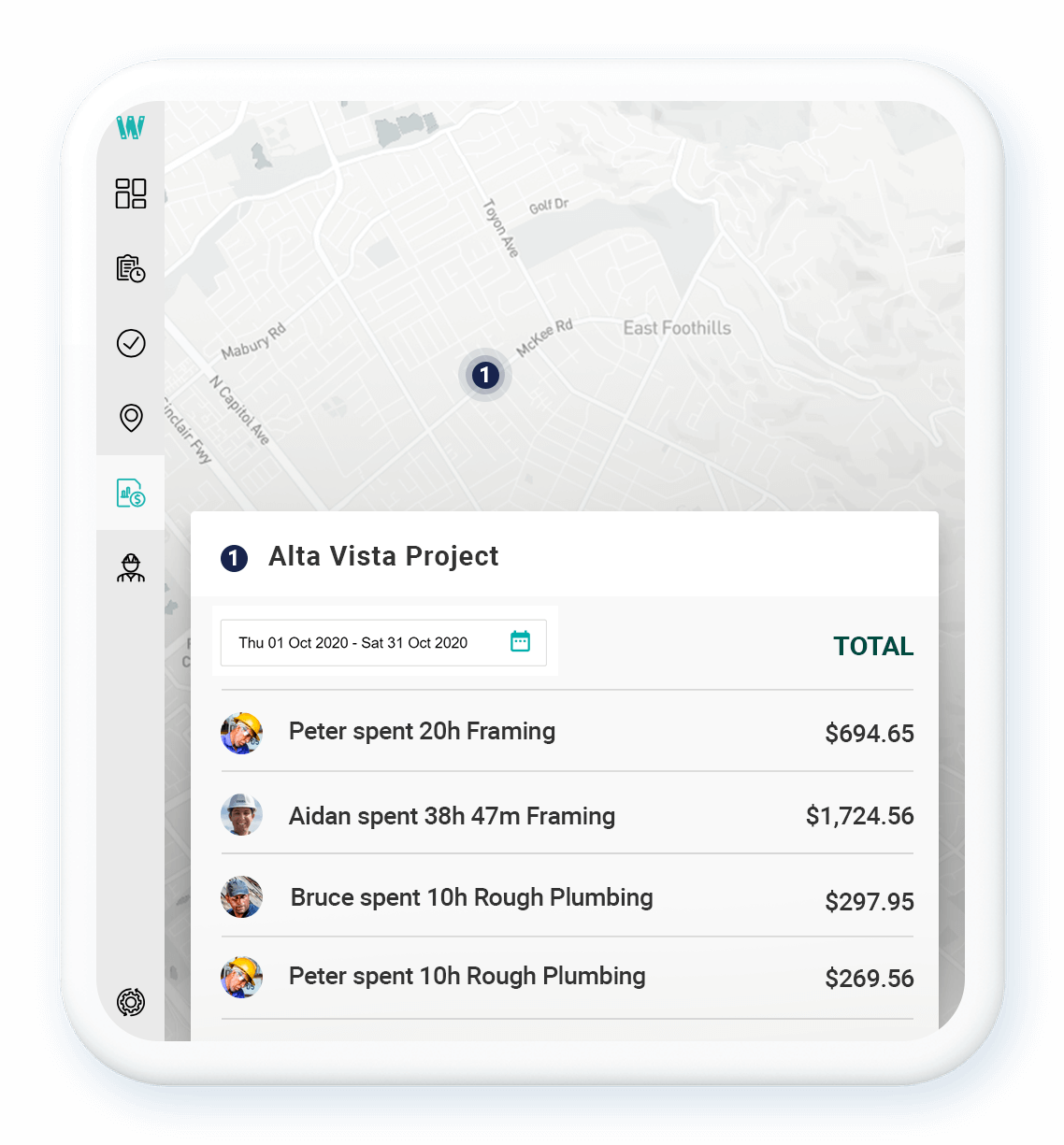
Track Project Labor Costs
Workyard’s construction job costing software makes it easy for your crew to tag their hours to projects and tasks, providing you with real-time data you need to increase the accuracy of client invoices and improve profitability on every project.
Try For FreeA GPS Time Tracker That Ensures Accuracy
Eliminate excessive payroll expenses caused by inaccurate time cards. Workyard’s construction time sheet app provides employee arrival times, departure times, and precise addresses using the most accurate GPS technology in construction. To make auditing timesheets even easier, Workyard uses smart alerts to surface potential time card mistakes.
Try For FreeTop questions about work order templates
How do you create a work order?
Creating a work order involves a lot of research, but there are a few basic steps you can follow to get the best results. Here is what you should do:
- Gather information: Before establishing a work order, you should gather all relevant task or project information. Details such as the customer’s name and contact information, the exact job to be performed, and any materials or equipment required are included.
- Choose a template: Choose a work order template that is suitable for your sector and job needs. You can use pre-designed templates provided here or create your own using a word processing or spreadsheet tool.
- Fill in the details: Once you’ve chosen a template, fill in the work order’s specifics, such as the customer’s name and contact information, a full description of the work to be performed, the completion deadline, and any other relevant information.
- Distribute and store: Make copies of the work order and distribute them to all relevant parties, such as contractors, employees, and customers. Retain a copy of the work order for your own records and keep it in a safe place where it can be quickly accessible if necessary.
How do I create a work order in Word?
Creating a work order in Microsoft Word is a simple process.
Here are the steps to take:
- Create a new document in Microsoft Word.
- Choose a Template: Click the “File” tab, then “New,” and type “work order template” into the search bar. You can also look through the available templates and choose one that fits your needs.
- Include Company Information: Include your company’s logo and contact information in the work order’s header or footer. This is done by clicking “Insert” and then selecting “Header” or “Footer.”
- Fill in the details: Fill in the work order’s details, including the customer’s name and contact information, the specifics of the work request, the completion deadline, and any other relevant information. You can modify the template to include any additional fields required for your specific needs
- Insert a Table or List: To organize the information on the work order, insert a table or list. To insert a table, select “Table” from the “Insert” menu. To add a list, go to “Home” and select “Bullets” or “Numbering.”
- Save and print: Save and print the completed work order. You can also send or download the document as a PDF to the customer or client.
Following these steps will allow you to create a professional-looking work order in Microsoft Word that is tailored to your individual requirements. Remember to thoroughly examine the work order before finalizing it and make any required modifications or additions.
How do I create a work order in Excel?
Creating a work order in Microsoft Excel is comparable to making one in Microsoft Word. These are the steps you need to take:
- Open Microsoft Excel and begin by creating a new worksheet.
- Make a Template: Make a template for your work order by organizing the information using columns and rows. The top row can be used for headings like “Work Order Number,” “Customer Name,” “Work Description,” “Deadline,” “Cost Estimate,” “Service Ticket,” and any other relevant data.
- Fill in the details: Fill out the Excel work order template information in the relevant columns and rows. Dropdown menus, checkboxes, and other tools can be used to make it easier to fill out the information and reduce mistakes.
- Formatting: Format the work order to make it easier to understand and more professional-looking. Colors, borders, and font styles can be used to make the content stand out.
- Save and print: Save and print the completed work order. You can also send or download the document as a PDF to the customer or client.
- Automate if possible: You can also use Excel formulae or macros to automate the preparation of work orders, which can save time and reduce mistakes.
What should be included in a work order form?
There is much information that should be included in the work order form, depending on your industry, clients, and needs. The following fields should be included on a work order form:
- Work Order Number: This is a unique number provided to each work order for tracking and reference.
- Client Information: The name, address, and contact information of the customer who requested the work. This can also include payment details or other relevant information.
- Work Description: A detailed explanation of the work to be done, including the scope, objectives, and any unique needs or directions.
- Cost Estimate: The work’s projected cost, including labor, materials, and any additional charges.
- Authorization: The customer’s or authorized representative’s signature showing approval of the job and the related fees.
- Other: Any additional information or needs unique to the task being done, such as safety norms, permits, or insurance requirements.
Did you find this post helpful? Please rate it!









