Managing tasks in today’s fast-paced, digitized world can be overwhelming without the right tools. That’s because the best task management software simplifies everything—from assigning jobs to scheduling and tracking progress.
In this article, we’ve rounded up the best task management software solutions for 2025, looking at their key features and what real users say about their experience. Let’s dive in!
Top Task Management Software at a Glance
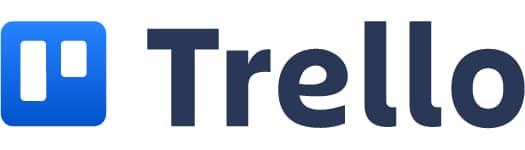
|
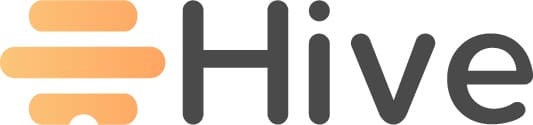
|
||
|---|---|---|---|
Our score |
9.4 |
8.1 |
7.9 |
Best for |
Streamlined task management software for contractors in one easy-to-use platform. |
Flexible task management tool with visual boards, lists, and cards. |
Project management with AI assistance and time tracking |
Pricing |
Starting at $6 / mo. per user + $50 base fee |
Starting at $6 / user per month |
Starting at $1 / mo. per user |
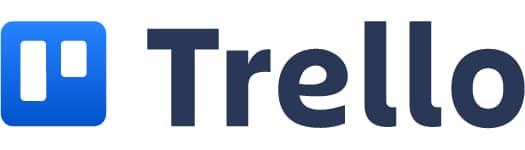
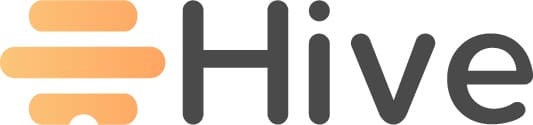
In a nutshell
Workyard is designed to meet the demands of construction, specialty contractors, and field services businesses.
Combining task tracking with workforce tools, it helps streamline operations and boost productivity. Its powerful task scheduling and tracking tools allow you to quickly assign tasks, set deadlines, and track progress in real time.
Workyard’s reporting tools also deliver crucial insights into labor costs, resource allocation, and team productivity. Beyond task management, Workyard helps you manage your workforce efficiently and drive your business forward.
Key Features
- Best-in-class GPS time clock
- Integration with payroll systems and workflow in minutes
- Scheduling for individual workers and teams
- Job-tracking with real-time data
- Job costing for all types of jobs
- Reporting with analysis and insights
Best-in-Class GPS Time Clock
Workyard’s time clock keeps you updated on employees’ arrival, departure, and presence on a job site. The app uses live phone-based GPS tracking alongside personalized geofencing to track workers’ locations.
Workyard ensures every team member’s worked minute is accounted for, keeping time cards and labor costs accurate.
Workyard automates clock-in and clock-out for every employee so that they don’t have to punch time cards manually. The app puts every team member on a live map, giving you team visibility at all times.
The app ensures accurate reimbursements for vehicle trips by calculating mileage and journeys via GPS.
With its precise GPS tracking, Workyard makes sure time card submissions and timesheets are accurate, reflecting actual labor costs to keep projects profitable.
 Eliminate missed punches with automatic clock-ins at jobsite arrival.
Eliminate missed punches with automatic clock-ins at jobsite arrival.
 Automatically tag hours to projects based on where work happens and custom rules.
Automatically tag hours to projects based on where work happens and custom rules.
 Track exact mileage by employee and job automatically for hassle-free reimbursement.
Track exact mileage by employee and job automatically for hassle-free reimbursement.
 Set rules to control when and where employees can clock in or out.
Set rules to control when and where employees can clock in or out.
Scheduling And Task Management Tools
Workyard simplifies scheduling for mobile teams. You can use its visual calendar dashboard to assign team members to projects. Simply drag and drop tasks to your desired date, assign the right team member, and you’re set.
Workyard’s construction scheduling software helps you to:
- Schedule multiple jobs for any worker (or several workers to the same job)
- Assign job duration from start to completion
- Add to-do checklists to each job
- Track scheduled jobs by status
- See schedules by week, month, or task
- Organize schedules by job type, deadline, date, and others
- Repeat scheduled projects or tasks
The mobile app syncs employees’ schedules in real time so everyone stays on the same page.
 Workyard's calendar makes task management easy for team admins.
Workyard's calendar makes task management easy for team admins.
 Make sure your crew always knows where to be with a shared mobile calendar.
Make sure your crew always knows where to be with a shared mobile calendar.
 Send schedules and job details instantly to your workers.
Send schedules and job details instantly to your workers.
 Specify what needs to be done with notes, checklists, attachments & more.
Specify what needs to be done with notes, checklists, attachments & more.
 Give your crew checklists to tick off completed steps one by one.
Give your crew checklists to tick off completed steps one by one.
 Get up-to-the minute updates from the field, including notes and photos.
Get up-to-the minute updates from the field, including notes and photos.
Job Tracking
Workyard’s job-tracking software tracks key metrics and real-time project updates, keeping you informed of how tasks are progressing.
Use Workyard to:
- Capture job progress with the mobile app
- Increase transparency around project activity
- Speed up business processes
- Improve billing and job estimates with labor costs
Workyard’s platform provides vital field data, including:
Labor time and costs. Every timecard submission includes hours worked per job and/or cost codes.
Site visits. Every employee clock-in and clock-out is automatically captured.
Worksite vehicle trips. Relevant driving trips to each job site are tracked and recorded.
Project updates. Every worker assigned to a job can share progress updates with notes and photos.
Receipts. Team members have the autonomy to record receipts and attach them to the relevant job.
 Ensure compliance with mandatory worker sign-offs.
Ensure compliance with mandatory worker sign-offs.
Job Costing
Workyard’s live cost tracking captures job costs by recording and analyzing time card submissions.
You can use Workyard to group and filter job costs by:
- Employee
- Project type
- Duration of project
- Cost code
- Date
Workyard automatically calculates job costs for each task with every log and time card submission. The platform calculates job and labor costs for every employee on your team, updating your dashboard in real-time to make timely decisions.
Workyard also synchronizes job cost data and time sheets with existing accounting systems for faster processing.
 Get a live view of project expenses with our advanced dashboard.
Get a live view of project expenses with our advanced dashboard.
 Create cost codes to see exactly where time is spent.
Create cost codes to see exactly where time is spent.
 Review detailed reports by employee, date, and cost category.
Review detailed reports by employee, date, and cost category.
 Easily transfer timesheets to accounting with job and cost codes.
Easily transfer timesheets to accounting with job and cost codes.
EDITOR’S NOTE: We created Workyard – the first app reviewed here – to address issues we encountered while struggling to track and manage construction payrolls for over 700 workers in over 50 construction businesses. We built the Workyard app from the ground up to support construction companies like yours, with industry-essential features like the industry’s most accurate time clock app with GPS and geofencing, intuitive contractor scheduling, construction cost tracking tools, and more.
Learn more about how Workyard works on our main website, or sign up for a 14-day free trial today to see what Workyard can do for your business.
Reporting
Workyard lets you create customizable reports and dashboards, giving you the tools to derive insights for better business and workforce management.
Use Workyard to generate and customize the following reports with just a few clicks:
- Time cards (detail, summary)
- Time card notes
- Time off summary
- Pay period time
- Project and cost code time (detail, summary)
Workyard simplifies reporting, providing drill-down detail for customized documents such as:
Task reports – Filter and group entries by time, cost code, and project code
Project reports – Create project reports on a daily, weekly, or monthly basis
Progress reports – Export current project notes in PDF and CSV format, including image attachments
Employee time reports – Create reports on teams’ worked hours, labor costs, and activity on job sites
Use Workyard to access key metrics and data to gain insight into how employees spend time and accomplish tasks.
 View team hours, job activity and costs at a glance.
View team hours, job activity and costs at a glance.
 Customize dashboards to focus on the fields that matter to you.
Customize dashboards to focus on the fields that matter to you.
 Quickly assess hours worked on a daily, weekly & monthly basis. Filter and group by time, project and cost code.
Quickly assess hours worked on a daily, weekly & monthly basis. Filter and group by time, project and cost code.
 Export all notes shared by employee in PDF and CSV format, including images.
Export all notes shared by employee in PDF and CSV format, including images.
 Track job costs in real-time, identify and address overspend early.
Track job costs in real-time, identify and address overspend early.
Labor Compliance
Workyard eliminates worries about correct labor rates and whether workers’ hours are compliant with labor regulations. The app comes equipped with built-in labor guidelines for compliance management.
Workyard is fully aligned with Fair Labor Standards Act (FLSA) rules. It also stores all team members’ time records in an online archive you can access anytime. The platform creates automatic audit trails to document time records for every employee on your team.
 Facial detection captures clock-in photos to prevent buddy punching.
Facial detection captures clock-in photos to prevent buddy punching.
 Ensure time and safety compliance questions are answered every shift.
Ensure time and safety compliance questions are answered every shift.
 Never lose a time record with an accurate & searchable online repository.
Never lose a time record with an accurate & searchable online repository.
Use Workyard to set rules for mandatory breaks and overtime by state and stay compliant with labor regulations anywhere in the U.S.
Integrations for Task Management Software
The platform seamlessly integrates with accounting and payroll systems for streamlined business processing. Workyard’s native integrations include QuickBooks, Gusto, Oracle NetSuite, Rippling, and others.
Workyard imports employee and project data to other systems in minutes to optimize billing, invoicing, and job cost reporting.
The platform also exports data to CSVs for use in Microsoft Excel and Google Sheets. For more flexibility, Workyard offers access to a Developer API, allowing you to connect to more systems not already on the list.T.
 Get a real-time view of job costs with our time tracking app for QuickBooks.
Get a real-time view of job costs with our time tracking app for QuickBooks.
 Capture accurate time cards and field logs with our Foundation integration.
Capture accurate time cards and field logs with our Foundation integration.
 Reduce payroll processing time by 75% with our integration to Sage Intacct.
Reduce payroll processing time by 75% with our integration to Sage Intacct.
Pricing
Workyard simplifies task management with GPS-verified time clocks, real-time scheduling, and comprehensive job costing. Pricing starts at $6 per user monthly plus a $50 base fee, with a Pro plan option at $13 per user per month.
Free trial
14-day trial with no credit card required
Starter
Starts at $6/month per user
+ $50 company base fee
Pro
Starts at $13/month per user
+ $50 company base fee
Pros and cons
Seamless integration of job and GPS time tracking
Real-time updates on task progress
Drag-and-drop scheduling functionality
Detailed reports on task completion
Mobile accessibility
Optimized for areas with reliable GPS and network coverage
Focused on essential task management features
Specialized for field-based industries
Advanced tools may require onboarding
Ratings and reviews
Our score
iOS user Jeshua Pence says the app is easy to use for field workers:
The clock in process is super simple. Correcting times in real time before the stamp makes it so much easier. Automatically detects the site when you arrive so the app already has the right site readily available.
Android user Marco Resendiz expressed satisfaction with the app :
App works awesome 👍🏽
Workyard user Bryant E. says it’s great for tracking employees’ time:
Overall: Tracking my employees time. scheduling made easy. this app has been wonderful I’ve used other construction minded time card apps and on the admin side they were difficult to use.
Pros: convenience, and ease of use for admins or employees
Cons: At this time im not comfortable stating what i like least about the app. Only been using for a short time and am not familiar enough to say what I like or dislike of the app just yet.
2. Trello
In a nutshell
Trello is a list-making app and visual collaboration tool developed by software company Atlassian. It serves marketing, design, engineering, product management, and remote teams. It also targets startups and small businesses.
It provides tools for project management and task organization.
You can use Trello’s Butler automation app to set rules for managing tasks. These include adding checklists to a task in your to-do list, setting due dates, crossing off task sub-items, marking tasks as complete, and removing team members from a task.
You can also customize cards with action buttons to streamline task management. Use custom fields to indicate task/story points, due dates, and member votes for team consensus on tasks.
Trello offers visual boards and task lists to help you organize team goals and tasks. Its product roadmap helps you track product development, feature requests, and team messages on development processes.
Trello integrates with a wide range of third-party apps, including Slack, JIRA Cloud, Miro, Gmail, and others.
Trello integrates with a wide range of third-party apps, including Slack, JIRA Cloud, Miro, Gmail, and others.
Key Features
- Task and workflow automation with Butler automation
- Custom task cards and buttons
- Visual boards and task lists
- Product roadmap templates
- Integration with external productivity apps
Pricing
Free Trial?
14-day free trial
Free
$0.00
Standard
Annual: $5 / mo. per user
Monthly: $6 / mo. per user
Premium
Annual: $10 / mo. per user
Monthly: $12.50 / mo. per user
Enterprise
Annual: $17.50 / mo. per user
Monthly: None (only annual plans available)
Pros and cons
Intuitive
Good design and easy to use
Simplifies collaboration
Layout could be more streamlined
No auto-save when exiting app
Features can randomly stop working
Ratings and reviews
Our score

iOS user Lyphsex says it’s good for a lot of things, but needs to have a better reminders feature:
Pretty good but could be better ⭐⭐⭐
Good overall but there a few seemingly minor-to-add things that would be significant quality of life improvements. These are what’s missing that I think wouldn’t be hard to add that would be big improvements: ability to sort by due date on the app (this one is hugely irritating since this feature is available on the browser version), ability to select a default auto sorting (like to always have it sorted by due date instead of having to resort it every time after adding new cards), ability to set the times that reminders are sent (as it is it’s just auto set to send a reminder 24 hours before the due date set, and that’s not useful for a lot of things that I need reminders for in school).
It would be nice if there was a setting that marked cards as completed in the due date box when they are moved to my “Done” column area, instead of needing to manually do it. It would also be nice if the icon for the checklist on the collapsed cards wasn’t checked off unless all the items on the checklist are checked off; it’s counterintuitive for the box to be shown checked off when I don’t have anything checked off on the checklist. Would be easier to manage what’s done and what’s not visually if the box were not checked until the checklist is completed. I still have to supplement this app with other reminder apps and google calendar and tasks because of the lack of ability to set reminders at specific times/days.
AAndroid user Acacia Lawson says Trello works well on desktop, but not on mobile:
⭐⭐
I use Trello on my desktop, usually, but it’s miserable on mobile. It logs me out constantly, and any time I’ve logged back in, it’s been a crapshoot as to if it’ll actually do it. Today, I tried to reset my password, and after going through all of it, the browser tab it opened simply would not budge. I try again, same issue. What’s the point of an app if it can’t handle basic functions without opening your browser? This craters my desire to even try Trello’s paid features.
Trello user Amy H. says it has a good interface, but needs more features:
Good UI, bad UX – Limited features ⭐⭐
Overall: Okay interface, but not great functionality.Pros: The Kanbanview is good. I like the use of separate boards.
Cons: So many features lacking or needing integration in order to work. No time tracking, no time estimating, no list view of products, no ability to have separate tasks with separate conversions on one card. All of these things make it very difficult to project manage.
3. Hive
In a nutshell
Hive is a project management tool designed for enterprises, agencies, universities, non-profits, and business teams. It offers tools for project management, project planning, time tracking, resource management, and others.
The platform consolidates team tasks and projects, visualizing them into project dashboards. You can create separate parent and child projects with individual tasks and sub-actions.
Hive allows you to check team members’ availability before assigning tasks. It also enables you to weigh the importance of each task and project before allocating resources.
Hive offers HiveMind, an AI-powered assistant that helps you automatically complete various tasks. These include creating projects based on suggestions, creating content and copy, and writing email responses. HiveMind is fully integrated into the platform’s action cards.
You can track teams’ time using Hive’s automatic time tracker, which is activated within its time card. Hive tracks time spent on tasks, actions, sub-actions, and channels. You can also track billable time for clients and export it for review.
Hive’s native integrations include Google Drive and Calendar, Dropbox, QuickBooks, Zoom, and Microsoft Teams, to name a few.
Key Features
- Flexible project hierarchy with tasks and sub-actions
- Team availability tracking with task prioritization
- Automatic time tracking via Hive action cards
- HiveMind assistant integration into action cards
- Project tracking dashboard and workspace activity
Pricing
Free Trial?
14-day free trial
Free
$0.00
Starter
Annual: $1 / mo. per user
Monthly: $1.50 / mo. per user
Teams
Annual: $3 / mo. per user
Monthly: $5 / mo. per user
Enterprise
Must contact sales for pricing
Pros and cons
End-to-end solution for enterprise projects
Easy to use
Good integration with devices
Bugs force users to restart to load images
Chat function is faulty
Notifications can be lost after being read
Ratings and reviews
Our score
iOS user [hacked] says the app is inefficient:
Buggy and Inefficient ⭐
Don’t expect to use this app with any kind of consistent quality. The mobile version often doesn’t show notifications correctly. I will open the app, which says outwardly that I have no notifications, and find that there’s several in there. Once I’ve opened the app, the notification count on the app icon will suddenly appear, like it’s “remembered.” So I have to manually check for notifications, which is obviously not helpful. Other times, it will show a notification count when there are none. Recently I haven’t been able to send any messages at all from mobile because of some kind of bug, which makes the app pretty much unusable. I will type the message, hit send, nothing happens. I’ve signed out, redownloaded the app, problem still persists.
Hive user Kelly B. says it helps her in a lot of ways, but the mobile experience could be more robust:
Hive improves collaboration and project management ⭐⭐⭐⭐
Overall: The platform has transformed the way my team collaborates and manages projects. The intuitive interface, coupled with powerful project planning features, has significantly improved our efficiency and productivity.Pros: Hive has become an indispensable tool in my daily workflow, and its best feature, in my opinion, is the seamless integration of project management and collaboration tools. The ability to centralize communication, task management, and file sharing in one platform has significantly enhanced team collaboration and efficiency.
Cons: The mobile app experience could use some improvement. The app is functional, but it lacks some of the features available in the desktop version. Enhancing the mobile app’s capabilities would be beneficial for users who need to manage tasks and collaborate while on the go.
4. Asana
In a nutshell
Asana is a project management and team collaboration tool designed for marketing, operations, and IT teams. It offers tools for project management, workflow optimization, automation, reporting, and resource management, among others.
The platform helps you manage tasks in bite-size pieces, clarifying ownership and deadlines. Asana lets you track the same task across multiple projects without having to duplicate entries.
Asana offers shared project management hubs with standardized project templates and automated routine tasks. You can view project dashboards as a list, calendar, Gantt chart, timeline, or Kanban board. Asana lets you customize labels for faster sorting, filtering, and automatic reporting.
You can track task progress with real-time data based on your project target. Asana automatically updates project dashboards based on the completion of sub-goals and dependent tasks.
Asana comes with an embedded timer to track time on tasks. You can compare time data to your estimated schedule, helping you pinpoint roadblocks to project completion. Employees can manually track time spent on tasks and track multiple sessions.
Asana integrates with a wide variety of third-party apps, including Microsoft Teams, Google Drive, Figma, Notion, and more.
Key Features
- Task management with multi-project tracking
- Shared project management hub
- Multiple-view project dashboards ex. list, calendar, Gantt, Kanban
- Custom task labels for faster search and reporting
- Progress tracking with real-time task data
Pricing
Free Trial
No
Personal
$0.00
Starter
Annual: $10.99 / mo. per user
Monthly: $13.49 / mo. per user
Advanced
Annual: $24.99 / mo. per user
Monthly: $30.49 / mo. per user
Enterprise
Must contact sales for pricing
Enterprise+
Must contact sales for pricing
Pros and cons
Good for collaboration
Easy to use
Good features for task tracking
Notifications can be buried in inbox
Lack of function for recurrent tasks
Not easy to set up
Ratings and reviews
Our score

iOS user everette23 is not impressed with the app:
iPad app is Garbage ⭐⭐⭐
Love Asana on the desktop but this iPad app is a dumpster fire. The interface is severely nerfed in order to make it overly tablet-friendly. The entire point of calendar view is rendered COMPLETELY moot when i can only see one day at a time rather than a bird’s eye view of the month or week ahead. No access to templates. Can’t convert tasks to projects. No reporting. Board view is clumsy. Search is super slow. And I’m on the latest iPad Pro so that’s not the problem.The good news is that you can use the browser version on your iPad. The bad news is that when you pay thousands of dollars for a service like this…well, you kind of expect better.
As far as Asana in general goes, it’s great. I’ll agree with a few other reviewers about the messaging though: it’s all there but is terribly implemented, which is so confusing to me. It feels like Asana doesn’t want you to use it. Make it it’s own section or a persistent panel that sits on the side or something. That would be a be a game changer; I’d drop our other chat platform.
Android user Promise Osagie says the app is great, but it needs to restore control to task owners:
⭐⭐⭐
Amazing app. Really love it. My only issue is that tasks assigned to persons can be deleted without the owners permission
Asana user STEPHANIE S. says the app is neither easy to use nor intuitive:
I found Asana difficult to work with ⭐
Overall: I did not realize any benefits from using the software. I did not like it at all. It was not at all intuitive to use.Pros: I didn’t like Asana at all, so there really isn’t anything I liked most about the software. Sorry. It’s just not intuitive to use.
Cons: Having used Trello for years, I find that Asana is not intuitive at all. It’s difficult to navigate and to find tasks that have been assigned or changed.
5. Wrike
In a nutshell
Wrike is a collaborative work management platform serving various industries including professional services, project management offices, and creative and design. It provides tools for project management, employee time tracking, resource management, and project dashboards.
You can use Wrike to organize tasks and set project timelines. You can also track tasks across several projects using activity stream widgets and Gantt charts. Wrike provides a 360° view of task updates and project resources using shared Kanban boards.
The software allows you to track employees’ time and compare it to planned project hours. From this data, Wrike provides insights through detailed project reports and analytics.
You can also customize project management dashboards to track team activity by category, tasks, and subtasks.
You can use Wrike to track employees’ time using a live timer, or let employees manually add time to their daily logs. You can lock timesheets to prevent manual re-entry and editing. The app categorizes billable and non-billable hours to simplify reporting and invoicing.
Wrike integrates with third-party apps and systems like QuickBooks, OneDrive, MailChimp, Bill.com, and more.
Key Features
- Customizable dashboards with calendar and chart views
- Employee time tracking software with lockable timesheets
- Project tracking tools with real-time insights
- 360° view of project updates with task reassignments
- Personalized workspaces with custom item types
Pricing
Free Trial?
14-day free trial
Free
Annual: $0 / mo. per user
Team
Annual: $9.80 / mo. per user
Business
Annual: $24.80 / mo. per user
Enterprise
Must contact sales for pricing
Pinnacle
Must contact sales for pricing
Pros and cons
Good interface
Customizable
Useful project management features
Poor customer support
Wide range of features can be confusing
Difficult to scale up
Ratings and reviews
Our score

Notifications ⭐
Honestly hopefully a one star review will get the attention of Wrike. Why am I not allowed to shut off notifications on the weekend for the app?! Or have more notification control, This is crazy.
It’s a shame because it’s helpful to get notifications during the workday but because someone is working at 11pm on a Sunday I’m penalized with notifications ripping me from my weekend and into work mode. PLEASE FIX THIS, it’s shocking that after an overhaul of everything this was the oversight. Other than notifications I’m fairly happy with the product. I’ll switch my review to a higher star rating once this is rectified.
Android user Nina Preuss says it’s good for collaboration, but needs better reporting features:
⭐⭐⭐
A very good app for collaborating but of course it doesn’t compete head to head with Microsoft project. Needs ability to easily duplicate tasks for the timeline. Needs better reporting support in general, and specifically for custom fields.
Great, EXCEPT… ⭐⭐⭐
Overall: The company is unresponsive to requests and discussions in the forum. There are core issues that have been outstanding for 5+ years, that they have not addressed.Pros: Ease of use, dashboards are helpful and easy to setup and mobile app
Cons: Lack of functionality with recurring tasks. Unable to create recurring tasks with sub-tasks.
6. Monday.com (Work Management)
In a nutshell
Monday.com is a project management and team collaboration platform for retail, media, and construction industries. It offers tools for managing tasks, client projects, business operations, resources, portfolio, and goals among others.
You can assign task ownership to members, set deadlines, and prioritize certain tasks. Monday’s task management tools also include time-tracking and progress updates. It offers high-level dashboards providing an overview of multiple projects at once.
You can track time spent on projects and use historical records to help you plan future labor time more accurately. You can also track project and task milestones, approving project intake requests as they come in. The app allows you to define a project schedule baseline and compare it to actual timelines so you can adjust deadlines as necessary.
The platform visualizes projects into dashboards to provide insight into budget and workload, helping you make data-driven decisions and improve future planning.
Monday.com comes with team communication tools, including digital whiteboards for collaboration. It also offers an offline mode to keep field and office communications in sync.
The platform integrates with Slack, Gmail, DocuSign, and other tools.
Key Features
- Project management with baseline tracking
- Task management with activity log and time-tracking
- Time tracking with labor time forecast
- Milestones tracking with project intake and approval
- Team communication with whiteboard collaboration
Pricing
Free Trial?
14-day free trial
Free
$0 / user per mo. (up to 2 users only)
Basic
Monthly: $12 / user per mo.
Annual: $9 / user per mo.
Standard
Monthly: $14 / user per mo.
Annual: $12 / user per mo.
Pro
Annual: $19 / seat per mo.
Monthly: $24 / seat per mo.
Enterprise
Must contact sales for pricing
Pros and cons
Good design
Great customer support
Easy to transition from Excel to Monday
Mobile experience could be improved
Time-tracking fails to consolidate team time
Reporting could be more flexible and/or more detailed
Ratings and reviews
Our score

iOS user Baelthos says the app is easy to use and dependable, but can’t be considered as a serious mobile work tool:
Needs more parity with web ⭐⭐⭐
The app is pretty easy to use and runs fairly well. I ran into some weird idiosyncrasies, for example I made a board on the app, deleted it, and made another board with the same name on the web. The app seemed confused and kept trying to open the deleted board until I closed the app and reopened it.
The bigger issue for me is that there is a strange gap in parity between the app and the website for things that seem silly. For example: you can’t hide a column on the app, you can only “collapse” it. You can not use the app to edit automations as far as I can see, you are also more limited in what customizations you can make to views you add. For instance I added a Kanban view to my board in the app and I had to open the web version in order to change which column was being used to determine categories.
Overall, the app is a good performing experience, but I wish it had more capability to make it realistic for me to work on boards from my phone and iPad.
Android user Kaiden Van says using the app is unpleasant:
⭐⭐
I rarely give bad reviews but I’m shocked the rating is 4.9 stars because the interface is so unpleasant to use I played with it for 5 minutes and uninstalled. I was looking for a gantt chart and the project and timeline view are very unpleasant to use… you “slide” everywhere and there is no way to zoom out, rather you’re stuck looking at a tiny part. I thought a horizontal view would help see everything at once but instead the header takes up half the screen and everything is still “slidey”.
Monday user Sarah F. says she appreciates the automation feature, but the app isn’t easy to use overall:
Not a great PM or CRM platform ⭐⭐⭐
Overall: My overall experience has been negative, as monday.com just isn’t easy to use.Pros: My favorite feature of monday.com is the automation. This makes it easy to stay on top of tasks without logging into the platform, however the number of automations you get per month is very limited with the lower tiered plans.
Cons: I dislike almost everything about this software, but primarily the PM and CRM functions. On the PM side, the platform does not make it easy to create templates for tasks and use them to structure future projects. There is also not capability (that I could find) to update the date on more than one task at a time. It’s very tedious to add a project into monday.com and even more tedious to change dates later on. There are some pretty views and pre-made project templates, but for someone with experience in the PM field monday.com feels more like a hinderance than a help.
On the CRM side, I was honestly shocked to hear monday.com branded themselves as such. As someone with experience in multiple CRMs, I can see almost nothing on this platform that functions as a CRM. It could be helpful for VERY simple contact management, but that’s about it. All of this to say I can tell the monday.com team is trying very hard to make a good product, it just seems like it’s trying to do too much and doing none of it well.
8. ClickUp
In a nutshell
ClickUp is project management software designed for enterprises, small to midsize businesses, non-profit organizations, educational institutions, and agencies. It provides tools for project management, collaboration, product development, and workflows.
The platform allows you to plan, collaborate, and organize tasks according to status and type. You can customize categories for your project’s needs and workflows.
You can also add custom fields, link related and dependent tasks, and set priority levels. The platform also allows you to add custom fields for file attachments.
ClickUp tracks tasks using custom statuses to keep you updated on whether an assignment is pending, completed, or part of the backlog. You can also keep track of tasks via project portfolios or by using the Board view.
Board view allows you to visualize workflows, drag-and-drop tasks, and customize Kanban boards to organize tasks. The dashboard provides an overview of all team projects and tasks at a glance. Update tasks by simply dragging and moving them into a status, or up and down the priority list.
ClickUp tracks time on desktop, mobile, or web browsers with the use of a free Chrome extension. The platform syncs time tracked with external time tracking apps like Toggl and Harvest.
ClickUp integrates with third-party apps and systems, including Slack, GitHub, Google Drive, Salesforce, WebWork Time Track, and others.
Key Features
- Custom task status and types
- Task management with priority levels
- Board views with Kanban system and drag-and-drop task function
- Time tracking with Chrome extension
- Real-time team updates tracking
Pricing
Free Trial?
Demo available upon request
Free Forever
Free
Unlimited
Annual: $7 / mo. per user
Monthly: $10 / mo. per user
Business
Annual: $12 / mo. per user
Monthly: $19 / mo. per user
Enterprise
Must contact sales for pricing
Pros and cons
Robust features included in free version
Designed for SMBs
Good for managing multiple projects
Minor bugs
Customer support could be more active
Not easy to set up
Ratings and reviews
Our score

iOS user EvAveMananShar says the app is not intuitive:
I don’t understand who this is for. ⭐⭐
The fundamental job of a task/project management application is to be as easy to use as a post-it note, but provide more organization and tracking tools than a post-it note, without getting in the way.
Fundamentally, when working, adding or removing a task must be as easy or easier than writing it down on a checklist, or checking a box; because you aren’t just competing with MS Project, Trello, and the like: you’re competing with free lists, spreadsheets, and post-it notes.
After ClickUp was recommended to me I’ve spent over a week trying to understand what it is, how it works, watching videos, etc. And yet every time I open it to add a task, check it off, or see what’s next, I find myself starting at perplexing menus with no intuitive way to do what I want, and no discoverable hints at how one would.
One particularly awful example is Spaces. You cannot add a task without it being in a Space (which is bad). You cannot add a Space from a draft task, so if you wrote it out, but don’t have a space for it, too bad. You have to write it out again after creating the space. What’s worse, you can’t add a Space from the Spaces context! You have to go to the Discover context for that, which has an icon that looks more like “Safari”.
Who would think “I want to add a basic task. I should click Safari, add a Space, then add the task to that Space from a different menu”?
Nobody would, and I think that’s who this app is for. 🙁
Android user Kamran Bhatti says the app is very convenient for creating tasks on the go, but needs to be faster:
⭐⭐⭐
The app is very slow to load tasks. It is practically impossible to search for the work you’re doing it simply hangs. I like that you can create tasks from the phone that is very convenient.
ClickUp user Frederic L. says it’s good for assigning weekly tasks, but needs improvement in several areas:
Good tool, but need some improvements ⭐⭐⭐
Overall: Simple way to see who is doing what. Also easy to request someone for a specific task. Everyone sees resource availability, so arbitration is faster.Pros: Easy to use. Clear and intuitive interface. Easy to assign tasks for the week and update it. Calendar view is very efficient for planning weeks.
Cons: Limitation for saving views (for Guest AND for Member) in unlimited plan. To get all features we need to upgrade to Business/Enterprise plan and convert Guest to members: way too much expensive. A full import/export (JSON?) feature, not the current limited csv format, could improve compatibility with our internal custom tools. Moving a small bunch of tasks over the time is easy, but moving many tasks is quite annoying.
The Bottom Line
The best task management software should offer robust productivity tools, good task-tracking solutions, and reliable time-tracking software.
These tools can help team managers like you oversee teams and tasks alike, making sure all hands are on deck and jobs are moving according to schedule.
Whether you’re looking for tools to manage small or large teams, the seven best task management software review above will help you decide which is the best app for boosting team productivity. Make sure to choose one that fits your construction business’ unique needs and solves your team’s scheduling challenges.
Construction managers and field workers love the Workyard mobile experience. Our iOS and Android apps are designed around the needs of team managers in the construction business.
Our web platform simplifies team management, time tracking, scheduling, and more for construction managers. Try Workyard free for 14 days and see how we can simplify your field service management and make your business more profitable!
Our Scoring System Explained
Our 8-part scoring system was created to help you understand the potential value of any software we review simply and fairly.
We created it after reviewing dozens of software products, which we covered in depth, providing a direct and simple way for readers to compare products on their merits without spending a lot of time looking through our articles for the information they needed to make an informed decision.
Every app we review will include Customer Support and Company scores, which we’ll explain in more detail below. Many of the factors reviewed in this article will also be consistent across most (or all) of our software reviews, with some differences:
The 8 factors assessed and their contribution to a product’s overall score may differ slightly from product to product based on various factors, such as the use case we’re reviewing for, the type of business these products are tailored to, and other considerations. However, all reviews will feature an 8-part score, weighted and combined to calculate each product’s overall score.
How We Score Software
All factors in our reviews are scored on a 10-point scale – technically 11 points – from 0-10. However, we only give products a score of 0 if it does not include an essential feature at all, and we try to avoid giving out 0 scores if a product can demonstrate any functionality in line with the specific factor being reviewed.
In general, the 0-10 range translates as:
- 9.0 – 10 – One of the absolute best in its category (amazing).
- 7.5 – 8.9 – Very good, but with some minor issues (very good).
- 6.0 – 7.4 – Mediocre performance with notable shortcomings (average).
- 3.0 – 5.9 – This feature is not ready for prime time (borderline).
- 1.0 – 2.9 – This feature actually makes its product worse (unacceptable).
- 0 – The product doesn’t include this important feature at all.
How We Calculate Overall Scores
The 8 factors reviewed are weighted based on an overall total of 100%:
- Ease of Use: 20%
- Time Tracking Accuracy: 20%
- Scheduling Features: 15%
- Job Tracking: 15%
- Integrations: 10%
- Customer Support: 15%
- Company: 5%
Methodology for Each Factor
Ease of Use
We evaluate a product’s ease of use based on three main considerations:
- How easy is it to set up this app?
- How easy is it for managers to use the backend dashboard?
- How easy is it for frontline workers to use the (mobile) app?
These three considerations cover the main ways you and your team would use the software being reviewed – when you first obtain it, when someone (a manager, executive, team leader, or similar role) needs to use it to manage people, money, data, and other things, and when workers you’re tracking use the app (usually a mobile version of the software designed for frontline and/or field team members) to clock in, clock out, record time worked, or address other day-to-day needs.
Time Tracking Accuracy
Every minute matters when you’re trying to control payroll costs. This factor accounts for various features and common needs in time-tracking apps, such as…
- How accurate or precise is its GPS tracking capability?
- How accurate – and how customizable – is its geofencing feature?
- How accurate is its travel and mileage tracking (if available)?
- Can it automatically clock workers in and out based on the above?
- Can you set and/or restrict rules for clocking in and out?
- Can the app continue tracking workers while offline?
- How easy is its mobile app and/or kiosk for frontline workers?
Scheduling Features
Many construction businesses prefer to manage as many aspects of employee labor activity as possible in a single app, which is why many time-tracking apps also include worker scheduling as a core feature.
When we consider a product’s scheduling features, we look at:
- Its dashboard customizability (daily, weekly, or monthly views).
- Its project-based scheduling and visibility.
- Its real-time updates and notifications for workers.
- Its real-time map views of worker locations for best-fit scheduling.
- Its recurring schedule (copies to subsequent weeks, etc.) functionality.
Job Tracking
This factor helps you understand if the software can also provide insight into specific projects, which is particularly handy when your business deals with many customers or clients who generally need shorter-term work. Effective job tracking typically also includes accurate job costing functionality for construction companies.
We assess several things when calculating a product’s job tracking score:
- Its project-based tracking for multiple projects per day/week/etc.
- Its ability to track multiple / many projects simultaneously.
- Its use of (and your ability to customize) construction cost codes.
- Any built-in job costing views.
- Any integrations for cost coding (QuickBooks etc.)
Integrations
No business can operate on a single app, which is why integrations with other apps and tools are such important aspects of modern business software.
To calculate a product’s integration score, we’ll examine:
- How many native integrations (the simplest connection) does it offer?
- How effective and easy-to-use are its integrations with payroll software?
- Does it have robust data import and export features?
Customer Support
Learning how to use a new app can be frustrating, even if it’s meant to be the most user-friendly app around. That’s why great customer support is so essential when considering which time-tracking app to use.
Customer support scores are calculated based on:
- Live support channels available (phone, email, chat, etc.).
- Live support hours (business hours only, 24/7, etc.).
- The strength of the product’s online help center and/or FAQs.
- What other users say about support in online reviews.
Company
A great company with a highly customer-friendly approach can often make up for shortcomings in their software products – at least up to a point.
When assessing this score, we’ll examine:
- Transparency (easy-to-find pricing, etc.)
- Trial period (duration, feature availability, credit card requirements, etc.).
- Subscription flexibility (contracts, required durations, etc.).
- Ease of cancellation or pausing subscriptions.
- Customer perceptions (online product reviews).
- Website (a minor consideration, but great companies tend to have great websites).
Any questions about our scoring system? Have any suggestions on how we could make it even better? Click here to send us your feedback – we’d love to hear from you!
Task management software is a tool designed to help teams manage and organize tasks, projects, and workflows efficiently. It typically includes features such as task assignment, tracking, and reporting, as well as collaboration tools and integration capabilities. The best task management software helps teams to:
- Centralize tasks: Manage all tasks in one place, ensuring that everyone is aware of their responsibilities and deadlines.
- Enhance collaboration: Facilitate communication and teamwork through shared workspaces, commenting, and file sharing.
- Improve deadline management: Set deadlines and track progress to ensure tasks are completed on time.
- Provide progress insights: Visualize task progress and identify bottlenecks to optimize workflows.
- Monitor performance trends: Track metrics such as completion time, total tasks aligned, and issues to evaluate individual or team performance.
These tools are particularly useful for teams, enabling better collaboration and communication. By using task management software, teams can streamline workflows and enhance productivity, both individually and collectively.
Task management software works by providing a centralized platform for teams to manage and organize tasks, projects, and workflows efficiently. Here are the key steps involved in how task management tools function:
- Task Creation: Users create tasks by inputting details such as titles, descriptions, due dates, and priorities.
- Task Assignment and Collaboration: Tasks are assigned to team members, and collaboration features allow for commenting, attaching files, and discussing tasks.
- Task Prioritization and Deadlines: Tasks are prioritized based on urgency or importance, and deadlines are set to ensure timely completion.
- Task Tracking and Progress Visualization: Users track task progress through status updates or visual progress bars, providing a clear overview of the project’s status.
- Time Tracking and Reporting: The software tracks time spent on tasks and generates reports, helping to assess productivity and optimize time allocation.
- Automated Task Scheduling, Reminders, and Notifications: Tasks are automated, and reminders and notifications are sent to users to ensure timely completion.
- File Sharing and Document Management: Users can easily share and manage documents within the software, maintaining an organized project space.
- Integration with Other Tools: Task management software integrates with other tools and services to streamline workflows and enhance productivity.
By automating repetitive tasks and providing real-time visibility into task progress, task management software helps teams manage their workflows more efficiently and effectively.
The best free task management software includes:
- Asana: A free task management tool that includes features like task assignment, due dates, and collaboration tools.
- Workyard: A comprehensive project management tool that includes features like task management, document management, and communication tools. Available for a 14-day free trial.
- Monday.com: A task management software designed for workflow organization and project planning, offering visual dashboards, customizable templates, and extensive integrations.
- ClickUp: A task management software with a highly efficient dashboard view and collaboration features, offering tools like workload view, team chat, and custom roles.
- Taskworld: A task management software with a free version that includes features like task management, team messaging, and performance evaluation.
Each of these tools offers a unique set of features and functionalities to help individuals and teams manage their tasks efficiently.
To choose the best task management software, follow these steps:
- Identify Needs and Goals:
Understand the unique challenges and objectives your team or organization faces.
Consider factors such as team size, project complexity, and specific workflow requirements.
- Assess Usability and Learning Curve:
Evaluate the ease of use of the software.
Consider the learning curve involved and ensure it is not too steep for less tech-savvy team members.
- Evaluate Integration Capabilities:
Assess whether the software integrates with other tools your team uses daily.
Consider the importance of seamless integration for workflow efficiency.
- Consider Scalability:
Evaluate whether the software can handle an increasing number of tasks, projects, and users without compromising performance.
Ensure the software can grow with your business.
- Analyze Cost vs. Value:
Weigh the cost of the software against the value it brings to your team or organization.
Consider how the software can improve efficiency, reduce errors, and contribute to project success.
- Free Trials and Demos:
Take advantage of free trials and demos to test the software’s functionality and user-friendliness.
This firsthand experience can be invaluable in assessing whether a tool meets your team’s needs.
- User Reviews and Feedback:
Look for reviews from users in similar industries or with similar team sizes.
Their experiences can provide insights into the software’s performance and potential challenges.
- Comparing Top Contenders:
Create a comparison chart of your top software choices, noting key features, pricing, pros, and cons.
This visual aid can help in making a balanced and informed decision.
- Key Features to Look For:
- Task assignment and tracking
- Integration capabilities
- Customization and scalability
- Collaboration features
- Deadline management
- Progress insights
- Performance monitoring
By following these steps and considering the key features, you can find the best project management tools for your team.
Choosing the best project management tool depends on your specific needs, such as team size, project complexity, and desired features. Here are some top tools, each with unique strengths:
Best Project Management Tools
-
Asana:
-
Best for: Attractive visuals and workflow management.
-
Features: Gantt charts, strategic goals, workflow builder.
-
Pricing: Free (Basic), $13.49/user/month (Premium), $30.49/user/month (Business).
-
Pros: Easy to use, integrates with many apps.
-
Cons: Lacks advanced proofing and governance features.
-
-
Monday.com:
-
Best for: Customizable dashboards and automation.
-
Features: Custom dashboards, automations, prebuilt templates.
-
Pricing: Free (Individual), $12/user/month (Basic), $24/user/month (Pro).
-
Pros: Easy to navigate, powerful automation.
-
Cons: Can be cluttered, lacks native proofing.
-
-
Smartsheet:
-
Best for: Spreadsheet-style functionality.
-
Features: Automated workflows, content management.
-
Pricing: Free, $12/user/month (Pro), $24/user/month (Business).
-
Pros: Rich in technical functionality.
-
Cons: Steep learning curve, expensive add-ons.
-
-
Jira:
-
Best for: Development teams.
-
Features: Agile project planning, issue tracking.
-
Pricing: Custom pricing for large teams.
-
Pros: Robust for software development.
-
Cons: Complex for non-tech projects.
-
-
Trello:
-
Best for: Simple projects with Kanban boards.
-
Features: Visual boards, drag-and-drop interface.
-
Pricing: Free (Basic), $5/user/month (Standard).
-
Pros: Easy to use, visually appealing.
-
Cons: Limited for complex projects.
-
-
Zoho Projects:
-
Best for: Small and growing teams.
-
Features: Time tracking, budgeting, resource management.
-
Pricing: Tiered pricing, starting at $3/user/month.
-
Pros: Excellent value, easy setup.
-
Cons: No premade templates.
-
-
Microsoft Project:
-
Best for: Integration with Microsoft 365.
-
Features: Gantt charts, budget tracking.
-
Pricing: Part of Microsoft 365 subscription.
-
Pros: Robust for single projects.
-
Cons: Limited for multiple projects.
-
Choosing the Right Tool
-
Team Size and Complexity: Consider tools like Asana or Smartsheet for larger teams and complex projects.
-
Ease of Use: Monday.com and Trello are user-friendly.
-
Budget: Zoho Projects offers excellent value for small teams.
-
Integration Needs: Microsoft Project for Microsoft 365 users.
Ultimately, the best tool depends on your specific project needs and preferences. It’s advisable to try a few options to see which one fits best.





