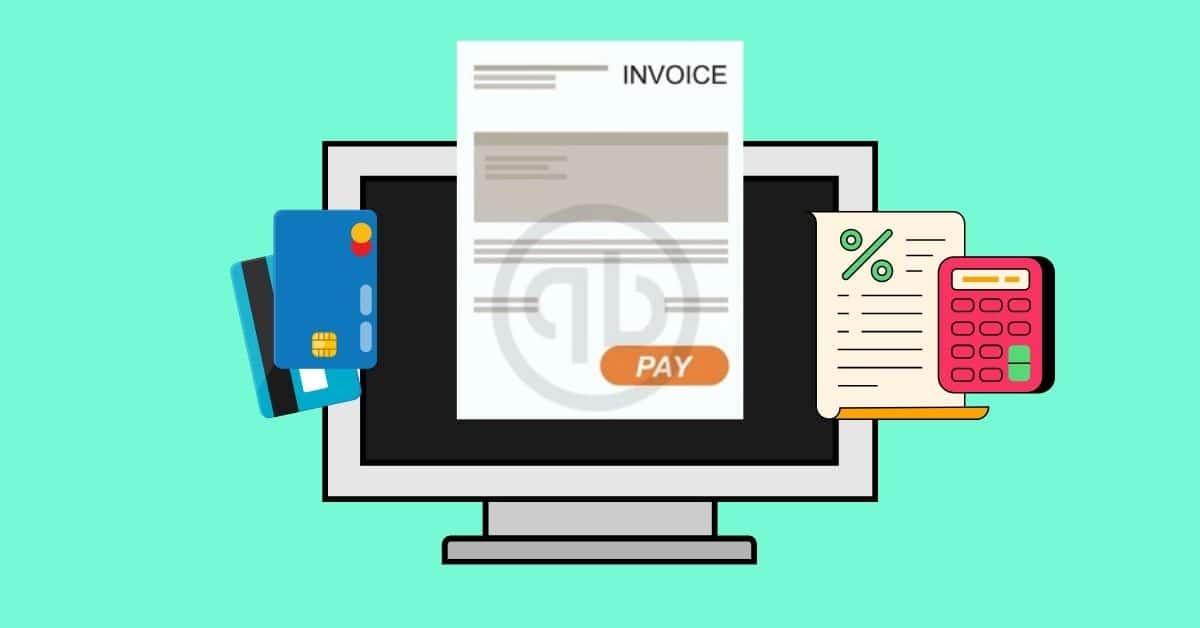To process payroll in QuickBooks, start by setting up your payroll system with company and employee information.
- Once setup is complete, go to the “Employees” or “Payroll” tab and select “Run Payroll.”
- Choose your pay period and enter employee hours or salaries.
- Review pay details, including taxes and deductions, using the payroll preview feature.
- After confirming accuracy, approve and submit payroll.
You can issue payments via direct deposit or by printing paychecks. QuickBooks also calculates and tracks taxes, ensuring compliance with federal and state requirements.
To record payroll in QuickBooks, navigate to the “Employees” or “Payroll” section and select “Journal Entry” or “Record Payroll.” Enter details such as gross pay, tax withholdings, and deductions, ensuring each amount is categorized correctly under wages, taxes, and liabilities.
If you’re using QuickBooks Payroll, the software records transactions automatically when you run payroll. For manual payroll, ensure your records include employee earnings, taxes, and any adjustments. Regularly review and reconcile payroll accounts to maintain accuracy and stay compliant with tax requirements.
Yes, QuickBooks Payroll is designed to be user-friendly. It offers step-by-step guidance for setting up payroll, adding employees, and running payroll. Its automated features handle tax calculations, filings, and reminders, reducing manual work and errors. QuickBooks also integrates with time-tracking apps, simplifying hours tracking and payroll processing.
Additionally, tools like the payroll preview and compliance checks ensure accuracy. While it’s straightforward, the learning curve may vary based on your experience with payroll systems, but support resources and tutorials are readily available.
To create payslips in QuickBooks, navigate to the “Employees” or “Payroll” section and select “Paychecks” or “Payroll Summary.” When you run payroll, QuickBooks generates detailed pay stubs for each employee. These payslips include gross pay, deductions, tax withholdings, and net pay.
You can print or email the payslips directly from QuickBooks. If you use QuickBooks Online, employees can access their payslips via the employee portal. Ensure employee details and payment data are accurate before generating payslips to avoid errors.