Employee monitoring often gets a bad reputation, but it’s more about improving project efficiency than micromanaging staff. With 80% of major companies monitoring internet, phone, and email usage to optimize productivity, the focus is on tracking time and costs effectively.
In this article, we’ll explore the best employee monitoring software to boost productivity, prevent project delays, and protect your profit margins. Let’s dive in!
Top Employee Monitoring Software Solutions at a Glance

|
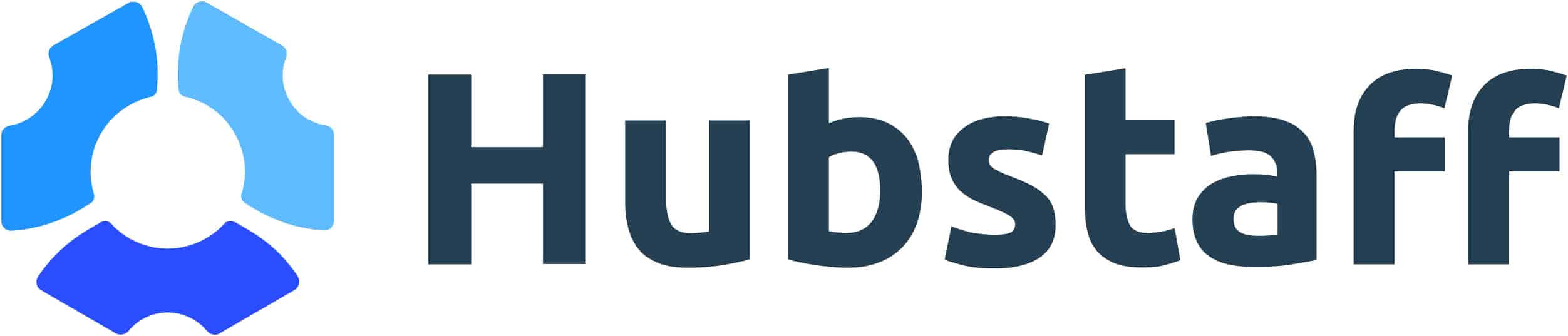
|
||
|---|---|---|---|
Our score |
9.1 |
8.2 |
8.0 |
Best for |
Field-based time, location, and mileage tracking |
Productivity analytics and reporting |
Project budget management |
Pricing |
Starting at $6 / mo. per user + $50 / mo. company base fee |
Starting at $10/mo. per user (billed annually) |
Starting at $7/mo. per user |

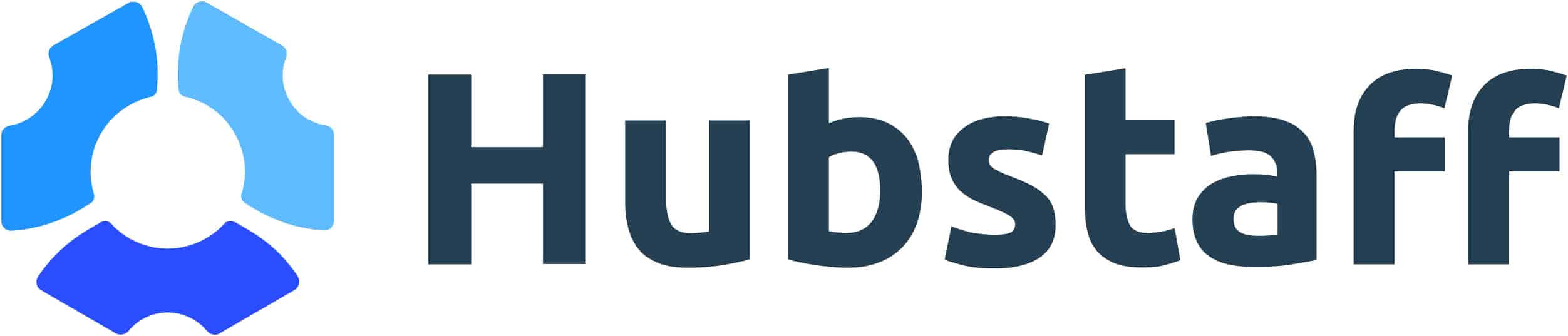
In a nutshell
Workyard is the employee monitoring software built for field-based teams whose workers are often assigned in multiple locations. With real-time GPS tracking, automated time logging, and live activity monitoring, you eliminate errors, wasted time, and blind spots in field operations.
Easy to use and fully integrated with payroll and accounting, Workyard turns workforce data into actionable insights, so you can control costs and manage your team with confidence.
Key Features
- High-accuracy GPS time clock for field workers
- Live map-based team view for real-time location tracking
- Detailed tracking of travel time, driving route, and mileage
- Real-time job progress and labor cost tracking
- Customizable dashboard and employee productivity reports
- Out-of-the-box accounting and payroll integrations
Precise GPS Time and Geolocation Tracking for Employee Monitor Software
Workyard’s GPS-enabled time clock provides unmatched accuracy in tracking your team’s hours and locations. This ensures that every hour worked is accounted for and eliminates time theft or manual errors.
Automatic Clock-Ins and Clock-Outs
With geofencing, employees are clocked in when they arrive at a job site and clocked out when they leave, reducing manual input and improving accuracy.
Example: A technician arriving at a remote site is automatically logged in, allowing them to focus on their work without worrying about timekeeping.
Real-Time Location Monitoring
Managers can view the exact locations of their employees on a live map, ensuring transparency and accountability. This is especially useful for field-based teams like roofing, cleaning, and other trade businesses.
Example: For urgent tasks, dispatch the nearest available worker using real-time location data.
Mileage and Route Tracking
Workyard tracks driving distances and routes, helping businesses calculate reimbursements accurately.
Example: A worker traveling between multiple job sites has their mileage logged automatically, ensuring fair reimbursement.
Offline Functionality
The app works in areas with poor reception, syncing data once a connection is restored.
Example: Workers in remote locations have their hours tracked without interruption, ensuring accurate records.
With Workyard’s GPS tracking, businesses can trust their time and attendance records while improving efficiency.
See why 50,000+ workers and over 10,000 contractors use Workyard (and why construction managers like you gave it a stellar score of 4.9 / 5 on Capterra). Explore Workyard and start a 14-day free trial today to see how we can speed up your construction and workforce management.
 See where and when work happened with precise GPS records.
See where and when work happened with precise GPS records.
 Get instant alerts to fix timecard errors and keep payroll clean.
Get instant alerts to fix timecard errors and keep payroll clean.
 Photo verification at clock-in protects timecards from buddy punching.
Photo verification at clock-in protects timecards from buddy punching.
 Monitor employee time by daily, weekly, or monthly periods.
Monitor employee time by daily, weekly, or monthly periods.
 Group time entries by project, shift, or cost code.
Group time entries by project, shift, or cost code.
 Track your entire crew in real time with map view.
Track your entire crew in real time with map view.
 Quickly clock in entire crews and stay updated while on the move.
Quickly clock in entire crews and stay updated while on the move.
Robust Task Management with Live Labor Cost Tracking for Employee Monitor Software
Workyard goes beyond basic employee monitoring by providing task management tools that enhance collaboration, track progress, and manage costs in real time.
Task Tagging
Employees can tag their hours to specific projects or cost codes, ensuring accurate labor cost allocation.
Example: A crew working on a plumbing project tags their hours to “installation” or “repairs,” providing detailed cost tracking.
Real-Time Cost Insights
Workyard calculates labor costs automatically, helping managers identify budget overruns before they become problems.
Example: For a roofing job, monitor how much labor is spent on preparation versus installation to identify inefficiencies.
Collaborative Tools
Managers can assign tasks with detailed checklists, and workers can upload photos, receipts, and notes directly to tasks.
Example: A team installing HVAC units uploads progress photos and notes, keeping the manager updated in real time.
Workyard’s task management tools ensure that every employee knows what to do, when to do it, and how to do it, improving overall productivity.
 Empower your team to share job progress updates.
Empower your team to share job progress updates.
 Track automatic and manual changes in a comprehensive activity log.
Track automatic and manual changes in a comprehensive activity log.
Customizable Attendance and Performance Reports for Employee Tracking
Workyard’s reporting tools provide actionable insights into employee attendance, task performance, and project costs.
Attendance Reports
Generate detailed timesheets, summaries, and attendance patterns to optimize scheduling and staffing strategies.
Example: A manager creates a weekly attendance report to identify trends like tardiness or absences and address them proactively.
Project Performance Reports
Analyze hours worked, labor costs, and mileage for each project to evaluate profitability.
Example: After completing a project, review a report showing total hours and costs spent on each task to improve future planning.
Top and Weak Performers
Filter reports by employee to identify who is excelling and who needs additional support or training.
Example: A report shows that one technician consistently completes tasks ahead of schedule, making them a candidate for leadership training.
Workyard’s customizable reports help managers make data-driven decisions to improve workforce efficiency and project outcomes.
 Download all team notes and pics in your preferred format.
Download all team notes and pics in your preferred format.
 View work hours by day, week, or month.
View work hours by day, week, or month.
 Organize time data by project or cost code.
Organize time data by project or cost code.
Easy Integrations for Employee Monitor Software
Workyard integrates seamlessly with payroll, accounting, and business management systems, saving time and reducing manual errors.
Native Integrations
Connect Workyard with QuickBooks, ADP, and Gusto to automate payroll and billing processes.
Example: Employee hours tracked in Workyard are automatically synced with payroll systems for faster processing.
Developer API
For businesses with unique needs, Workyard’s API allows for custom integrations with other tools.
Example: Connect Workyard with a CRM system to sync client and project data for better workflow management. Workyard’s integrations ensure that employee monitoring data flows effortlessly into your existing systems.
 Workyard's REST API connects to 60+ popular apps/services.
Workyard's REST API connects to 60+ popular apps/services.
 Automatically import employees, vendors, projects & cost codes.
Automatically import employees, vendors, projects & cost codes.
 Integrate any system and workflow with our easy-to-use REST API.
Integrate any system and workflow with our easy-to-use REST API.
 Need a file export for a different system ? We’ll build you a custom file!
Need a file export for a different system ? We’ll build you a custom file!
Pricing
Free Trial?
14-day trial with no credit card required
Starter
Starts at $6/month per user
+ $50 company base feel
Pro
Starts at $13/month per user
+ $50 company base feel
Pros and cons
Mobile app login only requires a phone number
Offline-capable mobile app
Tracks worker’s time, location, and mileage in real time
Tracks location even beyond the geofenced site
Automatic clock-in/out at geofenced locations
Spanish version available on Android
Built for construction and field services.
Higher cost for advanced features.
Ratings and reviews
Our score
The iOS user below won’t have to endure long queues just to clock in for their attendance, thanks to Workyard’s convenient mobile time clock.
More convenient sufficient, and less time consuming. This new technology helps workers sign in and sign out in a more sufficient way as far as having to go to a machine Wait in line and then signing her up and with so much new technology at hand, the Workyard app is just brilliant.
The Android user below loves how Workyard simplifies tasks–from clocking in and switching between two projects to posting job progress updates.
Great app, makes clocking in and out effortless. Also switching job sites is quick and easy. Great features, including posting job descriptions, progress and pictures.
The Capterra user review below likes Workyard’s geofencing feature, which allows managers to track exactly when employees start or stop working at the job site.
Overall: I highly recommend this app and the services and support that the workyard employees provide.
Pros: I personally like the geofence feature to know exactly when each employee starts and stops at a job site.
Cons: The ease for each employee to adjust break times and start stop times
In a nutshell
ActivTrak’s comprehensive productivity reports allow you to examine your team’s work habits in depth, tracking everything from the time spent on productive versus unproductive activities to how each team member is performing against set goals.
ActivTrak helps you determine which one from remote, in-office, or hybrid work environments yields the highest productivity. It also provides real-time insights into employees’ active, passive, or offline statuses and the applications or websites they use.
On the flip side, ActivTrak lacks a mobile app, which can be a hassle for some managers who need to check on team productivity while on-site. Additionally, ActivTrak only offers annual payment plans, making it inconvenient for businesses that prefer or require monthly billing.
Key Features
- Visual productivity dashboards for measuring the team’s progress
- Team productivity report with a breakdown of time spent on each activity
- Automated time tracking with flexible monitoring schedules
- Integrations with popular CRMs and project management apps
Pricing
Free Trial?
14 days (no credit card needed)
Essentials
$10/month per user (billed annually)
Essentials Plus
$15/month per user (billed annually)
Professional
$19/month per user (billed annually)
Pros and cons
Free plan available for up to 3 users
Real-time alerts to warn against possible security threats
No keylogging, camera access, or email monitoring
No mobile app
Only offers annual payment plans
Screenshots and enhanced support available as add-ons
No alerts for employee absences
Ratings and reviews
Our score
While the Capterra user review below applauded ActivTrak’s monitoring features, it also noted the app’s rigid pricing, which basically alienated users who prefer monthly billing instead of being tied to an annual subscription.
Capterra Review:
It helped track my employees in stealth mode. I can judge behavior of my employees and keep eye on. – ⭐⭐⭐⭐⭐
Pros: Recent screen shots help get overview at a glance about what your employees doing. One can monitor from anywhere or on the go. website blocking is very easy and its very difficult for employees to track whats going on their system. For home users its free to monitor 3 computers with enough data
Cons: Price is bit high as compared to other solutions. Also paying annually is also a paid and they don’t offer monthly payment options.”
In a nutshell
Hubstaff is a remote employee monitoring software with an integrated budget management system.
After creating to-dos and assigning them to team members for time tracking, Hubstaff lets you set project or client budgets based on either total costs or hours.
Hubstaff’s automated notifications keep you informed as you approach or exceed your budget limits, ensuring you stay on top of costs throughout the project lifecycle. Additionally, the insights from Hubstaff’s reports help in creating more accurate future estimates and managing actual costs efficiently.
However, users have reported challenges when attempting to integrate Hubstaff with other platforms, which can be particularly frustrating for those needing a cohesive monitoring system.
The software’s drag-and-drop functionality has also been cited as clunky and time-consuming. Furthermore, its reporting feature, while functional, is often described as mediocre, lacking advanced tracking capabilities and a comprehensive project dashboard.
Key Features
- Built-in time tracker and timesheets for remote work monitoring
- Real-time tracking of online activities, hours worked, and earnings
- Employee activity goals with achievement badges when KPIs are hit
- Optional location tracking with geofencing for field workers
- Integrations with over 30 apps, including QuickBooks and Gusto
Pricing
Free Trial?
7 days (or 14 days if you provide a phone number)
Kickidler Free
No cost, but only for 1 user
Kickidler Time Tracking
$4.9/mo. per user
Kickidler Employee Monitoring
$9.99/mo. per user
Kickidler DLP
$20/mo. per user
Pros and cons
Optional screenshot capture
Automatic clock-in/out at geofenced job site
Offers built-in expense tracking and budgets
Tracks overtime with automatic notifications
Location tracking and task management only as add-ons
Issues with app integrations
Limited reporting features
Ratings and reviews
Our score

The iOS user below appreciated how Hubstaff smoothly incorporated task management and even an online job board into its platform, making it appealing for startups looking for these exact features.
iOS Review:
Great Software- Especially for Remote Company ⭐⭐⭐⭐
“I love the fact the screenshots are exact and they provide a great detail on what activity is carried on while on the clock. I love how there is a task management attached as well a job board for recruiters to fill a position in the company. Very easy to maneuver and there is awesome integrations that will make usage easy and effective especially if you are start-up company looking for online time tracking system that has a lot features.”
For the Android user below, Hubstaff can be a battery hog, and its interface is tricky to navigate for first-time users.
Google Play Review:
⭐⭐⭐
“Good program. A little hard to figure out all the functions on the menu. Uses way to much battery power.”
The Capterra user review below detailed how an attempt to connect Hubstaff with a third-party tool revealed a flaw in how its customer support team handles technical issues.
Capterra Review:
API support needs some work – ⭐⭐⭐
“I recently attempted to use your API to link my CRM to employee availability and it is absolute trash and the support team has been everything except helpful. I ask for server logs from your end and they dont have access to them, I ask for data and they tell me they cant see it. I can provide a timestamp from my server, why cant you? They even asked me to record a video so they could see what im doing instead of offering to set up a call and watch! What kind of dev asks for a video when they can look at the server log? Just the worst service I’ve had in years and thought you might care to know. I’d love for Hubstaff to continue to meet our needs.”
In a nutshell
Kickidler is a robust employee monitoring software tailored to meet the needs of industries where data security is paramount.
With its comprehensive data loss prevention (DLP) capabilities, Kickidler can closely monitor and control file transfers within your organization, effectively preventing unauthorized transfers that could lead to data breaches.
Kickidler excels at identifying unusual user behavior patterns, alerting you to potential data leaks. For instance, if an employee starts transferring large amounts of data outside of their regular patterns, Kickidler sends an alert, allowing you to investigate promptly.
The app also prevents unauthorized screen capturing, ensuring sensitive data isn’t leaked through screenshots or photographs.
Unfortunately, Kickidler lacks a mobile app, which can be a hassle when you’re on a business trip and need to keep tabs on your team.
Another challenge is the server installation requirement. It demands a fixed IP address, which can be cumbersome for small to medium-sized businesses, as it necessitates additional expenses for services like AWS or VPNs.
Key Features
- Screen video recording for in-depth insights into employee activity
- Real-time viewing of employees’ screens
- Shift-based timesheet records
- Remote access to all employee computers
- One-click productivity reports (employee- or company-based)
Pricing
Free Trial?
7 days (or 14 days if you provide a phone number)
Kickidler Free
No cost, but only for 1 user
Kickidler Time Tracking
$4.9/mo. per user
Kickidler Employee Monitoring
$9.99/mo. per user
Kickidler DLP
$20/mo. per user
Pros and cons
Free plan available
Logs keystrokes and records screen simultaneously
Self-monitoring interface for employees
API available across all paid plans
Lacks mobile app
Complicated installation and setup
Lags while playing video recordings
Ratings and reviews
Our score
The Capterra user review below applauded Kickidler’s “proactive approach to employee management.” The user also noted how demanding Kickidler’s installation process is, with businesses being required to have a fixed IP address.
Capterra Review:
Kickidler Review – ⭐⭐⭐⭐⭐
Pros: Kickidler software impresses with its robust real-time tracking, enabling a proactive approach to employee management. Its comprehensive features empower us to optimize daily activities effectively.Cons: One drawback of Kickidler is its server installation requirement, demanding a fixed IP address. This poses challenges for small to medium businesses, necessitating additional expenses for services like AWS or VPNs, impacting overall cost-effectiveness.”
In a nutshell
Instead of letting employees manually track their time, Insightful’s time mapping does the heavy lifting by automatically logging every task and creating detailed timesheet entries for every project action.
With Insightful, you can see exactly how much time is spent at any project stage, helping you predict future resource needs accurately. And because it runs seamlessly in the background, your employees can focus on their work without worrying about switching tasks or starting and stopping timers.
On the flip side, Insightful lacks a mobile app. In construction and other field-based businesses, where managers and workers are often on the move, the absence of a mobile app can be a real dealbreaker.
Key Features
- Computer activity monitoring to track apps and websites visited
- Screenshots recorded randomly or triggered by suspicious activity
- Activity logs to easily identify active and idle time
- Stealth mode for discreet monitoring and prevention of malicious activities
- Automatic attendance tracking with detailed reports
Pricing
Free Trial?
7 days (no credit card needed)
Productivity Management
$8/mo. per user
Time Tracking
$10/mo. per user
Process Improvement
$15/mo. per user
Enterprise Solution
Custom quote available on inquiry
Pros and cons
Computer activity is monitored in real tim
Employee checks in automatically once their computer’s on
Website visits labeled as productive or unproductive
Comprehensive logs for up to two years
No free plan available
Lacks mobile app
Reporting feature is too basic
Ratings and reviews
Our score
The Capterra user review below liked how easy it was to install Insightful but pointed out its lack of reporting features. In all fairness, Insightful offers basic logs and timeline reports, but they’re ironically not as insightful as they should be.
Capterra Review:
Insightful – Review – ⭐⭐⭐⭐
Overall: GoodPros: Ease of installation and monitoring on employees’ devices.
Cons: No reporting features or auto calculation for timekeeping.”
In a nutshell
WorkTime’s non-invasive green monitoring feature lets you keep track of productivity without infringing on employee privacy.
Unlike other remote employee monitoring software that relies on intrusive screenshots, WorkTime’s approach involves analyzing each employee’s screen and summarizing the data into numerical reports. This way, no personal data is recorded (i.e., no screens, passwords, or keystrokes), ensuring complete privacy.
However, WorkTime seems to be riddled with technical glitches, causing session halts and unexpected logouts.
Several users have reported frequent interruptions in their workflow due to these issues, hence the need for WorkTime’s developers to address them before they fully impact user experience.
Key Features
- Non-invasive tracking only monitors app and website usage
- What’s Now report showing who’s productive and who’s not
- Distraction score measures workers’ level of unproductivity
- Leaderboard reports of top-performing employees and departments
- Online meeting monitoring to track where teams waste time
Pricing
Free Trial?
14 days (no credit card needed)
Free
No cost, but with limited users and features
Basic
$6.99/mo. per employee
Premium
$8.99/mo. per employee
Enterprise
$10.99/mo. per employee
Pros and cons
Free plan available for up to 3 employees
Respects worker’s privacy
Saves storage by not capturing screenshots
No mobile app
Not suitable for teams requiring screenshot captures
Technical glitches cause sudden log-outs and session halts
Ratings and reviews
Our score
The Capterra user review below commended WorkTime’s versatility as an employee monitoring tool. However, the reporting wasn’t as versatile, making it difficult for users to customize it according to their needs.
Capterra Review:
No-nonsense software – ⭐⭐⭐⭐
Pros: Easy to set up Has lots of options for various things to track has scheduling and groups to track different things in different spaces doesn’t eat up a lot of resources reasonable price, no-nonsense software and support staffCons: The generated reports can be difficult to customize for useful data – it is meant as a corporate analysis tool for worker productivity and not necessarily what we used it for – namely to see how many licenses of a software were in use on which computer, for how long by which person. It tracked all that info but presenting that data in a meaningful way wasn’t very easy to do.”
In a nutshell
Teramind is designed to protect your company’s sensitive data through robust insider threat prevention and detection. By leveraging behavior analytics, Teramind effectively safeguards businesses against data breaches caused by accidental, negligent, or compromised insiders.
One of its standout features is the Behavior Rules & Alerts engine, which allows you to detect and thwart threats before they escalate.
Additionally, Teramind’s endpoint monitoring helps fend off malware and phishing attacks, ensuring your team remains vigilant against cyber threats.
However, Teramind’s extensive range of features can be a double-edged sword.
While comprehensive, Teramind’s fleet of monitoring tools can overwhelm smaller businesses or those without a dedicated IT staff. This complexity can result in a steep learning curve, causing some features to go underutilized.
In addition, Teramind’s limited functionality on Mac devices poses a challenge for teams using diverse operating systems.Teramind works best on Windows computers, but several user reviews complained of its limited functionality when installed on Mac devices. It only has a mobile app for iOS users, and not a single review was published to help users gauge how it performs when we wrote this review.
Key Features
- Machine learning-powered monitoring tools to detect threats
- Real-time visual reports and dashboards for employee productivity
- Remote desktop control to investigate suspicious activities
- Keystroke logger for capturing all keyboard activities
- Screen recording and playback of employees’ online activities
Pricing
Free Trial?
7 days (cloud) or 14 days (on-premise/private cloud)
Starter
$116/mo. per user
UAM
$233/mo. per user
DLP
$272/mo. per user
Enterprise
Contact sales for pricing
Pros and cons
Robust security features
Automatically blocks or alerts on possible data leaks
Tracks employee’s active and idle times online
Time tracker available on web and mobile apps
High cost per user
Limited functionalities on Mac
Lacks detailed activity logging
Extensive monitoring features not suitable for smaller orgs
Ratings and reviews
Our score
Based on the Capterra user review below, Teramin’s robust security features are offset by the app’s unaffordable pricing, complexity, and unintuitive user interface.
Capterra Review:
Unmatched employee monitoring software – ⭐⭐⭐⭐
“While Teramind offers robust employee monitoring capabilities, there were a few areas that left room for improvement. One drawback was the complexity of the platform, which required a learning curve to fully utilize its features. The interface, while functional, could benefit from a more modern and user-friendly design. The pricing structure felt a bit on the higher side compared to some alternatives. Additionally, the system occasionally experienced performance lags, impacting real-time monitoring. Despite these limitations, Teramind remains a powerful employee monitoring solution with valuable features, but it could benefit from addressing these areas for enhancement.”
In a nutshell
Key Features
- Real-time screen capture with automatic screenshot storage
- Shift scheduling tool with overtime tracking and auto-scheduling
- Work hour tracker with optional manual time entry
- Software usage tracking to identify unproductive times
- Employee in-out board for accurate attendance tracking
- Stealth monitoring for discreet supervision
Pricing
Free Trial?
10 days (no credit card needed)
Pro
$7.99/month per user
Business
$10.99/month per user
Business Premium
$15.99/month per user
Enterprise
Contact sales for pricing
Pros and cons
Customizable reporting feature
Extensive integrations with CRMs, project tools, etc.
Blurs sensitive data on screenshots for privacy
Screenshots available as an add-on feature
Limited logs make it difficult to audit time data
Users can’t grant client access for collaboration
Ratings and reviews
Our score
The Capterra user review below commended Monitask’s solid time and task progress tracking. Also worth noting is the short storage period for time-tracking logs, which basically forced the user to save them manually before they disappeared.
Capterra Review:
Task tracking and manager – ⭐⭐⭐⭐
“Pros: Monitask is important for my workflow, as they offer an easy way to track and time track my task. I usually collaborate it with my team, and we can monitor easily the task progress and intervention that are needed for the task. The notification will be sent either by email or on the notification central for the task that has reach its dateline and still not marked complete.Cons: Monitask has limited logs or history for the time tracking. It only store the logs for the last 2 weeks and nothing after it. I make the auditing process is harder as i will need to save the logs manually before it disappeared.”
Final Thoughts
Whether you’re monitoring remote workers or field employees, the ultimate goal is not to spy on them. Rather, you want to optimize project completion, ensure company resources are spent strategically, and fix profit leaks before they get out of control.
Choosing the best employee monitoring software is especially crucial for managing a dispersed construction team. Workyard is built for field-based team monitoring with its precise GPS time tracking complemented by detailed job progress and cost monitoring.
With Workyard’s monitoring features, field-based businesses can quickly identify and fix bottlenecks, ensuring projects don’t drag on longer than necessary.
Accurately monitor your employees while they’re in the field with Workyard’s best-in-class GPS time clock. Sign up for its 14-day free trial today to get started.
For more information on small business apps, check out these resources. You can also find out more about specific state labor laws that apply to employees’ hours and payroll records:
- A No-Nonsense Review of Time Doctor
- The 7 Best Property Management Software for Small Landlords in 2024
- A No-Nonsense Review of Service Fusion
- Georgia Labor Laws: A Complete Guide to Wages, Breaks, Overtime, and More for 2025
- Michigan Labor Laws: A Complete Guide to Wages, Breaks, Overtime, and More (2025)
- Pennsylvania Labor Laws: A Complete Guide to Wages, Breaks, Overtime, and More (2025)
- Missouri Labor Laws: A Complete Guide to Wages, Breaks, Overtime, and More (2025)
Our Scoring System Explained
Our 8-part scoring system was created to help you understand the potential value of any software we review simply and fairly.
We created it after reviewing dozens of software products, which we covered in depth, but without providing a direct and simple way for readers to compare products on their merits – without spending a lot of time looking through our articles for the information they needed to make an informed decision.
Every app we review will include Customer Support and Company scores, which we’ll explain in more detail below. Many of the factors reviewed in this article will also be consistent across most (or all) of our software reviews, with some differences:
The 8 factors assessed and their contribution to a product’s overall score may differ slightly from product to product based on various factors, such as the use case we’re reviewing for, the type of business these products are tailored to, and other considerations. However, all reviews will feature an 8-part score, weighted and combined to calculate each product’s overall score.
How We Score Software
All factors in our reviews are scored on a 10-point scale – technically 11 points – from 0-10. However, we only give products a score of 0 if it does not include an essential feature at all, and we try to avoid giving out 0 scores if a product can demonstrate any functionality in line with the specific factor being reviewed.
In general, the 0-10 range translates as:
- 9.0 – 10 – One of the absolute best in its category (amazing).
- 7.5 – 8.9 – Very good, but with some minor issues (very good).
- 6.0 – 7.4 – Mediocre performance with notable shortcomings (average).
- 3.0 – 5.9 – This feature is not ready for prime time (borderline).
- 1.0 – 2.9 – This feature actually makes its product worse (unacceptable).
- 0 – The product doesn’t include this important feature at all.
How We Calculate Overall Scores
The 8 factors reviewed are weighted based on an overall total of 100%:
- Ease of Use: 20%
- Time Tracking Accuracy: 20%
- Scheduling Features: 15%
- Job Tracking: 15%
- Integrations: 10%
- Customer Support: 15%
- Company: 5%
Methodology for Each Factor
Ease of Use
We evaluate a product’s ease of use based on three main considerations:
- How easy is it to set up this app?
- How easy is it for managers to use the backend dashboard?
- How easy is it for frontline workers to use the (mobile) app?
These three considerations cover the main ways you and your team would use the software being reviewed – when you first obtain it, when someone (a manager, executive, team leader, or similar role) needs to use it to manage people, money, data, and other things, and when workers you’re tracking use the app (usually a mobile version of the software designed for frontline and/or field team members) to clock in, clock out, record time worked, or address other day-to-day needs.
Time Tracking Accuracy
Every minute matters when you’re trying to control payroll costs. This factor accounts for various features and common needs in time-tracking apps, such as…
- How accurate or precise is its GPS tracking capability?
- How accurate – and how customizable – is its geofencing feature?
- How accurate is its travel and mileage tracking (if available)?
- Can it automatically clock workers in and out based on the above?
- Can you set and/or restrict rules for clocking in and out?
- Can the app continue tracking workers while offline?
- How easy is its mobile app and/or kiosk for frontline workers?
Scheduling Features
Many construction businesses prefer to manage as many aspects of employee labor activity as possible in a single app, which is why many time-tracking apps also include worker scheduling as a core feature.
When we consider a product’s scheduling features, we look at:
- Its dashboard customizability (daily, weekly, or monthly views).
- Its project-based scheduling and visibility.
- Its real-time updates and notifications for workers.
- Its real-time map views of worker locations for best-fit scheduling.
- Its recurring schedule (copies to subsequent weeks, etc.) functionality.
Job Tracking
This factor helps you understand if the software can also provide insight into specific projects, which is particularly handy when your business deals with many customers or clients who generally need shorter-term work. Effective job tracking typically also includes accurate job costing functionality for construction companies.
We assess several things when calculating a product’s job tracking score:
- Its project-based tracking for multiple projects per day/week/etc.
- Its ability to track multiple / many projects simultaneously.
- Its use of (and your ability to customize) construction cost codes.
- Any built-in job costing views.
- Any integrations for cost coding (QuickBooks etc.)
Integrations
No business can operate on a single app, which is why integrations with other apps and tools are such important aspects of modern business software.
To calculate a product’s integration score, we’ll examine:
- How many native integrations (the simplest connection) does it offer?
- How effective and easy-to-use are its integrations with payroll software?
- Does it have robust data import and export features?
Customer Support
Learning how to use a new app can be frustrating, even if it’s meant to be the most user-friendly app around. That’s why great customer support is so essential when considering which time-tracking app to use.
Customer support scores are calculated based on:
- Live support channels available (phone, email, chat, etc.).
- Live support hours (business hours only, 24/7, etc.).
- The strength of the product’s online help center and/or FAQs.
- What other users say about support in online reviews.
Company
A great company with a highly customer-friendly approach can often make up for shortcomings in their software products – at least up to a point.
When assessing this score, we’ll examine:
- Transparency (easy-to-find pricing, etc.)
- Trial period (duration, feature availability, credit card requirements, etc.).
- Subscription flexibility (contracts, required durations, etc.).
- Ease of cancellation or pausing subscriptions.
- Customer perceptions (online product reviews).
- Website (a minor consideration, but great companies tend to have great websites).
Any questions about our scoring system? Have any suggestions on how we could make it even better? Click here to send us your feedback – we’d love to hear from you!
Employee monitoring software is a workplace management technology designed to track employees’ activities, whether in or out of the office.
Office-based or remote employees are often monitored in terms of computer activities. Field employees, on the other hand, are often monitored through GPS tracking capable of recording each worker’s time, location, and driving mileage.
Employee Monitor Software is a type of workplace surveillance tool used by employers to track and analyze employee productivity, computer usage, and other work-related activities. This software helps organizations monitor employee performance, prevent data breaches, and optimize workflows. It is commonly used in both traditional office settings and remote work environments to ensure productivity and security.
Key Features of Employee Monitoring Software
-
Web Activity Tracking: Monitors employees’ internet usage to identify time spent on productive versus unproductive sites.
-
Email Monitoring: Tracks inbound and outbound emails to detect unauthorized file sharing and ensure cybersecurity standards.
-
Computer Monitoring: Tracks all computer events, including web and application usage, login activity, and keystrokes.
-
GPS Tracking and Location Monitoring: Useful for tracking employees’ movements, especially in fieldwork scenarios.
-
Video Surveillance: Allows employers to monitor employees at their workstations.
-
Call Monitoring: Used primarily in call centers for quality control and training purposes.
-
Keystroke Logging: Records keyboard activity to detect user behavior.
However, the use of such software raises legal and ethical considerations, particularly regarding privacy and the monitoring of personal devices or activities outside work hours. Employers must navigate these issues carefully to ensure compliance with relevant laws and regulations, such as GDPR in Europe.
For remote or office-based employees, monitoring starts after installing the software on company-owned computers or devices. This can be initiated by the company’s IT department or completed by the employees themselves.
Meanwhile, field employees are usually required to install employee monitoring software on their mobile phones. As long as the employee is clocked in, the monitoring app can seamlessly track and record the employee’s activities and whereabouts.
Employee monitoring software works by tracking various aspects of an employee’s work activities to enhance productivity, ensure compliance, and prevent data breaches. Here’s a breakdown of how it typically functions:
Key Features and Functionality
-
Employee Tracking:
-
Mouse and Keystroke Activity: Some software tracks the number of keystrokes and mouse movements to gauge activity levels without logging specific keystrokes.
-
App and Website Usage: Monitors which apps and websites employees use, categorizing them as productive or unproductive.
-
-
Screenshot and Screen Recording:
-
Periodic Screenshots: Captures screenshots at set intervals to monitor tasks and apps in use.
-
Live Screen Monitoring: Allows real-time viewing of employee screens for immediate feedback.
-
-
Time Tracking:
-
Clock-in/Clock-out: Tracks when employees start and stop work, providing real-time attendance data.
-
Idle Time Detection: Identifies periods of inactivity to optimize work habits.
-
-
Data Visualization and Reporting:
-
Dashboards: Offers customizable dashboards to display productivity metrics, time usage, and other key performance indicators.
-
Reports: Generates detailed reports to analyze productivity trends and identify areas for improvement.
-
-
Integration and Automation:
-
Integrations: Often integrates with other business tools to streamline workflows and automate tasks.
-
How Employee Tracking Software Works in Practice
-
Installation: The software is installed on company devices or accessed via web applications.
-
Configuration: Managers set up monitoring parameters, such as screenshot intervals and app categorization.
-
Data Collection: The software collects data on employee activities, such as app usage and time spent on tasks.
-
Analysis and Reporting: Managers review data through dashboards and reports to assess productivity and compliance.
-
Action and Feedback: Insights are used to provide feedback, optimize workflows, and address potential issues.
Employee monitoring software is designed to balance productivity enhancement with employee privacy, though the level of monitoring can vary significantly depending on the software and organizational policies.
Most robust employee monitoring software can enter stealth mode, making it harder for users to detect its presence on their devices.
However, one possible way to uncover employee monitor software is to use command-line tools like Process Explorer, TCPView, or Netstat. These can scan your device for possible network connections or processes related to monitoring software.
Alternatively, you can run an anti-malware scan on your computer to get a list of potentially unwanted programs, one of which could be employee tracking software.
Employee tracking has gained a lot of bad rap for reportedly pushing workers into a constant surveillance system. However, business managers or owners can fine-tune this software to make it less pervasive. They can also help employees get on board faster by communicating clearly, explaining the benefits of each feature, addressing privacy concerns, and providing training to those who need it.
When selecting employee monitoring app, look for features such as real-time activity tracking, productivity analysis tools, keystroke logging, website and application usage monitoring, automated reporting capabilities, and user-friendly interfaces. Additionally, consider privacy compliance features to ensure ethical monitoring practices.

