A No-Nonsense Review of Hubstaff: Features, Pricing, Alternatives, and More!
Is Hubstaff the best app for your construction business? This in-depth review explores everything you need to make an informed choice!

Tracking employee hours and activities and calculating how much to pay them can be complex and time-consuming.
Aside from ensuring they’re productive while on the clock and all tracked hours are accurate, it helps to have a tool to help you observe and understand their work activities and patterns.
Hubstaff is an easy-to-learn time tracking app with helpful team and project management features. It also focuses heavily on productivity for remote, mobile, and in-office teams, providing deeper insight into overall efficiency.
Is it the best app for your construction business, though? Let’s find out in this in-depth review.
Starts at $7 / user per month
Simple and easy-to-use
Productivity-focused features
GPS and geofenced time clock
Basic time tracking and reporting
Monitoring features may feel invasive
Some inaccuracies with time tracking
What Is Hubstaff?
Hubstaff is time tracking and productivity monitoring software for remote, field, and in-house teams. It offers GPS tracking, productivity and time usage reports, and automated payroll, just to name a few.
It also has integrations and add-ons to help businesses run more efficiently.
Hubstaff Overview
Here are some of Hubstaff’s features for time tracking, workforce management, reporting and analytics, and employee experience.
- Time tracking to manage projects and productivity
- Time clock app with geofencing
- Employee scheduling
- Work order management
- Automatically generated timesheets
- Detailed online time reporting
- Payroll tracker
- Workforce analytics metrics
Sign-Up and Onboarding
You can easily create a Hubstaff account using your name and email address. On the sign-up page, enter your organization’s name and website (optional).
The next step is to invite your team members. Copy the invite link or send the Hubstaff invitation via email. On the dropdown menu next to the email field, specify whether they’re users or managers, then click the Get Started button.
On the following page, you can select the Hubstaff pricing plan to which you want to subscribe. In this case, we chose the 14-day free trial.
There’s a short onboarding video with a quick run-through of Hubstaff’s features on the dashboard. After your team accepts their Hubstaff invitations, they can start tracking time on the web app, Google Chrome extension, desktop app, or mobile device.
Once their hours are tracked, you can find them on your dashboard, including activity rates, hours, and projects worked on.
The Web App Experience – In-Depth and Highly Organized
Hubstaff has a customizable dashboard where you can easily monitor what’s important to your team. The customized steps during onboarding teach you how to get started, after which you can begin filling your Hubstaff dashboard with the necessary information.
Hubstaff’s features are pretty comprehensive, and there’s no shortage of help when navigating the site. The main menu is on the left-hand side, where you can access different Hubstaff features.
Tutorial and support videos explain different sections, and a list of steps reminds you of what else you must complete on the onboarding checklist. For issues or questions, you can lodge a ticket or message via the Hubstaff Support chat box.
But the dashboard unpacks a lot of information and displays many features, so once the recorded data are reflected, it can get pretty crowded. However, Hubstaff’s dashboard is easy to navigate, with helpful categories to help you find what you need quickly.
The Mobile App Experience – Lightweight and Feature-Rich
The Hubstaff mobile app is designed to be lightweight and quietly run in the background so your team members can focus on work without interruptions.
The mobile app’s dashboard is also neatly organized, replicating the desktop app on a smaller display.
While the mobile app can’t take screenshots or capture mobile app activities, it can track the location of your team members working in the field. The time tracking functionality is the same as in the desktop app, but the mobile app UI is slightly more intuitive.
With Hubstaff’s GPS tracking capability, managers can also use captured location data to view team member activities accurately.
Try the most accurate construction workforce management app
See how it works
Hubstaff Key Features
Timesheets
You can edit and approve timesheets and choose from the daily, weekly, or calendar views. When you enable timesheet approvals, team members will receive alerts to submit their timesheets after the end of the pay period. You’ll also be notified once they’re ready for review and approval.
Activity
The Activity page is divided into rows, showing six 10-minute blocks and the total time worked during that hour. The blocks will also show multiple screenshots if time is tracked in the desktop apps, depending on your settings and the number of monitors used.
You can also see which apps and URLs your team uses and visits the most on the Activity page.
Insights
Hubstaff Insights gives you an accurate view of work time by showing the categories in which your team members spend the most time. It also shows how much time is spent on core work, as well as non-core and unproductive work, with URLs and app information.
Its smart notifications can be customized to send hourly or email notifications regarding overworking or underworking members and low or suspiciously high activities.
Locations
Hubstaff Locations shows the job site, route, and location of each team member using the mobile app. But you must set up the job site for your team first to automatically start and stop tracking time when they arrive or leave.
Project Management
Under the Project Management tab, you can add or import a new project. This is where you can see all active and archived projects or clients and to-dos you can assign to team members. Existing project management, CRM, or support desk tools can also be integrated.
Schedule
Under Schedule, you can manage employee shifts and plan team schedules. You can also view time off requests, policies, and balances for team members.
Organize your view by team member, day, or week. Click Add Schedule to add a new shift and supply the required information. Team members using the Hubstaff mobile app will also be notified when they’re added to a new schedule and about any late, missed, or abandoned shifts.
Reports
Hubstaff Reports are categorized into weekly, amounts owed, payments, and time and activities. You can save them to bookmark for quick access. Customize reports by filters you select, which you can save and use for next time. You can also export and send reports and schedule them to be sent regularly.
People
View your teams and team members under the People tab. Click Members and invite everyone through email. Designate their roles and even assign projects.
Once they accept the invite, they will receive a link to download the Hubstaff app. You can also check your team’s onboarding status and resend the invite if someone still needs to create their Hubstaff account.
Financials
Just go to the Financials tab to automate payroll, create payments, view past payments, generate detailed invoices, and keep track of expenses.
You can make manual payments if you need to pay individuals or teams outside of Hubstaff. One-time payments are also possible by manually exporting your payment or via payment gateways like Wise, PayPal, Payoneer, or Bitwage.
Time Tracking
Hubstaff’s time tracking software is built to manage projects and the productivity of small to large teams. Its mobile time clock app allows employees to track their hours and all the activities done on a workday.
Managers can monitor time on specific projects, work orders, and clients. Employees just need to press the button to start or stop tracking time, and the hours logged will automatically reflect on the Hubstaff app.
Reporting and Analytics
Gain visibility into your employees’ workday. Find out how much time is spent on focused work and how much money is spent on meetings. You can also see a leaderboard of metrics for your team and a timeline of their workdays.
Hubstaff shows benchmarks and trends within your organization and the industry to help identify your areas for improvement.
Workforce Management
You can easily manage shifts, schedules, and time off requests. Assign work orders for clients with only a few clicks. You can also create customized invoices and send them straight from the dashboard.
Integrating Other Business Apps With Hubstaff
You can also run your business more efficiently with Hubstaff’s time tracking integrations and add-ons for time tracking, payments, accounting, and project management.
Hubstaff’s integrated payroll solutions, such as Wise, PayPal, Payoneer, Gusto, and Bitwage, allow you to pay local and international employees.
You can also set it up with project management tools like Asana, Breeze, ClickUp, GitHub, Insightly, Trello, Monday, Jira, and more.
Hubstaff Might be a Good Fit for You If…
- You don’t have much tech experience but want something flexible and customizable.
- You want an easy way to track the work progress and hours of your office, field, and remote employees.
- You don’t require root-level surveillance but want more oversight regarding employee productivity.
You Might Not Want to Use Hubstaff If…
- You don’t want time tracking and employee monitoring software that’s too intrusive.
- You’re looking for more advanced time tracking and reporting capabilities.
- You want a lower price for a small subset of features.
Try the most accurate construction workforce management app
See how it works
Hubstaff Cost/Pricing
Hubstaff offers four subscription plans, the most affordable of which is the Starter Plan. It starts at $7 per seat per month (for a minimum of two seats).
The most expensive is the Enterprise Plan, which starts at $25 per seat per month (a minimum of two seats) and is billed annually.
You can pay your Hubstaff plan monthly, quarterly, or annually. Hubstaff also offers a 30-day money-back guarantee.
Starter Tier |
Enterprise Tier |
|
Base Cost |
N/A |
N/A |
User Cost |
$7 / user per month |
$25 / user per month |
Offers? |
Two months free for annual payments |
Two months free for annual payments |
Free Trial? |
14-day free trial |
14-day free trial |
Looking for software that fits your current budget? Check out the following detailed reviews to easily compare pricing:
Hubstaff Reviews
If you check Hubstaff reviews, you’ll see it scored a 4.5 on the iOS App Store and a 4.6 on Capterra. Although its Google Play Store overall score is lower, it’s still a satisfactory rating. Check out some user reviews below:

iOS user iMac Home likes the app and finds it useful for his work as an independent contractor and software consultant.
Where have you been all my life? ⭐⭐⭐⭐⭐
I’m an independent contractor and software consultant, and I perform lots of different projects with multiple tasks for clients. It’s very intuitive, and the start and stop for different projects and tasks saves me a huge amount of time. Plus, I get to add notes. Now, when I bill, I just import the time period, days, weeks, or even months that I want to bill for.
It’s two stars for Android user Earnest Williams, who had to uninstall Hubstaff because it freezes when he tries to stop tracking time.
⭐⭐
Had to uninstall. Not what I expected It to be. You can enter the start time but you get stuck when trying to enter the end time. It won’t let you get past it. Frustrating.
David N. gave Hubstaff five stars because it works great for their company. However, for security purposes, he would love to be able to delete screenshots manually after billing.
Hubstaff works great for our company ⭐⭐⭐⭐⭐
It has been great for my company to have this tool as all staff work remotely. I can much more easily monitor and know what is going on with my projects and staff. Easy hour tracking for remote staff and for billing of clients. But cannot control how long screenshots are kept and cannot easily delete them manually. I would like to delete the screenshots after each billing for security purposes.
Our Score (and Why We Chose It)
We signed up for the free trial account on both the desktop and mobile app to test Hubstaff’s features. Signing up, adding team members, and sending out invites went by without a hitch.
Many features truly stood out, but there are also areas where Hubstaff can be improved. Check out how we rated it.
Our score
Top Alternatives to Hubstaff
If you’ve looked up the best employee time-tracking apps, you’ve probably stumbled upon Hubstaff alternatives offering more features and functionalities. You can explore the following options, too.


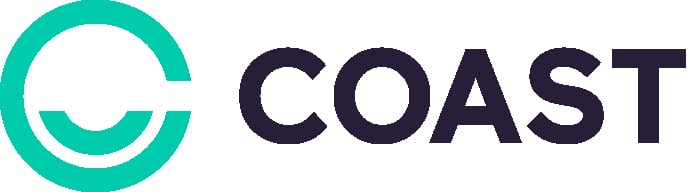
Final Thoughts
In this Hubstaff deep dive, we’ve unpacked many features. Hopefully, you’ve noted everything you liked and the app’s weaknesses as well so you can make a truly informed decision to purchase Hubstaff (or not).
If this Hubstaff review didn’t quite convince you, consider opting for an app specifically designed for the construction industry. It’s easy to use and learn and has been tested by thousands of workers and contractors in the field.
It’s Workyard – trusted by over 50,000 construction professionals to track time, manage schedules, handle job costs, and more.
Learn more about Workyard’s useful features in the links above, or sign up for a free 14-day trial to experience it for yourself!
Hubstaff is project management software with time tracking, productivity monitoring, and payroll management features for businesses. It allows managers to track employees’ working hours, tasks, and productivity levels.
The software is cloud-based, accessible from any internet-connected device, and provides capabilities like employee monitoring, task management, and payroll integration.
Hubstaff helps businesses manage remote teams more effectively. Here’s how it works:
- Time Tracking – Offers desktop, Chrome, web, and mobile apps for employees to track time worked on specific tasks. Employees can start and stop the timer whenever needed. Detailed timesheets are emailed to managers, recapping what the remote team worked on daily.
- Productivity Monitoring – Hubstaff takes screenshots of employees’ screens at customizable intervals (up to 3 times per 10 minutes) to provide proof of work. It also tracks which apps and websites employees use and their activity rates to measure productivity.
- Reporting and Insights – Hubstaff’s dashboard gives managers an overview of their team’s hours, activity rates, and detailed time reports. Reporting features allow identifying profitable projects, budget spent, and hours remaining to improve business processes.
- Payroll and Invoicing – Managers can set pay rates and bill rates for each team member. Hubstaff automatically calculates payroll based on logged hours and notifies managers when to send payments.
Hubstaff tracks employee activity in the following ways:
- Screenshots: Hubstaff takes screenshots of employees’ screens up to 3 times per 10 minutes as proof of work.
- Employees can control the screenshot settings and access their activity data.
- App and URL Tracking: Hubstaff tracks which apps and websites employees use while working. The “Activity > Apps” page shows details like the application used, time spent, and number of sessions. Meanwhile, the “Activity > URLs” page shows websites visited, time spent on each, and the project being tracked.
- Activity Levels: Hubstaff calculates activity levels based on the percentage of mouse and keyboard strokes over the total time tracked. They are shown as a percentage bar under each 10-minute segment on the “Activity > Screenshots.”
- Manual Time and To-dos: Employees can add notes to indicate what specific tasks they are working on while tracking time. Notes appear on timesheets and help provide context to the work being done.
To cancel your Hubstaff account, you can head to the dashboard and archive your organization to make it inactive and cancel the associated subscription. You can also contact support@hubstaff.com and request to cancel your subscription.
You can cancel Hubstaff by archiving your organization via the website, or by contacting support through email or phone.
- Website: Log in → Organizations → Actions → Archive → confirm cancellation.
- Email: Send a request to support@hubstaff.com with account details.
- Phone: Call 773-860-4653 and request cancellation.
- Confirmation: You’ll receive an email once cancellation is complete.
- Notes: Archiving stops billing but doesn’t delete your account; multiple organizations must be archived separately.



















