Insightful provides workforce analytics and productivity software for various industries, including finance, healthcare, IT, and retail, among others.
The platform’s slogan is “Workforce Analytics for Productivity-Focused Teams,” but it’s unclear whether this claim applies to manual labor industries like construction.
In this no-nonsense review, we’ll take a closer look at Insightful’s offerings and how Insightful works to see if this app is the right fit for your construction business needs.
Starts at $8 / mo. per user
Easy to use
Quick to set up
Good segmentation of reports
Sign-up overly complicated
Onboarding could be more robust
No mobile apps
What Is Insightful?
Insightful.io was formerly known as Workpuls – it’s a platform focused on employee monitoring. Workpuls rebranded in 2022. At the same time, it expanded its offerings to support hybrid and remote work management, in light of 2020’s pandemic-enforced lockdowns.
With its rebranding, Insightful aimed to capture the majority of on-site workers transitioning into distributed teams working from remote locations.
This explains how and why the platform is designed around a specific segment of the working population, as you’ll later see in our review.
Now, let’s take a closer look at Insightful’s key features.
Insightful Overview
Insightful.io has expanded its features beyond employee monitoring into:
- Time and attendance tracking
- Activity monitoring
- Screen monitoring
- Location insights
- Employee burnout monitoring
- Insider threat detection
All these features are designed around remote, hybrid, and in-office team management. However, for this article, we’ll be focusing on the features included in Insightful’s web platform.
Sign-Up and Onboarding
Signing up with Insightful takes a lot of steps. After collecting your personal and business information, Insightful asks about your motivations and goals for signing up:
You can also sign up with Insightful using Gmail, Slack, or with your email.
The platform collects more information about your business, such as size, organization language (which makes sense if you are managing cross-continental teams), and whether your employees are using company-provided or personal computers.
It also asks if you prefer the Insightful app to be visible or in stealth mode.
If you choose app visibility, the page asks if you want employee attendance to be manual or automatic. You’re then asked how many screenshots will be taken per hour and whether you plan to collect personal health information (PHI) data.
For this review, we chose visible mode for company-owned computers. We selected automatic attendance to compare it with automated time-tracking solutions.
The page then brought up Task Tracking and asked whether the app would be used to track time spent on tasks or not.
Lastly, the setup page gives the link to download the web app and instructions for MacOS, Linux, and Windows systems.
Track your crew in real time with the best GPS tracker built for the field
Find Out More
The Web App Experience – Insightful
The welcome page of the web platform instructs you to add employees so it can collect and display data on the dashboard.
An overhead banner reminds you how many days are left in your trial (if you’re using one) and invites you to choose from its paid plans.
The Mobile Experience
Surprise – but really, no surprise – Insightful doesn’t have a mobile app or version of its platform. Why this is not a surprise will become clear as we go through Insightful’s web features.
Insightful Key Features
What is Insightful’s ‘Productivity Trends’?
The first item on the left menu is ‘Productivity Trends.’ However, if you click it, the platform takes you back to its homepage. This means Insightful retains the employee productivity dashboard as the first thing you see when you log in.
Clicking on ‘Add New Employee’ brings up the same options page in the setup where you are asked to choose between tracking company-owned or employees’ personal computers. Instructions for downloading for Windows, MacOS, and Linux follow. You can also copy an installation link to share with team admins and employees.
Insightful informs you that adding computers equates to adding seats to your plan. Removing employees also affects your billing.
What are Insightful’s ‘Real-Time Insights’?
The next item on the left menu is ‘Real-Time Insights’. This section displays analytics data about your team’s productivity, clock-in and clock-out records, and current status.
You can see your total employees as well as those currently active or inactive. The platform allows you to customize its dashboard and display employees’ alias IDs, team descriptions, job titles, tasks, and others.
Insightful also allows you to search for employees, projects, or tasks using the search bar to get to specific entries faster.
What are Insightful’s ‘Alerts’?
‘Alerts’ is a premium feature included in the free trial.
When you open the page for the first time, a series of tips guide you where to find key functions such as notifications, apps and websites, and more.
The page displays an overview of employee monitoring alerts as well as previous logs.
You can select a specific period of alerts and compare it to the day before, the present/previous week, or the last seven days.
You can also filter alerts by employees, teams, or category.
Logs display date and time, employees monitored, their computers, category, and alert names.
Insightful allows you to create new alerts for specific teams and employees. It also lets you set the alert type, what days of the week it will run, who receives it, and how it will be received.
The alerts you can set are:
Attendance alerts
- Absenteeism
- Extended Break
- Missed Clock-in
- Inactivity
Security alerts
- Detected app
- Detected site
- Detected keyword
You can also check alert-related notifications by clicking the bell icon.
Insightful lets you export alerts data in PDF.
What is Insightful’s ‘Employees’ Feature?
Insightful’s ‘Employees’ section opens with a tutorial video on how to add new employees to the platform.
The dashboard itself consists of columns listing employees’ names, teams, locations, work hours, manual times, computer activity, productive and unproductive hours, neutral and idle times, break times, productivity, agent versions, and the dates when their profiles were created. These are under the ‘Active’ page of the dashboard.
The ‘Pending’ section lists employees’ names, teams, emails, and invitation dates. The ‘Deactivated’ section lists the same info as in ‘Active’, but adds a column listing the date of deactivation.
The ‘Merged’ section shows employees’ names, tracking types, and what teams they merged into.
Insightful allows you to customize the columns by employee details, attendance, productivity, and other key information.
You can add new employees and check notifications. You can also search using text-based queries to get to specific entries faster. Lastly, Insightful allows you to export data tables in PDF.
What is Insightful’s ‘Teams’ Feature?
The ‘Teams’ section shows time- and productivity-tracking data for specific teams and time periods.
Key metrics include work time, computer activity, manual time, productive and unproductive hours, neutral and idle time, break times, and productivity percentage.
The dashboard allows you to edit team members, remove the entire team, or review productivity (which takes you back to the Productivity section).
Similar to other sections, the dashboard allows you to customize columns, export team data, and search using text-based queries.
What are Insightful’s ‘Screenshots’?
The ‘Screenshots’ dashboard shows screenshots taken for a period of time from employees’ computers.
You can sort screenshots from the newest images to the oldest. You can also filter screenshots by individual employees or teams, apps and websites, projects, tasks, screenshot types, productivity types, and categories.
What is Insightful’s ‘Time and Attendance’ Feature?
Insightful’s ‘Time and Attendance’ dashboard shows worked hours, time spent on computer activities, productive time, and productivity percentage. These are found under the Timesheets tab.
You can also add filters – including lateness, work locations, and scheduled work – to the dashboard.
The ‘Attendance’ tab shows employees’ attendance threshold, absences, and assumed clock-outs, among other data.
‘Manual time’ tracks employees’ clocked hours added manually to their timesheets.
‘Scheduled shifts’ show employees’ expected and planned schedules. The dashboard also shows a ‘Warning’ column, which we assume flags imminent staff shortages based on expected attendance.
Like other sections in the platform, Insightful allows you to search and export time and attendance entries. You can also add, edit, and remove entire shifts by clicking the ‘Add Shift’ button and the trashcan icon, respectively.
What are Insightful’s ‘Activities’?
Insightful’s ‘Activities’ section displays employees’ computer activities during worked hours. It includes active time, break time, manual time, and idle hours, among others.
The premium feature ‘Logs’ was included in the free trial. These also displayed worked hours as well as apps and websites visited.
Both of these tabs display tracked activities for a certain time period. You can customize columns and add filters to the dashboard similar to the other sections. You can also search entries using the search bar at the right side of the menu.
While ‘Activities’ gave the impression of tracking what employees were actually doing during worked hours, all the data comes from what the app collected from employees’ PCs.
There seems to be no way for employees to attach notes and photos to their assigned tasks, an essential feature for field workers in the construction industry.
What are Insightful’s ‘Projects’?
We were more hopeful for Insightful’s ‘Projects’ section. The dashboard displays projects with columns detailing assignees, tasks, worked hours, and bill rates.
The beta feature ‘Integrated’ allows you to link to other productivity tools like Trello, Jira, and Asana – again, tools built for office-based employees who may be working from home.
The ‘Archived’ tab shows the same set of columns as in the main Projects dashboard. All these tabs can be set to show tracked projects for certain time periods, similar to the other tabs.
Insightful allows you to add new projects and set project or employee bill rates. You can also assign specific employees or everyone on your team.
What are Insightful’s ‘Reports’?
True to its rebranded name, Insightful offers comprehensive reporting solutions meant to provide you with key insights about your team and what affects their productivity.
The main dashboard organizes reports by work type category and tags. You can also add filters such as employees, categories, and teams.
Aside from showing reports from a specific time period, Insightful lets you compare reports from the past.
The ‘Apps and Websites’ dashboard shows you an overview of your team’s usage of apps by employee, team, and location.
The dashboard lets you export ‘Work Type’ and ‘Apps and Websites’ reports in PDF and worksheet formats, respectively.
‘Locations’ displays a head-to-head comparison of office-based and remote teams’ productivity percentages.
You can compare each team’s worked hours, productive time, computer activities, neutral hours, and unproductive time. Insightful also allows you to set the scope of location reporting by teams or the whole organization.
While this may seem impressive, it doesn’t make a lot of sense comparing field workers’ productivity against office employees’ in a construction company.
Obviously, construction managers and admins have different roles compared to construction site workers. But Insightful’s location-based reporting assumes these two groups have the same job description as long as you’re tracking them using its platform.
What’s in Insightful’s Settings?
The dashboard settings provide an overview of actions you can take, including creating API tokens, managing audit logs, configuring tracking settings, and more.
Integrating Other Business Apps With Insightful
Insightful integrates with project management systems like Adobe, Asana, GitHub, Wrike, and more.
It also integrates with data warehouses like BigQuery and employee directories like ADP Workforce Now, BambooHR, Gusto, and others.
Insightful Might be a Good Fit for You If…
…your team was originally office-based.
It should be obvious by now that Insightful is designed to track employees who do most of their work on computers and laptops, wherever they may be.
What’s not so obvious is that Insightful’s slogan of “Workforce Analytics for Productivity-Focused Teams” doesn’t include blue-collar project workers, no matter how productive they want to be.
You Might Not Want to Use Insightful If…
…you’re managing a team of field-based employees who don’t usually use computers in their day-to-day jobs.
The reason for this is Insightful is tied to tracking computers and online activity. If your team is working on project sites outside virtual reality, Insightful’s features won’t be of much use.
Add to this the lack of mobile apps and the absence of time-tracking capabilities on the field, and it becomes glaringly clear that Insightful works best outside the world of construction.

Insightful Cost/Pricing
Insightful offers four paid tiers in its subscription plans. For the sake of comparison, we used the third highest tier (Process Improvement) since the pricing of the highest tier (Enterprise Solution) is not publicly available.
Productivity |
Process |
|
Base Cost |
N/A |
N/A |
User Cost |
$8 / mo. per user |
$15 / mo. per user |
Offers? |
N/A |
N/A |
Free Trial? |
7-day free trial |
7-day free trial |
The pricing between the first and third tiers nearly doubles for users per month. We assume the pricing for enterprise accounts is even significantly higher since the minimum number of employees is 100, twice the minimum in the third tier.
Insightful Reviews
Insightful users say the app is great for remote and digital teams, but fails in some key areas like time-tracking. Unfortunately, the app has no reviews on the App Store or Play Store, as it’s a desktop-exclusive tool.
An unnamed Insightful user (Verified LinkedIn Reviewer) encapsulates their experience by praising customer support while voicing disappointment with the time-tracking feature:
Capterra review:
Failed to track time ⭐⭐
Pros: Loved the simple and appealing UI only. The customer support is great.
Cons: Time tracking failed for employees. The employee’s time hasn’t been tracked, which is a shame.
Our Score (and Why We Chose It)
Based on our sign-up and onboarding experience with the free trial, here’s how we scored Insightful:
Our score
Top Alternatives to Insightful
Insightful sells itself as the modern workforce analytics platform for distributed teams, but there are other alternatives offering similar solutions:
 14-day free trial
14-day free trial

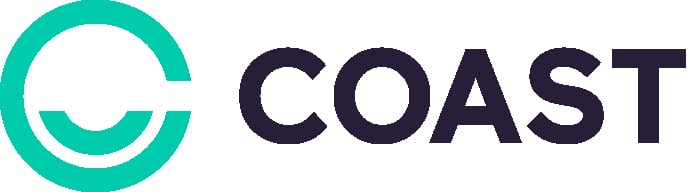
 7-day free trial
7-day free trial


 14-day free trial
14-day free trial


 14-day trial
14-day trial

 14-day free trial
14-day free trial

The Bottom Line
Insightful’s platform and features are well-adapted to serve the white-collar, digital-first segment of the workforce. It offers granular employee monitoring and tracking tools, as long as workers are doing their day-to-day tasks on laptops and computers.
However, Insightful utterly fails to track time and productivity for field employees such as those employed by most construction businesses. The lack of a mobile app is telling, the absence of GPS tracking is significant, and the inadequacy of productivity tracking for non-digital activities is the final nail for the coffin for Insightful’s viability in the construction industry.
If you’re looking for job- and time-tracking solutions for your construction teams, it’s probably best to look somewhere else.
Many construction businesses choose Workyard for employee time-tracking.
Workyard offers tailored solutions with features like the most accurate GPS time tracking app and advanced project management tools. It’s designed to meet the unique needs of construction admins and ensure efficient project execution.
Click the links above to see how it works, or sign up for a free trial of Workyard today to streamline your project management and time-tracking processes.
Insightful is workforce analytics and productivity software targeting various industries including finance, healthcare, IT, and retail among others.
Insightful works by monitoring employee computer activities to provide insights into productivity and time management. Once installed, the application runs in the background, capturing data on app and website usage, as well as periods of inactivity. Managers can access real-time analytics and reports, enabling them to identify productivity trends, optimize workflows, and enhance overall team efficiency, whether employees are in-office or working remotely.
Insightful tracks employee activity by monitoring hours worked, productive and unproductive time, idle time, and neutral time. It also keeps track of apps used and websites visited not only by employees but by entire teams.
Aside from these, Insightful monitors computer screens and takes periodic screenshots to track activity.
Insightful starts at $8 / mo. per user for its base tier and $15 / mo. per user for its highest tier.
















































