With remote and field work becoming more prevalent, the need for reliable and user-friendly time management solutions is more crucial than ever.
Today, we’ll examine ClockShark, a time-tracking app designed to improve efficiency and accuracy for construction and field service businesses.
In this review, we’ll go over ClockShark’s features, sign-up and onboarding experience, pricing, major pros and cons, and some alternatives you might consider if it’s not the right fit for your business.
Starts at $40/mo. (+ $8 per user / mo.)
Easy onboarding
Robust job costing capabilities
Responsive customer support
Limited integration options
Minimal reporting capabilities
Limited mobile capability
What Is ClockShark?
ClockShark is cloud-based time-tracking and scheduling software designed primarily for companies with remote or mobile workforces.
Founded in 2014 by Joe and Cliff Marcyes, a father-son duo based in Chico, California, ClockShark aimed to solve the challenges faced by construction and field service industries in tracking frontline employee time accurately.
The platform allows employees to clock in and out using their smartphones, tablets, or computers.
Over the years, ClockShark has evolved, integrating features such as GPS tracking, job costing, and reporting tools to enhance efficiency and accountability. With its focus on simplicity and accessibility, ClockShark has garnered a loyal customer base.
ClockShark Key Features
ClockShark’s focus on small-to-midsize construction businesses informs it’s core features:
- Mobile (GPS enabled) time and attendance tracking
- Customizable job and task tracking
- Built-in Spanish language support
- Drag and drop scheduling
- Manager roles and approvals
- Native integrations with 9 popular payroll apps
The features above are included in ClockShark’s “Standard” plan, but the following features also come with its “Pro” plan (for $20/month more and an additional $2 per user):
- Paid time off (PTO) management
- Multi-department/office controls
- Advanced job costing controls
- Clock-out questions
- Draft schedules
We’ll cover the Standard vs. Pro plans in more detail a bit later, in the Pricing section.
Sign-Up and Onboarding
Setting up ClockShark was very straightforward. It’s free to create an account and you don’t need to put a credit card down for their 14-day free trial.
You’ll need to add some basic info about yourself. Then, you’ll need to add company details, including your industry and company size. You’re also immediately prompted to download the mobile app (although you can skip this step and come back to it later).
After entering your mobile number, you’ll be directed to the ClockShark home page.
ClockShark doesn’t have a step-by-step tutorial to teach you how to use its tools. Personally, I liked this. It allowed me to jump right in and start exploring things. The app does, however, have pop-up videos embedded on certain parts of the site explaining how to perform certain tasks.
The first thing I did was add a few different kinds of jobs (i.e. roofing installation, plumbing, flooring, etc.). It would be nice if some of this information was pre-populated, but it only took a moment to add in.
For customer support, there’s a prominent “Chat with an Expert” button in the bottom right corner of the ClockShark web dashboard. If the live chat isn’t able to help, they will contact you via phone call. They texted me, saying they were here to help and that they’ll give me a call within the next business day. And they actually called (twice)!
It’d have been more helpful to receive a call the same day I was onboarding. However, the call was still helpful in addressing any issues that arise during the process.
Overall, the onboarding experience was easy. While not incredibly robust, it nonetheless allows you to learn by doing, and to reach out for help if needed.
Let’s check out the web experience now…
Save costs with construction’s most accurate time clock
Find Out How
The Web App Experience – Simple, But Effective
The first thing you’ll notice about ClockShark’s website is that it’s very clean and simple. They include the most important features (timesheet, schedule, and clock in/out button) on the main page. The rest of ClockShark’s features are separated into tabs, namely:
Time
- Schedules
- Timesheets
- Time Off
Work
- Customers
- Jobs
- Tasks
- Quotes
- Invoices
Reports
- Includes 15 different reports and CSV export option
Admin
- People
- Settings
The effectiveness of this interface depends on the user. If you don’t mind clicking around a bit to get where you need to go, then you’ll probably appreciate ClockShark’s simplicity.
The Mobile App Experience – ClockShark App
As we mentioned earlier, you have the option to download the mobile app early on in the onboarding process. This is especially useful because ClockShark caters to construction and field service businesses.
However, ClockShark takes the simplicity of its desktop UI one step further. When you first log into the app, this is all you see…
This is great if you need to clock in quickly. However, the mobile app feels bare bones — very bare bones. It does have useful features, though.
The mobile app allows you to view employee timesheets, schedules, and an employee map. You can also add quotes (but not invoices) to customers through the app.
When you assign shifts to your employees, you can add details like job type, task(s), notes, date, and time to their schedule. Any further details will need to be added through the desktop dashboard. Your employees should receive notifications when their shift begins.
Any reporting capabilities are reserved for the desktop version, which is expected. However, the one thing missing from the ClockShark mobile app is the ability to input time off requests for employees. There was no PTO tab, which seemed like an odd thing to omit.
You’ll need to access ClockShark’s website to submit, view, and approve PTO requests.
ClockShark Key Features
How ClockShark Actually Tracks Time
If you’re tracking your own time, you’ll see a clock start as soon as you punch in. Below the time clock, you’ll also see your current shift and recent activity. To the right, ClockShark provides an at-a-glance look at your weekly timesheet and schedule in a calendar layout.
When you’re tracking time, you can get fairly in-depth with job and task details. You can create a general job and add details such as the stage of the project, customer information, address, and description. You also have the option to color-coordinate jobs for easy viewing on the calendar.
You can also pair each job with a task. The task feature allows you to add financial details like billable rates, tax rates, and invoice descriptions.
After clocking in, employees can also add notes and attachments to give coworkers a better idea of what took place during the shift. All hours tracked get uploaded onto the timesheet after clocking out.
Schedules, Timesheets, and Time Off in ClockShark
The ClockShark Time scheduling panel uses the near-universal visual calendar display to show who’s working on which day. Depending on the urgency of your scheduling needs, you can toggle between day, week, 2-week, and month views.
Adding a shift is simple. You can assign the same shift to multiple employees and you can select the job/task details from the same menu.
The web app’s daily, weekly, and 2-week views give your workers their own rows in the calendar, making it pretty easy to add shifts to any given worker.
ClockShark also allows you to switch from “employee view” to “jobs view,” if you want to focus on a particular project.
Lastly, you can add a shift by switching to the calendar view and clicking on any given day.
In the timesheets section, you can easily view and approve timesheets from the previous pay period. You’ll see a summary of all employees’ punches for the week and can click through to see more shift details.
The “Time Off” section has two primary features: Policies and Requests. The “Policies” tab allows you to determine:
- what the accrual rate is for PTO
- which employees it applies to
- whether or not there’s a waiting period before PTO can be used
- whether or not PTO carries over
- if there is a maximum balance that can be accrued.
After setting up your PTO policy, you’ll be able to see how much PTO each employee has accrued at a quick glance. In the “Requests” tab, employees can input PTO requests, and you can approve them. You must create a policy before doing this, though.
Customers, Jobs, and Invoices
The “Work” tab in ClockShark’s web dashboard allows you to keep detailed information about your customers and specific jobs.
Customers in ClockShark
In the Customers tab, you can add as many customers as your business works with. You can categorize them as businesses or individuals.
In each customer profile, you can include details like address, contact information, and notes. You can also mark customers as “Active” or “Inactive,” so even if you’re not currently working with them, their details remain within your database.
Jobs in ClockShark
In the Jobs tab, you can create different types of jobs using all the details we discussed earlier. I imagine this feature is for more high-level projects.
You can pair jobs with certain customers to keep everything organized. You can also edit the details for each job at any time.
Tasks in ClockShark
The tasks feature in ClockShark is intended to help with job costing. Certain trades (i.e. plumbers, electricians, etc.) may use tasks with preset billable hours to ensure every project is billed accurately.
If ClockShark is being used for employees who are all paid the same rate, then you can create one “general task” and assign it to all employees.
Quotes in ClockShark
The quotes tab is quite versatile, but without active clients to bill, it’s difficult to go into full detail.
What you need to know about the quotes section is that it provides an intuitive and easy way to send quotes to clients for jobs. Just enter their contact information and job details, and you can send a quote directly to their email. ClockShark also allows them to sign and return the quote back to you.
Invoices in ClockShark
ClockShark also allows you to send invoices directly to clients. The invoices feature is convenient because you can connect directly to your employees’ hours worked by clicking “+ Unbilled Time” to accurately invoice for a project.
How to Create Reports in ClockShark
ClockShark allows you to create detailed reports of virtually any one of their features. All of the reports are in PDF format. When you click on the “Reports” tab, you’ll be presented with a list of options, including:
- Quick Summary
- Job
- Employee
- Task
- Quotes and Invoices
- Time Tracking
- Financial
- CSV Export
With each option, you can choose to run a “Summary” Report (a high-level overview), or a “Detailed” Report, which includes information like employees, job costs, specific tasks, etc. What’s included in each report depends on the area of focus you choose.
The reports are bland. It’s essentially a list of information on a PDF, which is not very pleasing to the eye. However, ClockShark allows you to export data via CSV, which is helpful. You can use this to create your own charts or graphs if you need to present this data later or otherwise analyze it to find new opportunities.
Integrating Other Business Apps With ClockShark
ClockShark has an intuitive way of integrating with other apps.
It integrates with many popular payroll apps, such as Quickbooks, ADP, and Gusto. To begin the integration process, navigate to Admin > Integrations. You’ll be brought to a list of nine different apps that you can choose to integrate with.
It doesn’t look like ClockShark offers any capability to integrate with apps not included on this list. You may want to raise this question with their support team.
To get started with any integration, simply click “Connect [App],” and you’ll be prompted to sign in and begin. The main downside to this feature is that ClockShark’s integration list is not comprehensive, especially for the construction industry.
The only construction-specific app on this list that stood out to me was Sage, which is good for contractors. Even then, it’s not exactly the most popular app.
ClockShark Might be a Good Fit for You If…
ClockShark is a fairly robust construction- and field-service-focused app. It may be best suited for your business if…
- You need to occasionally check on your employees’ locations.
- You have many different projects and tasks to manage at once.
- You want software that helps with job costing.
However, if none of these describe your situation, you might look elsewhere.
You Might Not Want to Use ClockShark If…
ClockShark has some downsides. It might not be a good fit for you if…
- You need consistently accurate GPS tracking.
- You need robust reporting and analytics capabilities.
- You need to integrate with other software outside of the integration list.
- You’d rather process customer payments in a single app.

ClockShark Cost/Pricing
ClockShark offers a 14-day free trial. After the trial, you can choose to enroll in either the Standard or Pro plans.
With ClockShark’s standard plan, you’ll receive time and attendance tracking, GPS tracking, job and task tracking, built-in Spanish language support, drag-and-drop scheduling, and integrations.
With the Pro plan, you’ll receive all of the above, plus multi-department/office controls, advanced job costing controls, clock-out questions, and draft schedules.
No matter what you choose, you always get the first 14 days free.
Standard |
Pro |
|
Base Cost |
$40 (includes 1 admin license) |
$40 (includes 1 admin license) |
Monthly Cost |
$8/mo per user |
$10/mo per user |
Free Trial? |
14 days |
14 days |
As far as I can tell, there are no discounts for paying upfront or for choosing an annual vs. monthly plan. However, here’s what the monthly cost would look like for businesses with varying levels of employees (assuming there is only one admin):
Standard Tier |
Pro Tier |
|
10 Workers |
$120 |
$160 |
30 Workers |
$440 |
$560 |
100 Workers |
$840 |
$1,060 |
500 Workers |
$4,040 |
$5,060 |
If you want more detail on ClockShark pricing, including more information on features included in each tier, please check out our dedicated pricing article:
ClockShark Pricing: Tiers, Features, and More
ClockShark Reviews: What Real Users Say
ClockShark has garnered a fair amount of support, but reviews are mixed. Here’s a high-level overview of what people have to say:

Negative reviews seem to stem from its unfriendly UX. Positive reviews say that the support team is always there to help them out.
iOS user Awes. thinks the app is frustrating:
Convenient but frustrating to use ⭐⭐⭐
“I use clockshark to enter daily time sheet info. The data l enter is consistent from day to day; time in, time out, job and task. It takes me up to 20 screen presses to enter that info when it could be a 2 screen press entry. One press to duplicate consistent info from precious day but with current date and time filled in, one press to confirm and submit. I don’t like being in this app and having to manually modify data that is consistent from day to day.”After receiving a response from ClockShark’s customer support team, they added:
“App developer responded to feedback about technical issues. Improving rating to 3/5. Still could make some general improvements to make daily repeat data entry more efficient.”
The issues this user faced tend to be consistent with those of other users. People typically criticize ClockShark because, despite its simple interface, it’s just not the easiest app to use. Random bugs will appear that should be simple for ClockShark’s development team to fix, even though the app has been on the market for 10 years.
Android user Elizabeth I. says the app doesn’t always sync correctly:
⭐⭐⭐
This app does not update when you clock back in from lunch. There is a disconnect somewhere and it has to be force stopped to correct it. It’s a little annoying when on lunch checking time and it is still on break from the day before. Thank goodness it only affects the phone app and not the actual timesheet. Developers need to look into this.”
Capterra reviews for ClockShark – like those for nearly every other app we review here – tend to be given primarily by admin users, in contrast to the mobile app reviews, which come from both admins and from many of the front-line workers whose time needs to be tracked.
As a result, Capterra scores and reviews tend to be the most useful when evaluating software from an administrative perspective.
With that in mind, Capterra reviews of ClockShark are pretty good. With a 4.8 average score, it ranks above many other time-tracking apps on the site. However, this tells us there’s a disconnect between the ease of use for admin and frontline workers.
Carla F. says the GPS isn’t trustworthy:
Overview ⭐⭐⭐⭐⭐
“CS is a good system aside from the above comments. It has tools that other online/mobile timekeeping systems do not. At the same time, the GPS issues do not provide a trustworthy method of tracking of employees during work shifts. Rather hard to hold them accountable for certain situations when the system itself has errors and glitches.”
Our Score (and Why We Chose It)
We rate all products the same basic way, using a six-element scoring system on a 1-10 scale, with the selected elements based on a few fundamentally critical factors. Here’s ClockShark’s score across those six elements:
Our score
The reasons we chose these scores have largely been covered by the rest of this article, but we’ll summarize here: The onboarding process was fairly easy, as ClockShark provides video tutorials throughout the process. They also provide many customization options for jobs.
From an admin perspective, ClockShark is fairly easy to use. Still, it falls short of fulfilling the needs of frontline construction workers and in terms of its reporting capabilities. The app has most of the features you’d need for time-tracking software, but its layout just isn’t very intuitive. The web and app designs also feel like they were made for developers instead of users.
Customer support is where ClockShark really shines. Their support staff is very communicative, ensuring you have all the help you need to get started.
ClockShark isn’t too expensive and could work well within the budgets of smaller businesses. Lastly, ClockShark has nine integrations for popular business apps but lacks many other unique integrations construction businesses may want.
Top Alternatives to ClockShark
Businesses have no shortage of alternatives to ClockShark for their employee time-tracking needs.
Some are better suited for construction and field services businesses than others – here are a few great construction-focused time-tracking apps you might consider instead of ClockShark:
 YES (14 days)
YES (14 days)


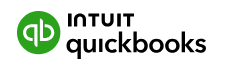



 YES
YES

 YES
YES

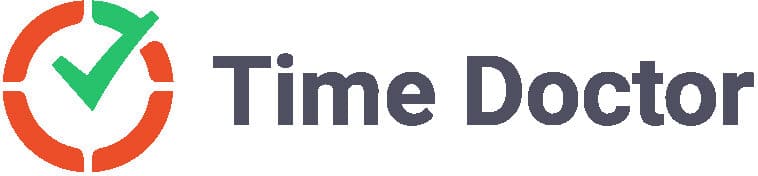
 YES
YES

Want to know more about why we chose these apps as the top alternatives to ClockShark?
Check out our detailed article on ClockShark alternatives, which includes more than twice as many apps to consider, as well as our reasoning why the chosen apps are worthy of consideration:
Top ClockShark Time Alternatives: Other Apps to Consider
The Bottom Line
For many businesses in the construction industry, ClockShark does what they need. It tracks time, has a relatively reliable GPS feature, allows you to quote and invoice clients within the platform, and allows you to manage multiple jobs and locations at once.
If you run a small construction business, it may provide what you need.
However, if you expect to need more advanced time-tracking and team-management functionality in the future, you may want to look elsewhere.
If you need a time-tracking app built from the ground up to support construction businesses like yours, we recommend taking a look at Workyard.
Workyard’s GPS-enabled time tracking app is widely acknowledged as the most accurate employee tracker for construction, and it also includes innovative auto clock-in and clock-out functionality to ensure every worker’s labor is fully accounted for, with no waste or overage.
Click the link in the previous paragraph to see how Workyard can save your construction business thousands of dollars (per worker!) each year, or sign up for a 14-day free trial today to check it out for yourself!
























