This question is about How Employee GPS Tracking Works and Employee GPS Tracking.
How Do I Turn Off My Location on My iPhone?
Location sharing is valuable in that it allows people to connect with family and friends, monitor their devices, access GPS services, and can even evoke a feeling of safety during emergency situations. That being said, location sharing isn’t for everyone. Some feel a greater sense of safety and privacy with Location Services disabled on their iPhones.
If you wish to turn off your location on your iPhone, it’s a straightforward process. Take the following steps:
- Click on the Setting apps on your device.
- Scroll down and select Privacy & Security.
- Click on Location Services. It should be the first available option if your software is up-to-date.
- From here, you can turn Location Services off. This will also turn off location sharing with your contacts.
Choosing to turn off your location may impact your ability to access certain features and functionalities on some of the applications on your iPhone. You can turn Location Services back on at any time by following the same above process and clicking “On” instead of “Off” in the last step.
Another thing to note is that you can choose to share your location with just select apps. To do this, you’ll want to go to your Settings, click Privacy, then Location Services, and choose the apps you want to enable Location Services for from the list of applications on your iPhone.
It’s important to remember that turning Location Services off on your iPhone will also disable Location Services on all of your Apple devices that are registered under the same Apple ID.
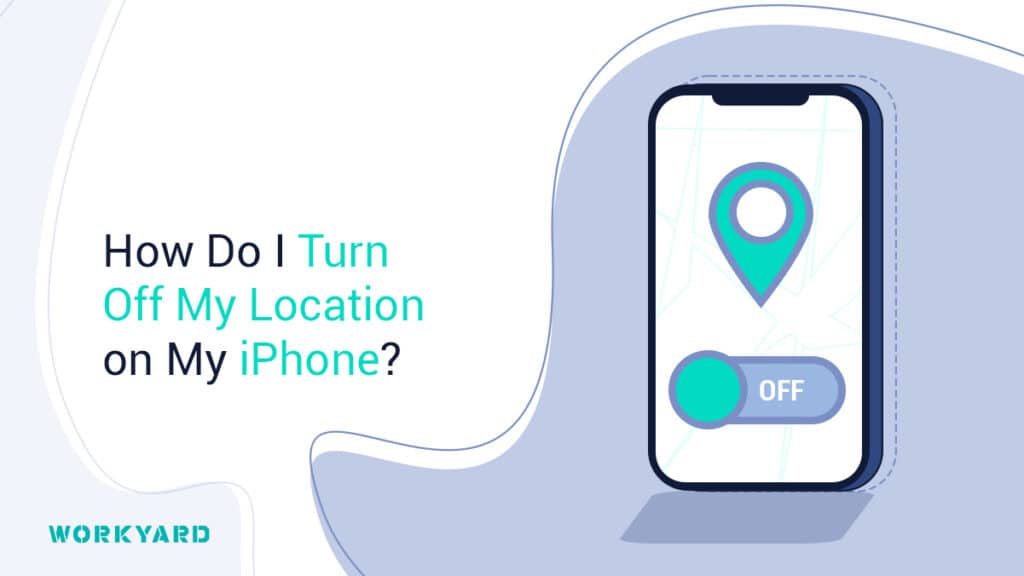
References
- 1
Apple. “How to stop sharing your iPhone or iPad location.” Accessed on June 13, 2023.