This question is about Employee GPS Tracking.
How Do I Stop Sharing My Location?
The Find My app on Apple devices is a useful tool. It allows people to stay connected with their friends and family through location-sharing and can also monitor the whereabouts of their devices. If you wish to disable location services, it’s a relatively quick process.
To stop sharing your location with a specific person, you’ll want to do the following:
- Navigate to the Find My app on your device.
- Choose the person you want to stop sharing location services with by accessing the People tab.
- Scroll down and select “Stop Sharing My Location” to finalize this action.
If you wish to disable location services with all of your contacts, you’ll want to do the following:
- Navigate to the Find My app on your device.
- Select the Me tab.
- Scroll down and select “Stop Sharing My Location” to remove your contacts’ ability to access your whereabouts on the map.
If you can’t locate the Find My app on your device, you can also turn off Location Services in your settings by clicking on the Privacy tab.
It’s important to note that your location services aren’t automatically turned on by default when you purchase a new device. You’ll need to enable them yourself in order for other people and apps to receive access. When you stop sharing your location on one device like your iPhone, this takes effect across all of your devices registered under the same Apple ID.
To recap, you can stop sharing your location via the Find Me App or through your personal device settings. Once your Location Services are turned off, others will not be able to access this information.
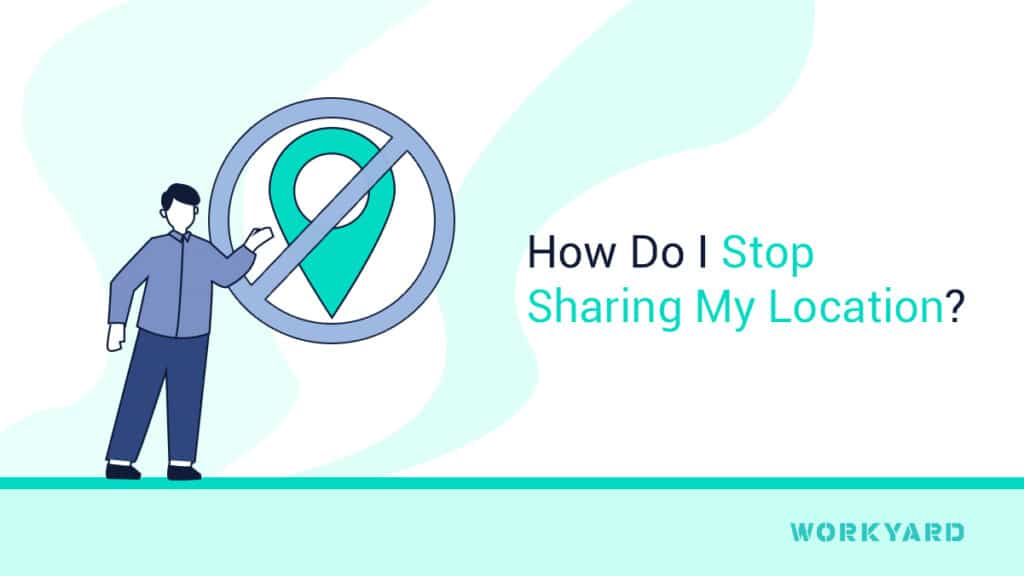
References
- 1
Apple. “Share or Stop Sharing Your Location.” Accessed on June 13, 2023.