A No-Nonsense Review of busybusy: Features, Pricing, Alternatives, and More!
Is busybusy the best app for your construction business? This in-depth review explores everything you need to make an informed choice!

Are you looking for time-tracking software with project management capabilities? Busybusy is a powerful tool that offers more than just standard tracking.
But is it the right fit for your business?
In this comprehensive review, we’ll see how busybusy stands out in the crowded market of construction management software, focusing on its unique features, user-friendliness, and feedback from industry professionals who use it daily.
Let’s find out if busybusy is the game-changer your project needs…
Starting at $11.99 per user per month + $40 admin license
Robust features and capability
Mobile app and desktop continuity
Detailed reporting options
High price vs. similar apps
Learning curve for reporting tools
Slow data sync disrupts workflow
What Is busybusy?
Busybusy is a cloud-based time tracking and project management software specifically tailored to non-desk industries, including construction businesses.
Launched in 2010, the app was developed by construction professionals who sought to solve the unique challenges faced by those in the field, such as mobile workforce management and real-time project tracking.
The busybusy app provides a comprehensive suite of tools that include GPS-based time tracking, equipment tracking, and job costing insights, designed to enhance productivity and operational efficiency.
Let’s take a closer look at those features…
Busybusy Overview
Busybusy’s focus on non-desk industries like construction informs its key features:
- GPS and geofencing-enabled employee time tracking
- Job costing via details like employee, equipment, or cost code
- Auto-generated budgeting tools
- Basic project management tools
- Employee scheduling
While busybusy has integration options, it also offers an extensive range of core features. The Features page on its website displays dozens more software features, covering areas like payroll, job costing, compliance, equipment, reporting, and more.
It’s clear busybusy enables business owners to keep all their digital tools in one place. We’ll explore the effectiveness of these features later.
For now, let’s take a look at the onboarding process…
Sign-Up and Onboarding
Getting started with Busybusy is simple and streamlined.
After starting a free trial, you’ll be prompted to answer a series of questions about yourself and your business. This process is designed to get your team up and running without any hitches.
They ask you to select your number of employees, trade, and preferred pay schedule. In addition, they ask which features you need in addition to time tracking, like job costing, photo documentation, and budgeting.
You can select as many (or as few) options as you like. This will determine the features displayed prominently on your dashboard when you finish the sign-up process.
After sign-in, you’re given one of two options. You can choose to explore the app on your own, or you can choose to schedule a 20-minute call with a representative via Calendly, and they have plenty of next-day availability.
I wanted to begin exploring on my own, so I clicked “Explore the App” and was brought to the busybusy dashboard.
Before jumping in and exploring, you’re prompted to watch a 2-minute video with a high-level overview of the app’s key features and layout. The video outlined busybusy’s emphasis on personalization and ease-of-use.
From the busybusy dashboard, you can begin inputting employee, project, and equipment details.
One thing that stood out to me immediately was that there’s no prominent “Clock In” button on the main dashboard. To clock in and begin work, you’ll have to navigate to My Status, and then click the “Clock In” button in the top right corner. It wasn’t too difficult for me to find, but it felt like an unnecessary step.
That said, the dashboard itself is highly customizable. You can choose to have all features displayed, or just the ones relevant to you.
Overall, the onboarding experience was painless. After onboarding, you can choose to begin exploring the features most relevant to you.
Let’s take a look at some of them…
The Web App Experience – Highly Customizable
Busybusy’s web app has a clean and intuitive interface prioritizing the user experience, making it accessible (even for those not tech-savvy).
On the dashboard, you’ll see an overview of ongoing projects, recent activity, and quick links. It’s filled with charts and graphs to provide an at-a-glance look at your information.
On busybusy mobile, all your tabs are laid out in the same order as in the web app. This is All the key features are organized into tabs and easily navigable. In each tab, you can customize views and filters, allowing you to see only relevant information.
For example, you can use a filter to see only the employees working on a certain project. This helps to keep only the most relevant data front and center.
The web app experience was positive overall. Everything was relatively easy to find and navigate.
Now, let’s take a look at the mobile app…
The Mobile Experience – Easy to Use
Like many employee time-tracking apps, busybusy has a companion mobile app built for your front-line team. Busybusy doesn’t send your workers a download link for the app, so, you’ll have to direct workers to grab it from the App Store themselves (which only takes a minute or so).
The first thing I noticed about the busybusy mobile app is how similar it feels to its desktop app. This seems like a no-brainer, I know. But this isn’t always the case with time tracking apps.
On busybusy mobile, all your tabs are laid out in the same order as in the web app. This is convenient because if you’ve already learned the layout on the web app, you won’t need to spend extra time looking for things.
The clock in button is prominently displayed in busybusy’s mobile app. When you begin a shift, you have the option to attach details like project, cost code, equipment, and a short description.
You can also quickly view your time card for the day, week, and pay period using the tab at the bottom of the screen.
One thing that stuck out on the mobile app was “Kiosk Mode.”
Enabling Kiosk Mode allows you to turn mobile devices into on-site punch clocks where employees can clock in and out. This could be useful if you want to use a device like an iPad in your field office, or at any centralized worksite with many employees active each day.
Another standout feature is the ability to easily upload photos directly from your device to document site conditions, progress, and incidents. You can attach these photos to specific projects and they’ll be organized into folders.
Busybusy ensures whether you are using the web or mobile app, the experience remains consistent.
More construction companies trust Workyard for time tracking
Discover why
Busybusy Key Features
How busybusy Actually Tracks Time
If you’re tracking your own time, you’ll see a live count of your current hours beneath the “clock in” button. You’ll also see an at-a-glance view of your total hours worked today, this week, this pay period, and all time. To the right, you can see your earnings for each of these categories.
Note: If your frontline employees are clocking themselves in, you’ll need to make sure that they input the correct cost code when beginning work so you can bill clients accurately.
Busybusy’s My Status page is comprehensive.
With a click, you can view your time card, time entries, photos uploaded, schedule, activity reports, and more. My only thought on this is that the schedule should be displayed more prominently, as you need to scroll down the page a bit to see it. Fortunately, you can rearrange the order of all the widgets.
To fix this (or reorder anything for that matter), you simply click on the Settings wheel at the top right, and you can easily reorganize in the order you need.
Lastly, busybusy has a time card tab where you can see a quick view of one or more employees’ recent time tracked.
Scheduling Work With busybusy
To create schedules on busybusy, navigate to the Scheduling tab. From here, you’ll see a table with all employees and the current week listed.
To schedule a shift, simply click on the intersecting box of the date and the employee you want to schedule. You can choose to schedule work, a break, or time off.
When scheduling work, you’ll be prompted to enter details such as date, time, employee(s), cost code, equipment, and more. After entering the details, click “Create” and you’ll see the shift populate on the calendar.
If you scheduled the wrong day or employee, simply drag the scheduled shift to the correct box. Similarly, you can select “Copy” and “Create” to schedule an employee for multiple days.
Use busybusy to Manage Payroll
Unlike most time tracking apps, which rely on integrations for payroll management, busybusy allows you to manage (but not process) payroll without leaving its platform.
When you navigate to the Payroll tab, you’ll see a summary of all hours worked and costs within the pay period. Like many other busybusy features, you can customize this view so that it only shows you information that is relevant.
From here, you can export a payroll CSV for use elsewhere.
However, please note that you cannot use busybusy to pay your employees. It helps you manage payroll, but you must integrate with other software to process payroll.
However, busybusy has a service called BusyPayroll, which you can add on for an additional $119/month + $6/month per user. This technically addresses the issue of being unable to process payroll in the app, but the add-on nature of the feature puts it in a sort of middle ground between a true built-in feature and an integration. It’ll be easier to process payroll through busybusy than it would be in most other apps of its type, but it’ll cost you more.
We’ll cover more of busybusy’s integrations later…
Using busybusy for Project Management
Busybusy has helpful features for managing projects and teams.
To create a project, navigate to the Projects tab. You’ll see a list of your current projects and the option to add more.
When creating a project, you’ll be prompted to add details like client contact information, location, and more. You can also type a description to provide your employees with more context for the job and/or specific directions.
For team management, busybusy offers a robust “Map” view. In the map view, you’ll see a quick view of your employees’ last known locations or clock-in locations.
You can also include the location of projects and equipment on the map. Finally, you have filter options to only include map information for a certain employee, position, project, or piece of equipment.
Data and Reporting in busybusy
Busybusy excels in data management and reporting. Using one of the reporting tabs, you can generate customized reports for activity, progress, and more. You can filter by project, employee, cost code, equipment, and more to create a detailed report for analysis.
A standout feature of busybusy is its project-focused reports. These reports break down the time spent on each project by categories like labor and equipment.
This segmentation helps identify potential areas of cost-saving and enables you to adjust strategies accordingly. Additionally, busybusy supports exportable data formats that can be easily integrated with other software, like accounting or payroll systems.
Integrating Other Business Apps With busybusy
busybusy can integrate with many other popular apps, including Quickbooks, Sage, Procore, Zapier, and more. On busybusy’s site, it’s stated that you can “integrate with any accounting system that can import files.”
There seem to be no shortage of apps that are eligible for integration under this definition, but all it really means is you’ll have to create a CSV or XLS file in busybusy and upload it to your accounting app, which isn’t always straightforward.
The site goes on to state if you don’t see the software you’re looking for, you should reach out to their support team for a tailored solution. They seem eager to find fixes for any issues you may face, whether integrations or other topics.
To integrate an app with busybusy, navigate to busybusy’s Settings > Integrations. On this page, you’ll see the most popular integrations. If you need any assistance, you have the option to schedule an appointment with their support staff.
Busybusy Might be a Good Fit for You If…
Busybusy is a widely-used time-tracking app that can support businesses in many different industries. However, it may be better suited for your business if…
- You need specific features like equipment tracking and site-specific time logging.
- You need visual displays of project progress and labor costs.
- You need your time-tracking software to integrate well with other tools.
- You need detailed, customizable reports.
However, if none of these describe your situation, you might look elsewhere.
You Might Not Want to Use busybusy If…
When considering the adoption of any software, it’s important to evaluate both its strengths and potential limitations to determine if it aligns well with your specific business needs. While busybusy offers advantages tailored to the construction industry, it might not be the best fit for you if…
- You aren’t in the construction industry.
- You have a smaller team only requiring simple time tracking.
- You’re looking for an inexpensive option.
- Your team is primarily in one location.
More construction companies trust Workyard for time tracking
Discover why
Busybusy Cost/Pricing
Busybusy offers a free trial for 14 days. By signing up for a trial, you’re automatically enrolled in the Premium Tier, which is its most expensive.
However, there are other, cheaper options. When enrolling in a paid plan, you have three options:
- Free Forever
- Pro
- Premium
The Free tier includes fundamental features like time tracking, job costing, and equipment tracking. It also allows you to enroll an unlimited number of users.
With Pro, you’ll also get GPS breadcrumbing, supervisor tools, daily sign-offs, photos & notes, and scheduling.
With Premium, you get everything else, including documents, daily project reports, progress tracking, checklists, and team messaging.
For the Pro and Premium tiers, you can receive a discount by paying annually. Annual plans offer cost savings of $2 to $3 per user per month, depending on the tier you’ve chosen.
Pro Tier |
Premium Tier |
|
Base Cost |
$40 (admin license) |
$40 (admin license) |
Monthly Cost |
$11.99 per user / mo. |
$17.99 per user / mo. |
Annual Cost |
$9.99 per user / mo. |
$14.99 per user / mo. |
Free Trial? |
14 days |
14 days |
The annual savings for busybusy are decent, but still far above similar apps in this space.
That said, here are some estimated monthly costs for businesses with varying numbers of workers to track (assuming one admin manages the system on the back end). This is the recurring monthly cost, assuming you have one admin on your team.
Pro Tier (paying monthly) |
Premium Tier (paying monthly) |
|
10 Workers |
$159.90 |
$219.90 |
50 Workers |
$639.50 |
$939.50 |
100 Workers |
$1,239.00 |
$1,839.00 |
500 Workers |
$6,035.00 |
$9,035.00 |
When looking at the numbers, it becomes clear busybusy is one of the more expensive time-tracking apps on the market. For this reason, it might not be suitable for smaller businesses just starting out, unless you opt for the Free plan. Still, the Free tier’s features are more limited than those in its paid tiers, as you might expect.
If you want more detail on busybusy pricing, including more information on features included in each tier, please check out our dedicated pricing article:
Busybusy Pricing: Tiers, Features, and More
Busybusy Reviews
It’s not the most popular time tracking app, but busybusy has lots of positive support from its user base:

However, a recurring theme in busybusy’s written reviews seems to be the discrepancy between its robust features, its slow syncing capabilities, and its overall costliness.
Reviewers on both mobile platforms reported frustrations with the time it takes to update information and the app’s price:
iOS user Nathaniel R. said that the app is slow to process data…
Okay, but one issue: ⭐⭐⭐
Whenever I load into the app, for the first several minutes it still says my employees are clocked in even though they are not. It takes a long time to sync. I guess it’s not a huge issue but can be frustrating.
I noticed this too. During my time testing the app, I made two employee profiles, and the site seemed constantly confused about whether they were clocked in or out. Hours were logged correctly, but the status of employees was not always correct.
Android user J.B. said the app is expensive…
⭐⭐⭐⭐⭐
Great tracking and the knowledge bank is great when I was first setting everything up! Do wish there was a widget to be able to clock in without opening the entire app, as well as a cheaper option for solo employees to subscribe (I became enamored by the scheduling feature until I realized it was only a pro feature)
Capterra reviews for busybusy are mostly by admin users, in contrast to the mobile app reviews, which primarily come from front-line workers using the app.
As a result, Capterra scores and reviews are usually the most useful when evaluating software from an administrative perspective.
In that regard, busybusy comes a bit behind many of its time-tracking peers with a score of 4.5.
This may be due to its lack of labor budgeting features, as Capterra reviewer Chris P. states:
Chris P. says the app needs more robust budgeting…
An overall valuable asset ⭐⭐⭐⭐
BusyBusy was easy to deploy and is straightforward and easy to use. One thing some of our employees did find confusing was the multiple versions of BusyBusy available on the Google Play Store. All in all, it does a good job tracking time and syncing with our payroll backend (Quickbooks Enterprise). The ability to specify budget hours and dollars helps our managers and executives gain a clearer picture of overall job health from a labor standpoint, strictly in terms of expenditures. Perhaps in the future, the ability to implement deadlines and rudimentary project scheduling along with labor budgeting would provide a clearer picture of overall job health from both a labor and scheduling perspective — something that every manager sorely needs. Additionally, we love the reminders and geofencing capability (though it has its kinks), and location stamping all clocking activity is a verifiable way for accounting to determine the location of employees when they clock in/out (i.e., they’re where they’re supposed to be, not at the local dive bar).
Our Score (and Why We Chose It)
We rate all products the same basic way, using a six-element scoring system on a 1-10 scale, with selected elements based on a few fundamentally critical factors. Here’s busybusy’s score across those six elements:
Our score
Top Alternatives to busybusy
There are plenty of alternatives to busybusy for employee time-tracking. However, some work better for construction and field services businesses than others. Here are a few great construction time-tracking apps you might consider over busybusy:
 14 days (no credit card needed).
14 days (no credit card needed).

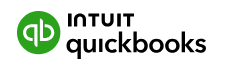
 30-day free trial
30-day free trial


 14-day free trial.
14-day free trial.


 Free forever (up to 5 users)
Free forever (up to 5 users)

 Free for up to 100 shifts per month
Free for up to 100 shifts per month

Want more top alternatives to busybusy? Check out our detailed article, which reviews over twice as many alternatives for you:
Top busybusy Alternatives: Other Apps to Consider
Final Thoughts
Busybusy offers a robust suite of features tailor-made for the construction industry. From its GPS-enabled time tracking to its detailed job costing reports, it provides valuable tools that can significantly enhance project management efficiency and accuracy.
The app’s mobile-first design ensures field workers and managers alike have access to critical data anytime, anywhere, which is a huge plus for dynamic construction environments.
However, busybusy’s specialized focus limits its approachability. For those requiring a more streamlined or versatile solution, exploring other options might be beneficial.
While busybusy is packed with advanced features, smaller projects or teams might find it more complex than necessary. It’s important for potential users to consider their specific needs and the scale of their operations when choosing the right software.
For those looking for a different solution, try Workyard.
Workyard provides a simpler, yet effective tool for time tracking and workforce management that could be the right fit for your business needs.
Sign up for a free trial of Workyard today and experience the difference firsthand.



























