Guesswork in estimating costs and timelines can derail projects—80% of U.S. construction projects go over budget. Project time tracking software solves this by accurately recording hours worked and tying them to labor costs, helping you plan better and avoid surprises.
We’ve tested and selected the best project time trackers for precise tracking and smarter estimates. We hope to help you find the best tool for your project. Let’s dive in!
Top Project Time Trackers at a Glance
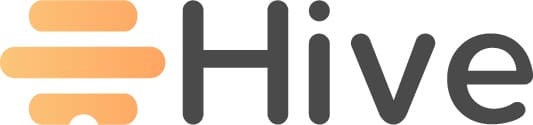
|
|||
|---|---|---|---|
Our score |
9.1 |
8.0 |
7.7 |
Best for |
Superb project time tracking software solution, offering excellent GPS tracking and scheduling capabilities |
Offers essential tools for project tracking |
Offers project management solutions |
Pricing |
Starting at $6 / mo. per user + $50 / mo. company base fee |
Starting at $7/mo. per user |
Starting at $3.99/mo. per user |
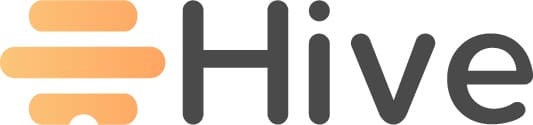
In a nutshell
Workyard is a leading time tracking software tailored to improve project management. Its precise GPS-based tracking, automated tools, and insightful reporting help businesses track time accurately, manage costs, and ensure project efficiency.
Key Project Time Tracking Features
- Precise GPS Tracking: Tracks employee locations and work hours with continuous GPS monitoring, ensuring time is logged accurately and transparently.
- Automated Time Logging: Uses geofencing to clock employees in and out automatically when they arrive at or leave job sites, eliminating manual errors.
- Real-Time Updates: Provides managers with live data on hours worked, tasks completed, and team locations, ensuring projects stay on schedule.
Advanced Tools for Time Tracking
- Detailed Timecards: Captures labor hours by task or project, ensuring accurate payroll and job costing.
- Mobile App Integration: Allows employees to log time, update task statuses, and submit notes or photos directly from their phones.
- Customizable Compliance Rules: Tracks break times and overtime to ensure labor law compliance, reducing the risk of disputes.
Business Integrations
- Payroll and Accounting Sync: Integrates with QuickBooks, Gusto, and other tools to align time tracking with payroll and invoicing seamlessly.
- Custom Reports: Generates detailed reports on labor hours, project costs, and team productivity to improve budgeting and efficiency.
Easy to Use and Practical
- User-Friendly Interface: Simplifies time tracking for both managers and employees, reducing the learning curve.
- Real-Time Alerts: Notifies managers of inconsistencies, such as missed clock-ins or overtime, ensuring accurate tracking.
Key features
- High-accuracy GPS time tracker with automatic clock-in/out
- Auto-syncing timesheets with updated time and locations
- Built-in project tracking for progress updates
- Live labor cost tracking to prevent budget overruns
- Simplified task scheduling with a drag-and-drop interface
Accurate Time Tracking and Location Monitoring
Precise time tracking is critical for keeping projects on schedule and within budget. Workyard’s GPS time tracking and time clock ensures that every hour is accounted for, providing unmatched accuracy and accountability.
Automatic Clock-Ins and Clock-Outs:
Workyard uses geofencing technology to clock workers in when they arrive at a project site and out when they leave. This eliminates manual timekeeping errors and ensures accurate payroll.
Example: A construction worker arriving at a job site is automatically clocked in as soon as they enter the designated geofence, ensuring their hours are recorded without any manual input.
Real-Time Location Tracking:
Managers can view the real-time locations of their team members, ensuring everyone is on track and at the correct site.
Example: When a last-minute project requires additional hands, you can quickly identify nearby workers and assign them to the task.
Bulk Editing for Time Cards:
Managers can edit multiple time entries simultaneously, ensuring payroll accuracy while saving hours of administrative work.
Example: If a team’s workday was extended due to unforeseen delays, managers can update their time cards all at once without manually editing each entry.
Mileage and Travel Tracking:
Workyard tracks travel between project sites, ensuring accurate mileage reimbursement and improved route planning.
Example: A technician traveling between multiple job sites has their mileage automatically calculated, making expense tracking hassle-free.
With GPS-powered tracking, Workyard ensures every timecard reflects actual attendance, helping businesses maintain accountability and profitability.
 Easily clock in/out entire teams and monitor your crew while on the go.
Easily clock in/out entire teams and monitor your crew while on the go.
 Easily assess hours on daily, weekly & monthly basis.
Easily assess hours on daily, weekly & monthly basis.
 Filter and group worker hours by time, project and cost code.
Filter and group worker hours by time, project and cost code.
 See real-time workforce locations and statuses in a convenient map view.
See real-time workforce locations and statuses in a convenient map view.
 See exactly what happened with detailed GPS timelines and change logs.
See exactly what happened with detailed GPS timelines and change logs.
 Smart alerts catch errors to save you time and ensure payroll is accurate.
Smart alerts catch errors to save you time and ensure payroll is accurate.
 Facial detection tech captures clock-in photos to prevent buddy punching.
Facial detection tech captures clock-in photos to prevent buddy punching.
Effortless Timesheet Management
Workyard’s real-time syncing means every clock-in and clock-out is instantly recorded. Managers get an up-to-the-minute view of who’s working, who’s off, and who might need to cover for an absent colleague.
The Time Cards tab provides a detailed snapshot of your team’s activities, including clock-in/out times, locations, travel hours, and mileage.
Workyard also allows for bulk editing of time cards, making it easy for managers to update multiple entries simultaneously. This also helps maintain precise records for payroll processing without spending hours on manual updates.
 Empower your team to share job progress updates.
Empower your team to share job progress updates.
 Capture hours per job and/or cost code with every timecard submission.
Capture hours per job and/or cost code with every timecard submission.
 Auto-attribute relevant trips (including time and mileage) to each job.
Auto-attribute relevant trips (including time and mileage) to each job.
Detailed Job Progress and Cost Tracking
Workyard goes beyond time tracking to provide job progress and cost tracking tools that help businesses allocate resources effectively and stay on budget.
Workyard’s built-in task management feature allows users to:
Real-Time Cost Allocation:
Workers can tag their hours to specific projects and cost codes, giving managers an up-to-date view of project expenses.
Example: For a multi-phase project, labor costs for tasks like framing, HVAC installations, electrical work, plumbing, and roofing can be tracked separately, ensuring detailed cost visibility.
Centralized Project Updates:
Employees can upload notes, checklists, and photos directly to the app, providing managers with real-time updates on job progress.
Example: After completing a foundation pour, workers can upload photos and notes to confirm task completion and keep stakeholders informed.
Built-In Task Management:
Easily switch between projects and cost codes to streamline workforce allocation and task completion.
Example: A supervisor can reassign workers to priority tasks without disrupting the progress of other ongoing activities.
With these tools, Workyard ensures that every project is transparent, organized, and cost-efficient.
 Use our powerful dashboard for a live view of project costs.
Use our powerful dashboard for a live view of project costs.
 Define cost codes to understand where time goes in detail.
Define cost codes to understand where time goes in detail.
 Analyze data with reports by employee, time period, cost code and more.
Analyze data with reports by employee, time period, cost code and more.
 Send timesheets to your accounting system with job and/or cost codes.
Send timesheets to your accounting system with job and/or cost codes.
Comprehensive Project Time Reporting
Understanding how time and resources are spent is essential for improving future project planning. Workyard’s built-in reporting provides actionable insights to help managers make informed decisions.
Customizable Reports:
Workyard generates detailed reports on hours worked, labor costs, and project progress. These reports can be filtered by time period, employee, project, or cost code for tailored insights.
Example: A project manager can generate a report showing total hours worked by each crew member during a specific phase of construction.
Real-Time Project Summaries:
Summaries include detailed breakdowns of regular hours, overtime, double time, and mileage, giving you a complete view of your team’s performance.
Example: After completing a project, you can download a summary showing total hours worked and labor costs to compare against the budget.
Exportable Data:
Reports can be exported in PDF or CSV format, making it easy to integrate with payroll or accounting systems.
Example: After a pay period, export timecard summaries to QuickBooks for seamless payroll processing.
With Workyard’s reporting capabilities, you can track progress, analyze trends, and improve future project estimates.
See why 50,000+ workers and over 10,000 contractors use Workyard (and why construction managers like you gave it a stellar score of 4.9 / 5 on Capterra). Explore Workyard and start a 14-day free trial today to see how we can speed up your construction and workforce management.
 Filter and group hours or timesheets by time, project and cost code.
Filter and group hours or timesheets by time, project and cost code.
 Export all notes and images from employees in PDF and/or CSV format.
Export all notes and images from employees in PDF and/or CSV format.
 See hours worked on a daily, weekly and monthly basis.
See hours worked on a daily, weekly and monthly basis.
User-Friendly Project Task Scheduler
Scheduling is a key component of effective time tracking. Workyard’s visual scheduling calendar ensures your team always knows where to be and when.
Drag-and-Drop Scheduling:
Quickly assign tasks and adjust schedules with a simple drag-and-drop interface.
Example: A project manager can schedule workers for framing tasks in the morning and roofing tasks in the afternoon—all with a few clicks.
Real-Time Notifications:
Employees are notified instantly of new assignments or schedule changes, ensuring everyone stays aligned.
Example: When a deadline is moved up, the updated schedule is instantly shared with the team to avoid delays.
Checklists and Attachments:
Add detailed checklists and instructions to tasks, ensuring workers are prepared and equipped to complete their jobs.
Example: A task for installing HVAC units can include a checklist of required tools and safety instructions.
With scheduling integrated into its time tracking tools, Workyard helps you stay on top of every project timeline.
 Set up recurring schedules for work done on a daily, weekly or monthly basis.
Set up recurring schedules for work done on a daily, weekly or monthly basis.
 Organize and plan work for your crew in one centralized digital calendar.
Organize and plan work for your crew in one centralized digital calendar.
 Schedule and dispatch work orders quickly with a daily + weekly planner.
Schedule and dispatch work orders quickly with a daily + weekly planner.
 Create, assign and notify workers of emergency tasks while on the go.
Create, assign and notify workers of emergency tasks while on the go.
 Use our integrations to schedule new tasks from your CRM.
Use our integrations to schedule new tasks from your CRM.
Pricing
Free Trial?
14-day trial with no credit card required
Starter
Starts at $6/month per user + $50 company base fee
Pro
Starts at $13/month per user + $50 company base fee
Pros and cons
Works offline for seamless tracking anywhere.
Automatic clock-in/out with geofencing.
Detailed GPS location tracking.
Available in both English and Spanish.
Focused on fieldwork, not office monitoring.
Premium pricing reflects advanced features.
Ratings and reviews
Our score

Workyard’s job costing report is one of the app’s main selling points, and the iOS user below was glad about how insightful it was.
App really saves me time – ⭐⭐⭐⭐⭐
The big surprise with Workyard is all the reporting it’s capable of. I’m getting reports now showing me how much our work time is costing us on each job. I even added cost codes for specific tasks and the app creates reports off of that. Really glad we found it and looking forward to seeing what’s next.
The Android user below is likewise happy with Workyard’s job costing report, which automatically displays labor costs spent on each project.
⭐⭐⭐⭐⭐
Great for keeping track of employee hours. Even better than that I can get reports on the labor costs for each of my projects without any extra effort!
The user below had no trouble upgrading their timecards through Workyard. However, the app’s geofencing feature can get convoluted when multiple projects are in the same location.
First time Geo-Fence Time Clock User – Love Workyard! ⭐⭐⭐⭐
Overall: We have loved getting onto digital timecards, and have found the direct export from Workyard to our payroll company to greatly reduce payroll errors and delays. We strongly recommend this service to any company looking to upgrade their payroll timecards.Pros: Workyard was incredibly simple to roll-out, easy to train our current staff how to use, and easy to geo-fence projects.
Cons: The geo-fence feature can get complicated with projects that are in the same building, or very close to each other.”
EDITOR’S NOTE: We created Workyard – the first app reviewed here – to address issues we encountered while struggling to track and manage construction payrolls for over 700 workers in over 50 construction businesses. We built the Workyard app from the ground up to support construction companies like yours, with industry-essential features like the industry’s most accurate time clock app with GPS and tIme clock kiosk, intuitive contractor scheduling, construction cost tracking tools, and construction time tracking, and more.
Learn more about how Workyard works on our main website, or sign up for a 14-day free trial today to see what Workyard can do for your business.
In a nutshell
Hive’s clean, uncluttered environment allows teams to focus on their tasks without getting bogged down by unnecessary complexity.
The software’s intuitive design makes it a breeze for project managers to log hours, assign tasks, and monitor overall project timelines.
Hive’s timesheet feature enables quick and easy progress tracking for various project stages, while Hive Notes streamlines site meetings and keeps everyone on the same page.
On the other hand, Hive’s initial setup process can be a bit of a hurdle. Some users have reported a learning curve when first navigating the platform’s tools and features.
In addition, the lack of a data export option is a significant drawback for firms that need to maintain local backups or perform detailed analyses outside the platform.
Key features
- Automatic time logging with optional manual time entry
- Time categorization by project or channel
- Timesheet with billing integration
- Automatic tracking of team utilization and availability
Pricing
Free Trial?
14 days (no credit card needed)
Starter
$7/mo. per user
Teams
$18/mo. per user
Enterprise
Contact sales for pricing
Pros and cons
Free plan for light project management
Reporting configurable by date range, teammate, and project
Tracks time for both major tasks and subtasks
Advanced features may require a learning curve
Automatic tracking may lead to unnecessary logs
Extensive customizations can be overwhelming
Subscription costs may be too high for smaller teams
Ratings and reviews
Our score

While Hive offers a free option, iOS user Beaveruk7 thought it missed the mark in terms of mobile app functionality.
It’s ok for free – ⭐⭐
Feels like this is a very small team which is fine but they’re missing the mark on so much. This is supposed to be for project management by the limitations and inconsistencies and insane. For example, the have several options for how to view tasks but then all the task options aren’t available in every view…that’s just weird. That’s comment on hive in general (don’t get me wrong, it’s a good free alternative to others) but the mobile app is awful. Notifications are never right, badge apps either don’t exist, or show up when there’s no actual notification. Mobile app needs work.
For Android user mohammed bushnaq, Hive’s web app overshadows its mobile app, with the latter preventing him from filtering tasks or opening files efficiently.
⭐⭐
The app is nothing like the windows or web version. I can’t filter for example and show only my tasks like the web version. When I try to open and document, image or file it keep saying: “unable to open file”.
Hive user Kelly B. gave the app plus points for its project management features but thought its desktop app outperformed its mobile version in terms of features.
Hive improves collaboration and project management ⭐⭐⭐⭐
Pros: Hive has become an indispensable tool in my daily workflow, and its best feature, in my opinion, is the seamless integration of project management and collaboration tools. The ability to centralize communication, task management, and file sharing in one platform has significantly enhanced team collaboration and efficiency.Cons: The mobile app experience could use some improvement. The app is functional, but it lacks some of the features available in the desktop version. Enhancing the mobile app’s capabilities would be beneficial for users who need to manage tasks and collaborate while on the go.
In a nutshell
Jibble’s project time-tracking capabilities are focused on attendance and time management.
Its attendance features help project managers maintain a clear overview of who’s on-site and for how long, streamlining payroll processes and improving overall project efficiency.
Meanwhile, Jibble’s user interface could use some improvement. Some users report finding the layout confusing, particularly when it comes to the timer functionality.
Jibble offers a free plan, allowing church and nonprofit employees to have access to a basic time tracker without paying monthly fees. However, more useful features like geofencing and project-based time tracking are only available if you upgrade to one of its premium plans.
While Jibble excels at tracking attendance, its less intuitive interface may require a steeper learning curve for your team, potentially slowing down adoption in fast-paced workplaces.
Key features
- Geofencing-capable time tracker
- Clock-in/out reminders and time clock restrictions
- Data exports in XLS or CSV format
- Integration with popular business tools
Pricing
Free Trial?
14 days; no credit card required
Free
No cost but with limited features
Premium
$3.99/mo. per user
Ultimate
$7.99/mo. per user
Enterprise
Contact sales for pricing
Pros and cons
Driving routes are tracked
Easy timesheet entry editing
Automatic clock-in/out
Assign activities to individuals or groups
No way for workers to request time off
Advanced features only available in paid plans
Relies heavily on integrations
Ratings and reviews
Our score

While it took iOS user kingstephanie_7 time to navigate Jibble interface, it’s the app’s time off management feature that needs more refining.
Works for small church – ⭐⭐⭐⭐
The app and web interface take some time to get used to, but once you figure out the nuances it isn’t bad. The reports are nice and export into Excel for easy review or updates. The only feature I wish Jibble would bring back is entering various hours and minutes when requesting time off (example: entering 1 hour and 15 minutes of vacation time off). Right now it’s restricted to hour increments and I have to go in and make adjustments to my employee time cards each week so that the system doesn’t take more vacation time than they actually used.
People working for nonprofits, like Android user Emily Moore, benefit the most from Jibble. Its free time tracker allows them to easily track their hours, whether through their desktops or mobile phones.
⭐⭐⭐⭐⭐
I work at a small nonprofit that just stopped using our usual time sheets. I like Jibble so much better! It’s easier to use, easier to add/switch activities, and I can personally download and view my week. I love that I can clock in on my computer or my phone. I’m just starting out, but I’m excited to learn what else Jibble has to offer.
Jibble user Cydney I. loved how the time-tracking app can be easily connected to their team’s communication tool but admitted it could have usability issues, especially for those who aren’t particularly tech-savvy.
Need an attendance and time tracker for a small team? Look no further! – ⭐⭐⭐
Pros: I love that Jibble can easily be integrated with our team’s communication platform, Slack, so we can clock in remotely and on mobile. Talk about working from anywhere and everywhere, productively!Cons: I don’t think it’s user-friendly for those who don’t come from a tech background or are used to positions where you have multiple systems to keep track of daily.
In a nutshell
Insightful is a go-to online tracking software for its employee monitoring capabilities. The software’s intuitive interface empowers teams to log hours, track project progress, and manage tasks efficiently.
Insightful’s robust computer monitoring features provide valuable insights into remote workforce productivity, helping project managers identify bottlenecks and optimize resource allocation.
For instance, you can easily spot which team members are most efficient at specific tasks or pinpoint areas where additional training might be needed to improve overall project timelines.
However, Insightful falls short when it comes to reporting capabilities. The lack of comprehensive reporting tools and automatic time calculations can be frustrating for admins who need to analyze project data quickly.
Key features
- Remote monitoring of apps used and websites visited
- Random and trigger-based screenshot recording
- Activity logs to easily identify active and idle time
- Stealth mode for discreet monitoring
- Automatic attendance tracking with detailed reports
Pricing
Free Trial?
7 days (no credit card needed)
Productivity Management
$8/mo. per user
Time Tracking
$10/mo. per user
Process Improvement
$15/mo. per user
Enterprise Solution
Custom quote available on inquiry
Pros and cons
Real-time computer activity monitoring
Automatic employee check-in
Websites labeled by productivity level
Comprehensive activity logs
No free plan available
Lacks mobile app
Reporting feature is too basic
Ratings and reviews
Our score
Insightful user Harshal P. loved using the app for employee monitoring but the software took a while to distinguish productive times from non-productive ones.
Very good tool for overall employee management, especially in Software & IT setup – ⭐⭐⭐⭐
Pros: I like the employee monitoring tracking to be the best part of this. And in addition, it has almost everything that you may need for a remote workforce too.Cons: Setting up what is productive and what is not, takes time initially. We have to wait till the software figures out things that employees do. But I guess, we need to give it data to learn anyway.
In a nutshell
TimeCamp’s time-tracking tool seamlessly captures work hours, helping project managers keep an accurate log of the team’s productivity.
Meanwhile, TimeCamp’s geofencing feature ensures workers’ hours are tracked as soon as they step onto the job site, even if the location has a poor signal.
On the other hand, TimeCamp’s reporting feature, while functional, can be quite confusing for users who need clear, concise data visualization. Project managers often rely on these reports to make informed decisions, and the current layout can make this process cumbersome.
Moreover, the mobile app has room for improvement. Several users have noted its slow and laggy performance (particularly during reporting), and its outdated design doesn’t help either.
Key features
- Geofencing-capable time tracker
- Timesheets with bulk editing and duplicating
- Custom reports in PDF, CSV, and other formats
- Integration with over 100 apps
Pricing
Free Trial?
14 days; no credit card required
Starter
$3.99/mo. per user
Premium
$6.99/mo. per user
Ultimate
$9.99/mo. per user
Enterprise
$9.99/mo. per user
Pros and cons
Timesheet syncs with calendar apps
Easy timesheet editing and approval
Bulk timesheet editing and copying
Customizable rates for projects and workers
Cost and revenue reports
No built-in scheduling feature
No integrated project management
Free plans don’t come with integrations
Offers 24/7 chat support, but with a chatbot
Ratings and reviews
Our score

TimeCamp user Rory Silva loved how reliable the app is in streamlining time tracking for people who are handling multiple clients or projects.
Easy as can be. Desktop or mobile app. – ⭐⭐⭐⭐⭐
Makes life easier when you are juggling multiple clients.
The Android user below loved TimeCamp’s versatile charts but was interrupted by the app’s glitchy interface and a missing feature only available on the web version.
⭐⭐⭐
It does what I need but man it’s buggy. Constantly having issues where I need to add a project 4 times before it actually shows up, or the time shows up wrong until you actually click into it and then it fixes itself (e.g. shows 8 hours then you click in and it magically shows 4 hours now). I also wish you could rename projects through the app but that is currently only a web function. But the charts are nice and versatile and it mostly does what I need.
Bart V. shared on Capterra how he liked TimeCamp’s versatility as a time tracker, although its mobile app sometimes experienced technical difficulties.
TimeCamp is a very quick and easy-to-use tool for time tracking – ⭐⭐⭐⭐
Pros: There are different ways to input your tracked time. You can register your tasks in real time or you can input it per day or week. This allows all of our employees the flexibility of tracking the way they want to. TimeCamp’s UI is also very intuitive, which makes the tool very easy to useCons: At times TimeCamp can be a little buggy. I feel they might have some troubles with their servers sometimes. Luckily this is only in rare instances.
In a nutshell
Teamwork.com consolidates multiple project management tools into a single platform. This not only enhances efficiency but also reduces the need for disparate software solutions like Microsoft Project, Basecamp, and Trello.
For professionals who manage complex projects, Teamwork.com offers a versatile solution that seamlessly combines task management, scheduling, and time tracking.
However, Teamwork.com’s interface can be overwhelming for new users. Many have noted a steep learning curve, particularly for teams unfamiliar with project management tools. This complexity can hinder swift onboarding and efficient collaboration, crucial for fast-paced industries like construction.
Key features
- Time tracking with automated reminders
- Centralized timesheet with updated time logs
- Streamlined timesheet review and approval
- Tags and notes to add context to time logs
Pricing
Free Trial?
30 days (no credit card needed)
Free
No cost for up to 5 users
Deliver
$13.99/mo. per user
Grow
$25.99/mo. per user
Scale
Contact sales for pricing
Pros and cons
Free plan available for up to 5 users
Automated reminders ensure consistency
Clear breakdown of recorded time
Complete visibility into team time allocations
Frequent reminders may feel intrusive
Potential difficulties integrating other tools
Complex interface may require a learning curve
Ratings and reviews
Our score

Teamwork user Efreder77 works in the field, but the app wasn’t functional enough to adapt to this type of work setup. Customer service wasn’t helpful either, leading to a low rating below.
Non-functional, poor customer service – ⭐
I am so frustrated with the app and the website. It really only works effectively on a desktop. Unfortunately for me, I work exclusively in the field and use mobile devices. On a mobile device the app and website are almost non-functional for my purposes. I have emailed the help desk multiple times. They are always good for an exchange of one or two emails, and then they ghost me without having solved any problems. My blood pressure goes up just looking at the t. icon on my phone. If it was possible to give zero stars, I would.
Android user Sid McFarland may have used Teamwork for years, but its mobile app still felt like a work in progress, making it difficult for him to complete tasks as simple as moving or editing tasks.
⭐⭐⭐
I’ve been using Teamwork for years. All of my employees use it daily. It great. However, the mobile app seems incomplete. It has lots of features, but many core functions seem to have been skipped over. For example, right now, my main frustration is the inability to move a task to a different task list. Yes, just moving a task. Makes it impossible to use the app to process incoming tasks and move to the correct list. When editing a task, tapping the task list name does nothing.
Paul B T. shared on Capterra how he loved Teamwork’s task management feature, but the app can become very expensive as the team adds more members.
Teamwork is great software for tracking Projects! – ⭐⭐⭐⭐⭐
Pros: 1. The ability to assign tasks and track progress is a great feature.2. The interface is user-friendly and easy to navigate.3. The pricing is very affordable compared to other project management software.Cons: The pricing started to get more expensive when we needed to add additional team members to the plan.
In a nutshell
MyHours excels at monitoring project finances with its integrated budget tracking and cost analysis. This project time-tracking software allows you to set billing and labor rates for teams, projects, or even individual tasks.
As your project progresses, MyHours vigilantly monitors expenses in real time, helping managers keep an eye on profitability. It lets you see if you’re veering away from the budget so you can take corrective action accordingly.
On the other hand, MyHours only integrates with QuickBooks and Zapier, which might be a bit restrictive if you use other business tools.
The reporting features are also somewhat limited, often requiring users to export data to third-party tools for more detailed insights. This extra step can be a hassle, especially when customized reports are needed to analyze project performance accurately.
Key features
- Stopwatch for simple time tracking
- Intuitive timesheet with optional manual time entry
- Basic professional-looking timesheet reports
- Real-time project budget tracking and cost analysis
- Integrations with QuickBooks and Zapier
Pricing
Free Trial?
14 days (no credit card needed)
Free
No cost for up to 5 users
Pro
$9/mo. per user
Pros and cons
Free basic time tracking for up to 5 members
Manual timesheet editing before submission
Add notes or file attachments for documentation
Daily or weekly reminder to log time
No scheduling and GPS tracking
Customer support limited to email and chat
Reporting lacks customizability
Limited native integrations
Stopwatch won’t show up unless in timer view
Ratings and reviews
Our score

It can take only one technical glitch to turn off users. Sadly, it’s exactly what happened to the iOS user below, proving that building a reliable app can beat any form of short-term marketing.
The app didn’t work for me – ⭐⭐
Was trying to register for two days in a row (read about the app in the Forbes advisor) but the screen kept showing “processing” and never let me enter neither my name nor my email and pw 😬 (I have iPhone 12 pro).
The Android user below encountered an issue with the app’s billing feature, but the company’s lackluster customer service eventually led to the user’s switch to another product.
⭐
Useless customer service does not listen. Just tells the customer that the request feature is not important .. Billing is the most important feature of your software. Get a clue about that .. All the time tracking in the world does nothing if my client is not happy with my billing. I don’t get paid and I move my business to a software package that listens. “Add a checkbox to paid invoice to overlay a watermark that say paid in full” Really, if you can’t do that then perhaps you. Billing failed!
MyHours enabled Sabrina G. to handle multiple clients and projects in one app, but its multiple features can be confusing for those starting out.
Streamlined Time Tracking and Billing – ⭐⭐⭐⭐⭐
Pros: I love the fact that I can have clients with different rates, team members with different rates, multiple projects for clients, and tasks under those projects. It’s incredible the amount of customization on such an easy-to-navigate product.Cons: In some ways, it has too many features for my small business and it took me a bit longer to set up my own preferred flow of clients / projects / tasks.
In a nutshell
Toggl Track offers a cost-effective project time-tracking solution to freelancers, solopreneurs, and small teams. Its free-forever plan for teams of up to five members is particularly appealing for those just starting out or operating on a tight budget.
Toggl Track integrates effortlessly with over 100 productivity tools and browser extensions, including Asana, Evernote, Notion, Jira, Xero, Zapier, Salesforce, Slack, and Google Calendar. This level of integration makes it a versatile project time tracker that fits well into various workflows.
However, the absence of GPS tracking and project management features can be a drawback for teams who need more than a simple time tracker.
Furthermore, the user interface has been criticized for being confusing, especially when reviewing entries with multiple sub-segments. The dropdown lists for each time segment can look too similar, overwhelming some users and potentially leading to inaccuracies.
Key features
- Flexible time tracking across multiple devices
- Custom time reporting with profitability projections
- Desktop Pomodoro timer for overcoming procrastination
- Integration with over 100 browser extensions
Pricing
Free Trial?
30 days (no credit card needed)
Starter
$10/mo. per user
Premium
$20/mo. per user
Enterprise
Custom pricing available on inquiry
Pros and cons
Simple, intuitive interface
Free for teams with up to 5 members
Discounts for nonprofits and students
Available as a web, mobile, or desktop app
Time tracking is not robust enough for fieldwork
No built-in scheduling or GPS tracking
Task management tool sold separately
Expensive pricing tiers
Limited native integrations
Ratings and reviews
Our score

It’s not unusual for users to sometimes accidentally push the wrong button or unknowingly type random texts when scrolling an app. Unfortunately, Toggl doesn’t seem to offer an option to undo mistakes, leaving iOS user Odalette extremely disappointed.
Thought this was great, was mistaken – ⭐⭐⭐
The very reason I am writing this review, rendering this app (heartbreakingly) useless to me: on the calendar page in the app, it’s impossible to scroll without accidentally changing the time on previously recorded time and there’s no undo option, so there’s no way to fix it unless you’ve previously memorized all of your increments. And if you can do that, you probably don’t need this app. Without reliable numbers, it’s just a waste of time. So, so disappointing.
Most Toggl Track’s reviews on Goolgle Play Store came from users bemoaning the app’s glitchiness while an update is rolling out, with Android users like Norbert Gál claiming the issue still persisted even after it’s complete.
⭐⭐⭐
I like the idea, but the application is so buggy it’s insane. Lagging, can’t edit most of the times. Yes they are still present after update.
The Toggl user below loved the app’s automatic time tracking but found its mobile app inferior to its desktop version in terms of functionality.
Best Time Tracker, hands down – ⭐⭐⭐⭐⭐
Pros: Toggl is so easy to use! There is an auto function that gathers info on what you are doing on your computer and you can then review the items in 15 minute chunks; by app, by webpage or by document. Its such an easy way to automatically track your time so you aren’t fussing with buttons etc. Really easy and beautiful interface too. The app integrations are great and work with apps like Asana and Trello really well.Cons: Some small bugs when switching from apps too quickly and the mobile app doesn’t have the same amount of functionality as the desktop version (which is to be expected of course) Other than that its pretty solid.
Final Thoughts
Profitable construction projects are built on accurate cost estimates.
By drawing on similar projects you completed in the past, you’ll know the unexpected costs and contingencies to factor in to safeguard your business against budget shortfalls.
Workyard’s project time-tracking software empowers workers to assign their hours to the appropriate projects and cost codes. This systematic allocation makes it easier for managers to see how their labor budget is spent and which tasks get the bulk of the labor costs.
With Workyard, you can track where each hour and dollar go, optimize your budget spending, and create permanent records on which to base your future estimates.
Explore Workyard’s project time tracking features today, or sign up for its 14-day free trial to get started.
Our Scoring System Explained
Our 8-part scoring system was created to help you understand the potential value of any software we review simply and fairly.
We created it after reviewing dozens of software products, which we covered in depth, but without providing a direct and simple way for readers to compare products on their merits – without spending a lot of time looking through our articles for the information they needed to make an informed decision.
Every app we review will include Customer Support and Company scores, which we’ll explain in more detail below. Many of the factors reviewed in this article will also be consistent across most (or all) of our software reviews, with some differences:
The 8 factors assessed and their contribution to a product’s overall score may differ slightly from product to product based on various factors, such as the use case we’re reviewing for, the type of business these products are tailored to, and other considerations. However, all reviews will feature an 8-part score, weighted and combined to calculate each product’s overall score.
How We Score Software
All factors in our reviews are scored on a 10-point scale – technically 11 points – from 0-10. However, we only give products a score of 0 if it does not include an essential feature at all, and we try to avoid giving out 0 scores if a product can demonstrate any functionality in line with the specific factor being reviewed.
In general, the 0-10 range translates as:
- 9.0 – 10 – One of the absolute best in its category (amazing).
- 7.5 – 8.9 – Very good, but with some minor issues (very good).
- 6.0 – 7.4 – Mediocre performance with notable shortcomings (average).
- 3.0 – 5.9 – This feature is not ready for prime time (borderline).
- 1.0 – 2.9 – This feature actually makes its product worse (unacceptable).
- 0 – The product doesn’t include this important feature at all.
How We Calculate Overall Scores
The 8 factors reviewed are weighted based on an overall total of 100%:
- Ease of Use: 20%
- Time Tracking Accuracy: 20%
- Scheduling Features: 15%
- Job Tracking: 15%
- Integrations: 10%
- Customer Support: 15%
- Company: 5%
Methodology for Each Factor
Ease of Use
We evaluate a product’s ease of use based on three main considerations:
- How easy is it to set up this app?
- How easy is it for managers to use the backend dashboard?
- How easy is it for frontline workers to use the (mobile) app?
These three considerations cover the main ways you and your team would use the software being reviewed – when you first obtain it, when someone (a manager, executive, team leader, or similar role) needs to use it to manage people, money, data, and other things, and when workers you’re tracking use the app (usually a mobile version of the software designed for frontline and/or field team members) to clock in, clock out, record time worked, or address other day-to-day needs.
Time Tracking Accuracy
Every minute matters when you’re trying to control payroll costs. This factor accounts for various features and common needs in time-tracking apps, such as…
- How accurate or precise is its GPS tracking capability?
- How accurate – and how customizable – is its geofencing feature?
- How accurate is its travel and mileage tracking (if available)?
- Can it automatically clock workers in and out based on the above?
- Can you set and/or restrict rules for clocking in and out?
- Can the app continue tracking workers while offline?
- How easy is its mobile app and/or kiosk for frontline workers?
Scheduling Features
Many construction businesses prefer to manage as many aspects of employee labor activity as possible in a single app, which is why many time-tracking apps also include worker scheduling as a core feature.
When we consider a product’s scheduling features, we look at:
- Its dashboard customizability (daily, weekly, or monthly views).
- Its project-based scheduling and visibility.
- Its real-time updates and notifications for workers.
- Its real-time map views of worker locations for best-fit scheduling.
- Its recurring schedule (copies to subsequent weeks, etc.) functionality.
Job Tracking
This factor helps you understand if the software can also provide insight into specific projects, which is particularly handy when your business deals with many customers or clients who generally need shorter-term work. Effective job tracking typically also includes accurate job costing functionality for construction companies.
We assess several things when calculating a product’s job tracking score:
- Its project-based tracking for multiple projects per day/week/etc.
- Its ability to track multiple / many projects simultaneously.
- Its use of (and your ability to customize) construction cost codes.
- Any built-in job costing views.
- Any integrations for cost coding (QuickBooks etc.)
Integrations
No business can operate on a single app, which is why integrations with other apps and tools are such important aspects of modern business software.
To calculate a product’s integration score, we’ll examine:
- How many native integrations (the simplest connection) does it offer?
- How effective and easy-to-use are its integrations with payroll software?
- Does it have robust data import and export features?
Customer Support
Learning how to use a new app can be frustrating, even if it’s meant to be the most user-friendly app around. That’s why great customer support is so essential when considering which time-tracking app to use.
Customer support scores are calculated based on:
- Live support channels available (phone, email, chat, etc.).
- Live support hours (business hours only, 24/7, etc.).
- The strength of the product’s online help center and/or FAQs.
- What other users say about support in online reviews.
Company
A great company with a highly customer-friendly approach can often make up for shortcomings in their software products – at least up to a point.
When assessing this score, we’ll examine:
- Transparency (easy-to-find pricing, etc.)
- Trial period (duration, feature availability, credit card requirements, etc.).
- Subscription flexibility (contracts, required durations, etc.).
- Ease of cancellation or pausing subscriptions.
- Customer perceptions (online product reviews).
- Website (a minor consideration, but great companies tend to have great websites).
Any questions about our scoring system? Have any suggestions on how we could make it even better? Click here to send us your feedback – we’d love to hear from you!
A project time tracker is a tool used to monitor and record the time spent on various tasks and activities within a project.
It helps teams and individuals measure how long they spend working on specific project tasks, allowing for better project management, resource allocation, and billing accuracy.
By using a project time tracker, teams can gain valuable insights into their work processes, improve project estimates, and ultimately enhance overall project success and profitability.
Among the project time trackers reviewed in this article, Teamwork, MyHours, and Jibble all offer a free-forever plan.
It’s worth noting that while these apps offer free plans, they may have limitations compared to their paid versions. Testing out a few options can help you find the best fit for your specific needs.
Project time trackers come with a variety of features designed to enhance productivity, accuracy, and efficiency in managing projects. Here are some of the most important features to look for:
- Time Tracking – allows users to record the time spent on various tasks and projects. This can be done manually or automatically, providing detailed reports on time usage.
- Timesheets – compile all tracked time into a comprehensive record, often including details like attendance, breaks, and holidays. Automated timesheets reduce manual entry errors and streamline approval processes.
- Attendance Tracking – helps monitor employee attendance, including clock-in and clock-out times, and can highlight tardiness or absenteeism. It is particularly useful for managing work shifts and ensuring compliance with work schedules.
- Billing and Payroll Integrations – allow for automatic calculation of billable hours and employee compensation. This feature simplifies invoicing clients and managing payroll, ensuring accurate and timely payments.
- Reporting and Analytics – provide insights into time usage, project progress, and resource allocation. Customizable reports can help identify inefficiencies and optimize workflows.
- Mobile App – allows users to track time on the go, ensuring that time tracking is not limited to desktop environments. This is particularly useful for remote or field-based employees.
- Task Management – enables users to create, assign, and prioritize tasks, track their progress, and ensure that all project activities are aligned with overall project goals.
Some of the top project time tracking software solutions for 2024 include TimeCamp, Workyard, Jibble, Teamwork, and MyHours. Each of these tools offers unique features designed to cater to different business needs, such as invoicing, reporting, and integration with other project management tools.
When selecting project time tracking software, consider features such as real-time tracking, reporting capabilities, integration with other tools (like accounting or project management software), user-friendly interfaces, mobile accessibility, and support for both billable and non-billable hours. These features can significantly enhance your ability to manage projects effectively.


