This question is about QuickBooks Desktop vs Online, QuickBooks Contractor and QuickBooks Expense Tracking.
How To Merge Vendors in QuickBooks Desktop
In QuickBooks Desktop, managing your vendors effectively is vital for maintaining a well-organized financial system. As your business grows, you might end up with duplicate vendor entries, cluttering your records and complicating expense tracking. QuickBooks Desktop provides a useful feature that enables you to merge vendors, simplifying your vendor list.
Let’s dive into how to merge vendors in Quickbooks Desktop:
Step 1: Open Your Vendor Center
Launch QuickBooks Desktop and access your Vendor Center. To do this, go to the “Vendors” menu and select “Vendor Center.”
Step 2: Identify Duplicate Vendors
In the Vendor Center, review your list of vendors and pinpoint the duplicate entries that you want to merge. Make a list of the vendor names you intend to combine.
Step 3: Edit the Vendor to Be Merged
Click on one of the duplicate vendor entries that you wish to merge. This opens the vendor’s details.
Step 4: Modify Vendor Name
In the vendor details, edit the name of the vendor you want to merge. Replace it with the name of the vendor you wish to keep. Ensure that the information is consistent, including capitalization and spelling.
Step 5: Confirm Changes
Save your changes. QuickBooks Desktop will prompt you to confirm the merge action. Confirm by selecting “Yes.”
Step 6: Verify Vendor List
Return to your Vendor Center. You should now see only one entry for the merged vendor. This entry retains all the transactions and details associated with both vendors.
By following these steps, you can maintain the integrity of your financial records and make your accounting processes more manageable.
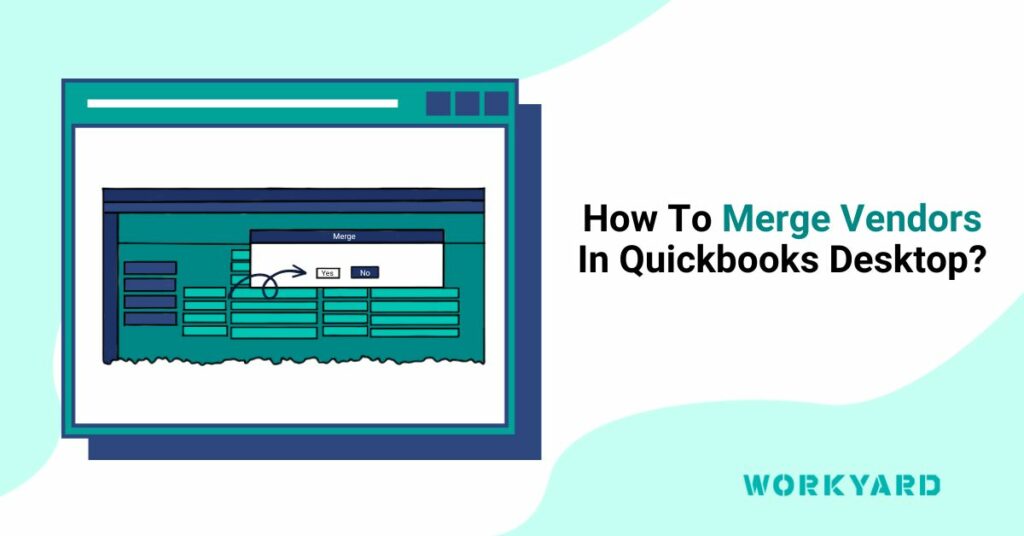
References
- 1
Source (Intuit Quickbooks). “Merge list entries in QuickBooks Desktop.” Accessed on October 26, 2023.