This question is about Estimates in QuickBooks, QuickBooks Online for Contractors and QuickBooks Project Invoicing.
What Are the Steps To Create a New Estimate in QuickBooks Online?
Creating estimates in QuickBooks Online is a vital part of managing your business. An estimate helps you provide clients with projected costs for your goods or services. Here’s a guide on how to create a new estimate in QuickBooks Online:
- Navigate to the Sales Tab: After logging in, locate the “Sales” tab on the left sidebar and click on it to access sales-related functions.
- Choose the “Estimates” Option: Within the Sales menu, you’ll find various sales-related functions. Select “Estimates” to proceed.
- Create a New Estimate: In the Estimates window, click the “New Estimate” button. This action will allow you to start creating a new estimate.
- Choose a Customer or Customer Job: If the estimate is for an existing customer, select their name from the “Customer” dropdown list. For new customers, you can add their details using the “Add new” option.
- Input Estimate Details: Fill in the necessary details for your estimate, including the customer’s email, transaction date, and expiration date. You can also assign a sales rep, class, and location if needed.
- Add Line Items: In the “Product/Service” column, add the products or services you’re estimating. Choose from your existing items or add new ones. Enter the quantity, rate, and select the tax if applicable. QuickBooks Online will calculate the total for each line item automatically.
- Save or Send: After inputting all the necessary details, you can choose to save the estimate as a draft or send it directly to the customer. To send, click “Save and send” and select your preferred method (email, print, etc.).
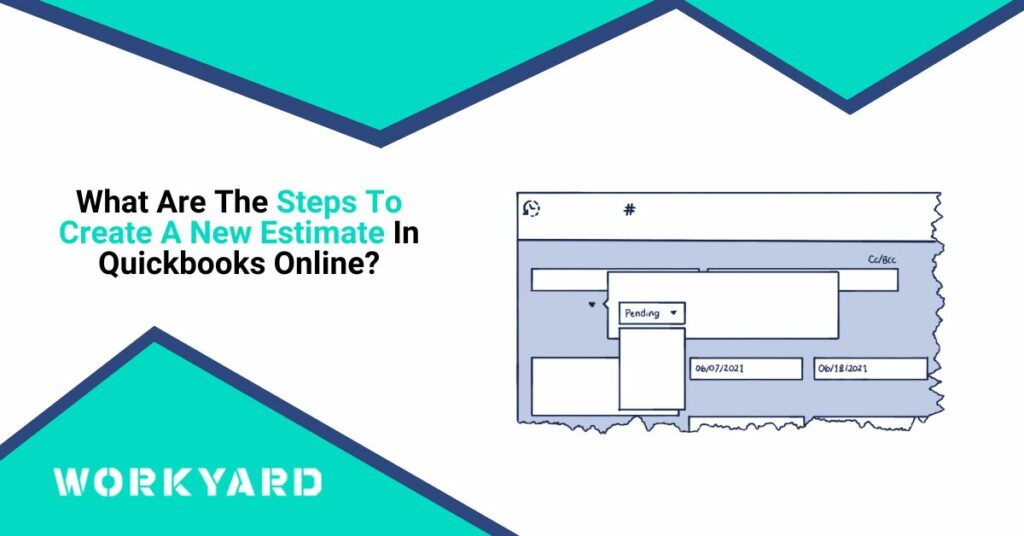
References
- 1
Source (Intuit Quickbooks). “Create and send estimates in QuickBooks Online.” Accessed on October 24, 2023.