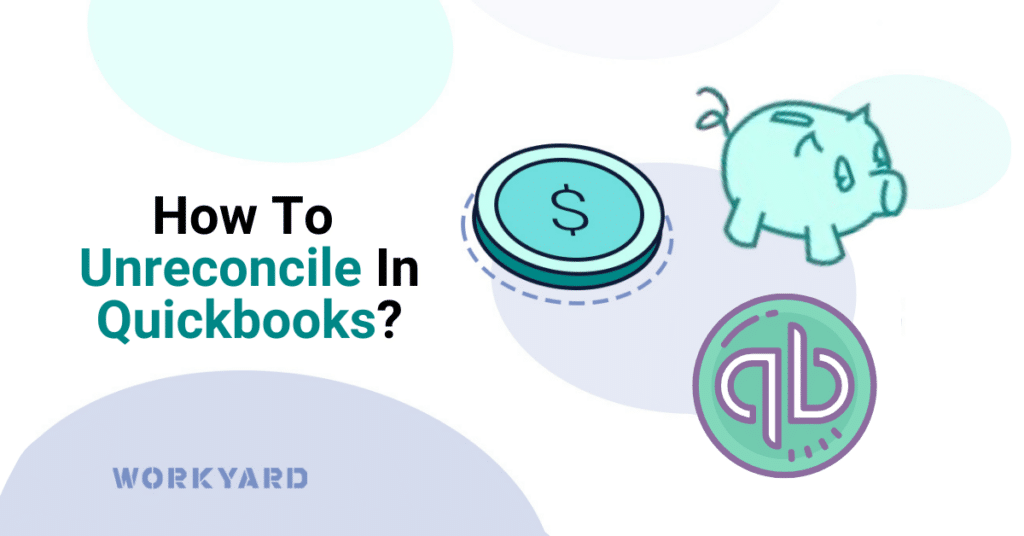Unreconciling transactions in QuickBooks is essential for maintaining accurate financial records. Reconciliation helps ensure that your bank and credit card statements match your QuickBooks accounts. However, there may be times when you need to unreconcile a transaction or make corrections due to errors or changes in your financial records.
Here’s a simple guide on how to unreconcile in QuickBooks:
- Open QuickBooks:
- Begin by opening your QuickBooks software and logging in to your company file.
- Access the Chart of Accounts:
- In the left-hand menu, click on “Accounting” to access the Chart of Accounts. This is where you’ll find the accounts you want to work on.
- Select the Account:
- Locate the account you need to unreconcile. It can be a bank account or credit card account. Click on the account name to open the register.
- Identify the Reconciled Transaction:
- Scroll through the transaction list and find the transaction that you want to unreconcile. Reconciled transactions will have a checkmark in the “R” column.
- Unreconcile the Transaction:
- Click on the transaction to open it. In the bottom-left corner of the transaction window, you’ll see an option to “UNDO.” Click on “UNDO” to unreconcile the transaction. This action removes the checkmark and reverses the reconciliation status.
- Save the Changes:
- After unreconciling the transaction, make sure to click “Save” to save the changes.
- Review Your Reconciliation:
- It’s essential to review your reconciliation after making changes. To do this, go to the “Accounting” menu, select “Reconcile,” and then choose the appropriate account. Verify that the change has been correctly reflected.
In conclusion, unreconciling transactions in QuickBooks is a straightforward process when done correctly. Always double-check your changes and consider seeking professional advice if you have any uncertainties.