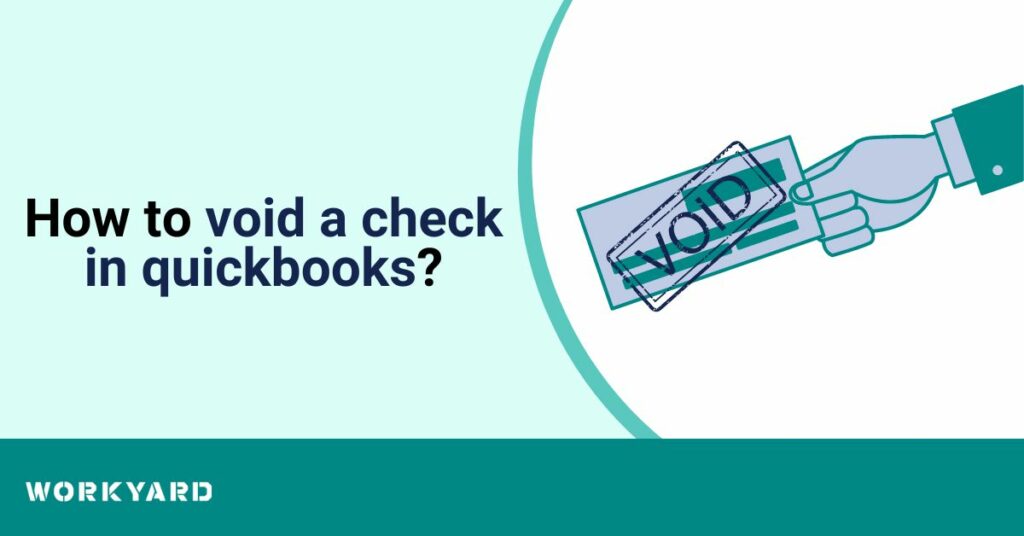Voiding a check in QuickBooks is a straightforward process that allows you to rectify errors, update records accurately, and maintain financial integrity. Whether it’s a misplaced check or a transaction that needs correction, here’s how to void a check in QuickBooks:
Step 1: Access QuickBooks Check Register
Begin by accessing the QuickBooks check register where the check you want to void is recorded. This can be found in the “Banking” or “Transactions” section.
Step 2: Locate the Check Transaction
Navigate to the specific check transaction you wish to void within the register. You can do this by searching for the check number, payee, or date.
Step 3: Open the Check Transaction
Once you’ve located the check, open the transaction details. You can do this by clicking on the check entry in the register.
Step 4: Click on “More” and Select “Void”
Within the check details, locate the “More” button. Click on it, and from the dropdown menu, select “Void.” This action initiates the voiding process.
Step 5: Confirm the Void Action
QuickBooks will prompt you to confirm the void action. Ensure that you double-check the information to confirm that you are voiding the correct check. Once confirmed, proceed with the voiding process.
Step 6: Save Changes
After confirming, save the changes to complete the voiding process. QuickBooks will update the transaction status to “Void” while maintaining a clear record of the voided check.
Voiding checks in QuickBooks is an essential skill for maintaining accurate financial records. By following these simple steps, businesses can rectify errors, update records, and ensure that their financial data remains reliable and transparent.