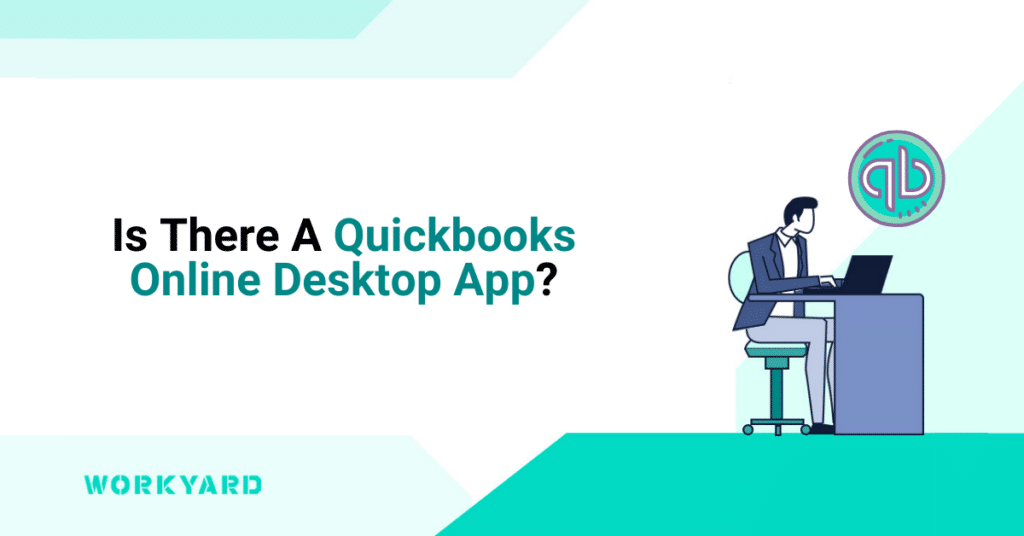If you’re looking for a versatile accounting software option, the QuickBooks Online Desktop app is a great choice. The Quickbooks Online desktop app is a Windows/Mac application that allows users to access their QuickBooks Online accounts conveniently.
The app can be installed on your computer and offers several advantages:
- Extended Sign-In: No more frequent logins; enjoy up to six months of continuous access.
- Familiar Navigation: You’ll appreciate the familiar navigation map if you’re transitioning from QuickBooks Desktop.
- Multi-Company Access: Seamlessly switch between multiple QuickBooks Online companies, no reloading required.
How to Install the App
- Log in to your QuickBooks Online account.
- Click on the gear icon for Settings.
- Select “Get the desktop app.” If your settings allow, the app might install automatically; otherwise, QuickBooks will prompt you to save the .exe file.
- Save the file in your preferred location.
- Open the QuickBooks Setup file for installation.
- The app creates a desktop shortcut. After installation, it should open automatically. If not, you can open it from the shortcut.
- On the sign-in screen, enter your user ID and password. Click “Sign in.”
- If you have multiple QuickBooks Online companies, choose the one you want to access. An error message will appear if your user ID isn’t associated with any QuickBooks Online company.
- The app lets first-time users choose how QuickBooks appears on the main homepage; you can adjust this later.
- If you’ve switched from QuickBooks Desktop and prefer a familiar view, select “Yes, let’s go.”
- If you’re already well-versed in QuickBooks Online, choose “No, I already know how to use QuickBooks Online.”
- Once you’ve selected your company, you’re good to go.
- With the desktop app, use the shortcut to access your QuickBooks account. The app will remember your sign-in, and unless you log out, you won’t need to sign in again for six months.